How to Get To Your Rooms Quickly
Three small steps to access your Coviu spaces efficiently.
Last Updated: March 2024
On this page:
What are personal User Rooms
When you sign up with Coviu, you get access to a personal User Room to serve as your private and self-controlled consultation space.
A User Room may be the one that is the most commonly shared space for private engagements or consultations.
Additionally, accessing a Meeting Room that is shared with other team members where you can also collaborate or engage in group discussions can also be regular.
You may even frequently share a Coviu Waiting Area if you are maintaining a virtual front door to your practice.
During a busy day, you may often need to use the links to these spaces. The steps below can help you share and gain access efficiently.
Steps to share and access your User Room
- Access your User Room via the Dashboard
- On the Dashboard, click the Start a Consultation button and you will be given a couple of options to choose from. If you click Start a consultation now, you will be redirected to your User Room immediately. (Note: you can also quickly copy your User Room/Waiting Room link(s) in the Dashboard by clicking Copy Link.)
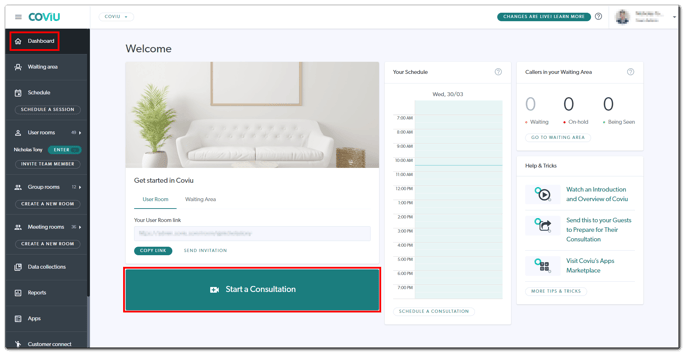
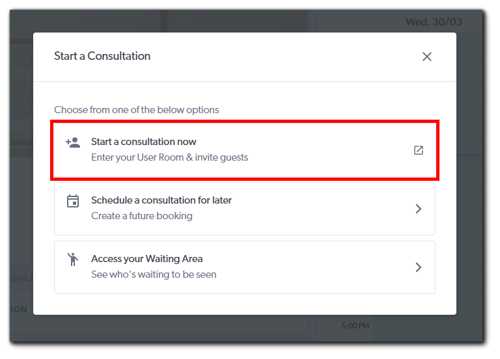
- On the Dashboard, click the Start a Consultation button and you will be given a couple of options to choose from. If you click Start a consultation now, you will be redirected to your User Room immediately. (Note: you can also quickly copy your User Room/Waiting Room link(s) in the Dashboard by clicking Copy Link.)
- Add your chosen Coviu link to your work email footer
- Adding a "Video call: https://xxx.coviu.com/room/@yourusername" link to your email footer makes it easy for you to copy it into an invite email or appointment booking (as shown in the example below).
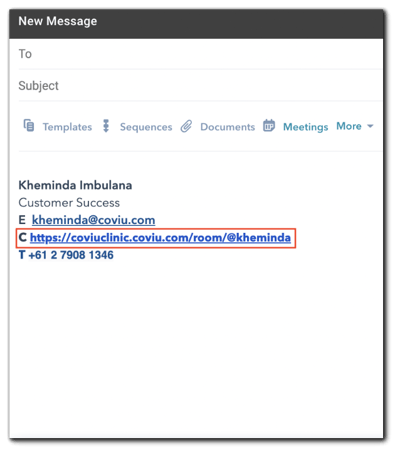
- Adding a "Video call: https://xxx.coviu.com/room/@yourusername" link to your email footer makes it easy for you to copy it into an invite email or appointment booking (as shown in the example below).
- Add your video links to your bookmark bar
- As you frequently use and copy the same Web link around, you might as well add it to your browser's bookmarks. Preferably the bookmark folder that can be always in front of you.
- In Chrome, you click on the little star at the end of your URL bar, pick the Bookmarks Bar as the folder and save it.
- Then you find yourself with a link to your room in the bookmark bar underneath the URL bar. Right-clicking on it allows you to copy it and open it in a new tab.
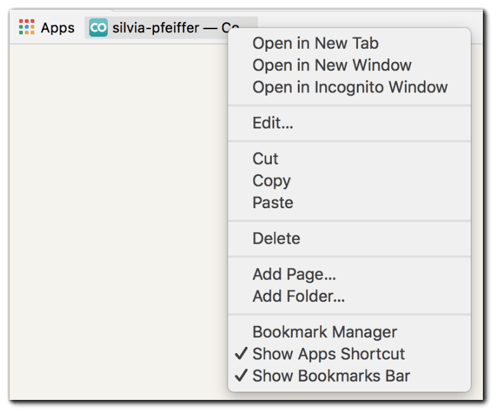
More support options
You have completed another Coviu help article. You now know how to use and share your User Rooms.
If this is not what you were looking for, explore our knowledge base and search for another article from here.
If you still require any assistance, please do not hesitate to get in touch with our friendly Customer Success team using any of the contact methods available here.
