How to Check Your Guest’s In-Call Bandwidth Connection
This article describes the in-call bandwidth indicator and how to read its information.
Last Updated: April 2024
Tip: This feature is a great way to determine if your client or patient is on an internet connection sufficient to hold a video call.
On this page:
- What is the bandwidth indicator like?
- What information does it reveal?
- What can I do to troubleshoot?
- Run our Pre-call Test
- More support options
What is the bandwidth indicator like?
Once you enter into a Coviu video call, you will see a small coloured dot on the bottom right corner of your client's or patient's video feed. The dot represents our bandwidth indicator. We use a traffic light system for our bandwidth indicator to indicate the quality of your client's or patient's internet connection:
- Green dot: Good internet connection
- Yellow dot: Okay internet connection
- Red dot: Bad internet connection
What information does it reveal?
Clicking the dot will reveal the bandwidth information of your client's or patient's internet connection. Up (or upload) refers to the number of kilobits they send out per second and Down (or download) refers to the number of kilobits they receive per second. A minimum of 350 Kbps is required for both upload and download for video calls; anything below this will lead to connection dropouts.
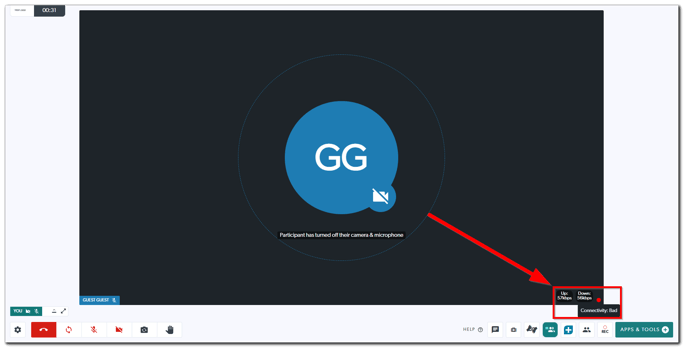
What can I do to troubleshoot?
This feature offers a quick way to check whether your client's or patient's bandwidth is sufficient to hold video calls. If a yellow or red dot is displayed, you and your client may need to take action to fix the situation. There are several things you can check with your client or patient:
- If they are on a home Wi-Fi network, they can ensure there are no other streaming services running that could impact the quality of the video call. This may include Netflix, YouTube or online gaming activities.
- They could switch to a different network (e.g. Ethernet or wired connection, 4G or 5G, etc.)
- They could move to a better location (e.g. the room where the modem is located, etc.)
- They could reduce their video quality to maintain a stable audio connection; click here to learn more.
- They could disable virtual backgrounds if it is being used; click here to learn more.
Run our Pre-call Test
We recommend you check your device and bandwidth compatibility before starting a Coviu video call by running a Pre-call Test.
More support options
You have completed another Coviu help article. You now know how to check your guest’s in-call bandwidth connection.
If this is not what you were looking for, explore our knowledge base and search for another article from here.
If you still require any assistance, please do not hesitate to get in touch with our friendly Customer Success team using any of the contact methods available here.
