Enterprise - Waiting Music and Audio Announcements for Incoming Callers
This article describes how to change your Waiting Music and how to set Audio Announcements
Who does this article apply to?
- The ability to change the style of on-hold or waiting music is available to any customer.
- You will need to be the Account Owner or Administrator to make such changes.
- The ability to add a custom recording to the on-hold or waiting music is only available to our Enterprise customers.
- Not sure what plan you are on? Click here to learn more.
Last Updated: June 2022
On this Page:
- When is the music or the message played?
- How do I change the style of waiting music.
- How do I upload an MP3 into the waiting music.
- FAQs
- More support options
When is the music or the message played?
This article relates to music and messages that are played when your client or patient is waiting to join you in a call. Depending on your operations or circumstances, the client or patient may only wait a few seconds and there for not get the full benefit or a 1 minute recorded message, or they may only get a few seconds worth of the Jazz accompaniment.
Alternatively, if your client or patients generally wait a little longer before being seen, they might get some benefit out of a recorded message advising of your hours of operations, your service offerings and so on. The choice is yours.
Read on to learn more.
How do I change the style of waiting music?
Click here to learn how to change the style of music that is played (redirects to a new help article).
How do I upload an MP3 into the waiting music?
The uploading and playing of your own MP3 file is done at a clinic-level. Follow these instructions to learn more:
- I recommend you record your MP3 message prior to undertaking the Coviu aspects of this set of instructions.
- Your computer or mobile device might already come with a voice recorder that allows you record an MP3.
- Record your message and save it to your local drive (so you can upload it into Coviu).
- Log into your platform as you normally would.
- Enter the clinic in which you wish to upload an MP3 recording.
- Click the Configuration button on the left hand menu (if you cannot see the Configuration button, then you are not the Administrator for your Coviu clinic).
- Click the Waiting Music tab.
- Click the + Add announcement (.mp3) option.
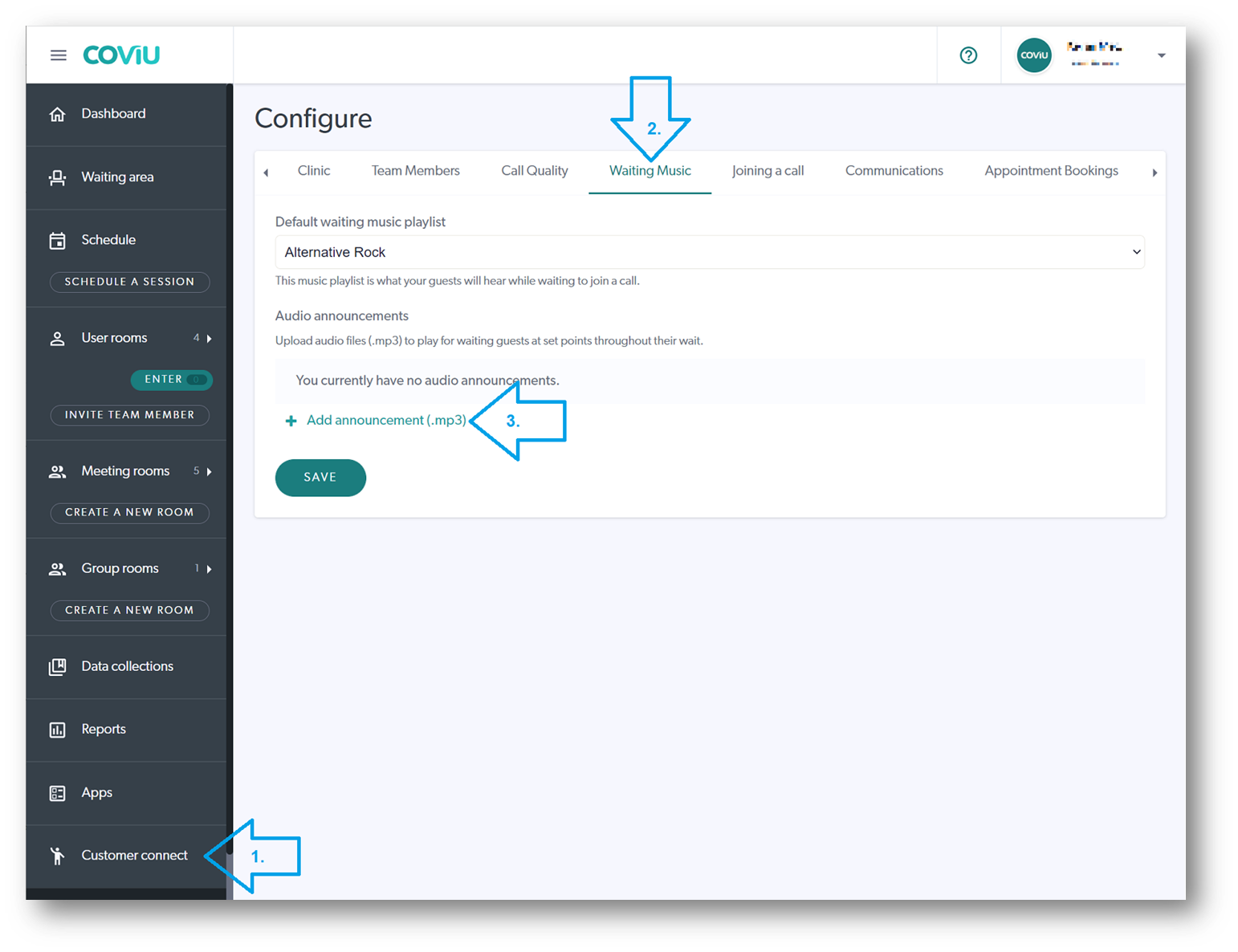
- This should open your a window from which you can navigate to and choose your pre-recorded MP3.
- Upload/Save/Open it as per your operating system instructions.
- Once uploaded, you can play it to test it.
- Add a title (useful in the even you have several recordings)
- Set your announcement delay (defaults to 30 seconds. I recommend you play around with this setting to see what suits).
- Click SAVE!
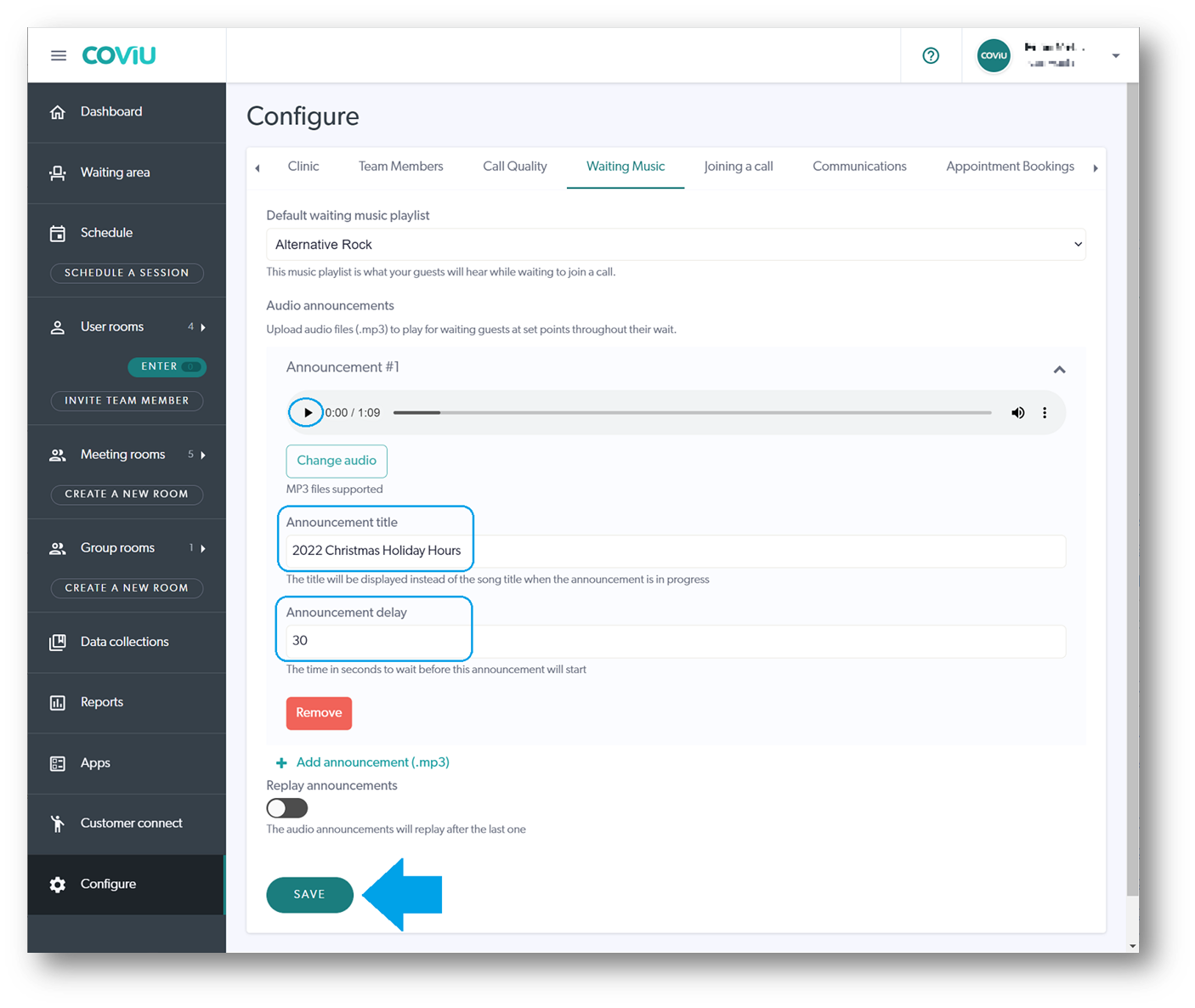
- You can now test this by inviting yourself into a call and listen to what your client or patient will be hearing.
FAQs
Can I use other recording formats?
No. MP3 is the only format supported.
More Support Options
You have completed another Coviu help article. You now know how to set the waiting music and recorded messages!
If this is not what you were looking for, explore our knowledge base and search for another article from here.
If you still require any assistance, please do not hesitate to get in touch with our friendly Customer Success team using any of the contact methods available here.
Author: KM
