How to Apply a Discount Code
This help article explains how to apply a promo code or discount code to your Coviu account.
Last Updated: March 2024
Note:
- To apply a discount code, you need to be the Coviu account Owner or Administrator.
- These instructions do not apply if you are still under the free trial period. Please contact us via Live Chat or email if you would like to apply a discount code while still on trial. Please see the bottom of this page for more support options.
On this page:
Where do I enter my discount code?
- Log in to your Coviu account as you normally would.
- Click Billing & plan on the left side menu (if you cannot see Billing & plan on the left side menu, then you are not the account Administrator).
- Click the Payment Method tab.
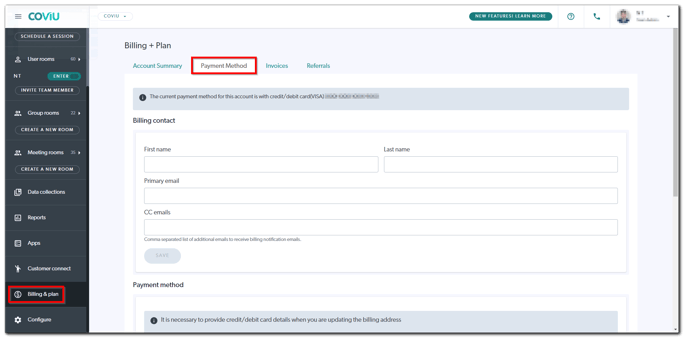
- Scroll down and click Add discount code.
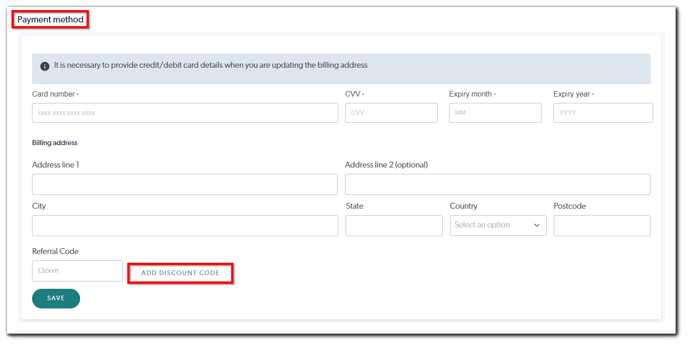
- Enter your discount code and click Add.
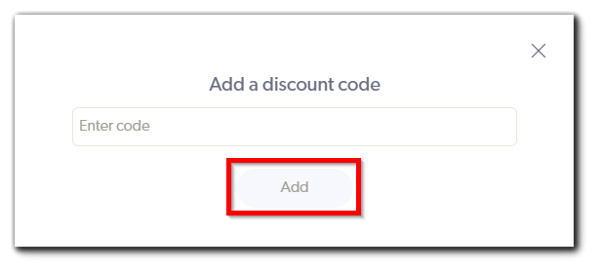
- You should see the message: "The discount code has been applied!" to confirm that your discount code has been applied successfully. Your discount code will be applied to the next billing cycle.
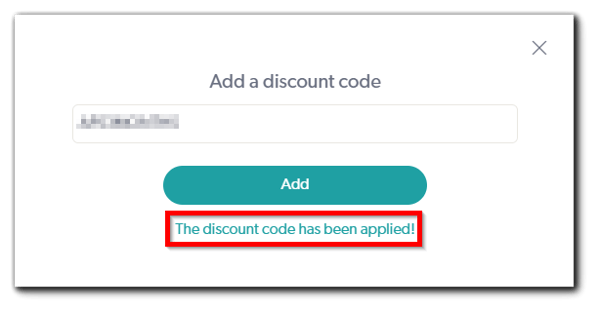
Note: You can also check if your discount code has been applied successfully by going to Billing & plan > Account Summary and scrolling down to the bottom of the page to find the Coupon label.
More support options
You have completed another Coviu help article. You now know how to apply a promo code or discount code to your Coviu account.
If this is not what you were looking for, explore our knowledge base and search for another article from here.
If you still require any assistance, please do not hesitate to get in touch with our friendly Customer Success team using any of the contact methods available here.
