What Is Customer Connect?
This article describes the Customer Connect booking platform.
Last Updated: March 2024
Note:
- Customer Connect is installed by default under the following plans:
- Standard (also the Trial plan)
- Premium
- Enterprise
- This App can be purchased manually under the Essentials plan. Visit our App Marketplace to find out more.
- Not sure what plan you are on? Click here to learn more.
- To set up this feature, click here to learn more.
FAQ:
- Can my clients/patients reschedule their appointments from the Customer Connect portal?
- No. It is on our roadmap to add such a feature, but not at this stage.
- Can my clients receive booking confirmation and reminders via email and SMS?
- Yes. Depending on the plan you are on, these features will be available.
On this page:
- What is Customer Connect?
- What does the Customer Connect portal look like?
- Where can I find my Customer Connect portal?
- What are the options?
- More support options
What is Customer Connect?
Customer Connect provides a customisable portal for your Coviu account. The portal allows your clients or patients to access your consultation rooms and enables online bookings with your providers.
When Customer Connect is enabled, a public-facing customer portal will be available for you on the web (the portal URL will look something like: https://yourclinicname.coviu.com/app). This portal forms an entry point for your customers to access your services. You can link the portal on your website or send your clients or patients directly to it.
Tip: We recommend having a page dedicated to telehealth on your website. You can advise your clients or patients about:
- The services you offer via telehealth.
- The specific days or hours you offer telehealth services.
- What they can do to prepare for a telehealth consultation.
- How they can access their telehealth consultation.
Then, add a button or link to take them to your Customer Connect portal.
What does the Customer Connect portal look like?
Customer Connect has several configurable options to make it better suit your workflows. With all options configured, it may look something like the one below.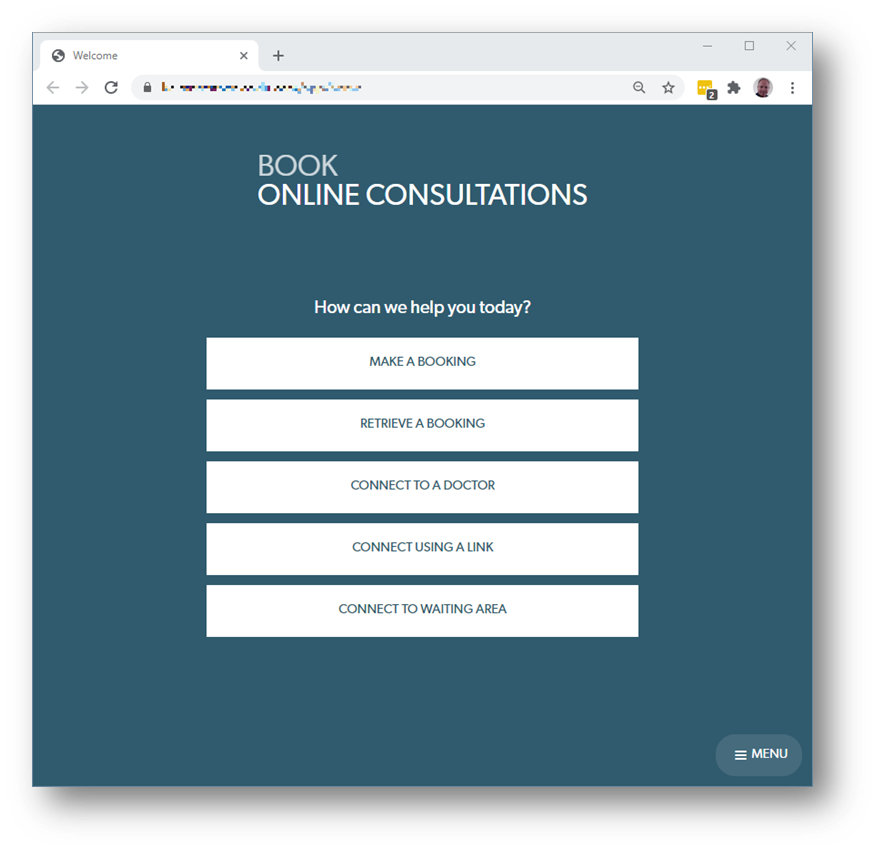
Where can I find my Customer Connect portal?
Once you have configured your Customer Connect portal, you can view it by clicking Customer connect on the left side menu of the Dashboard and clicking View Application.
What are the options?
- Connect to a Provider (i.e. a Doctor, Clinician or Practitioner)
- You can allow your client or patient to call into your rooms using this feature. You can configure what rooms are available (e.g. making a reception room public while keeping your provider rooms private) or hide your available rooms using access controls.
- Connect using a link
- The option provides your client or patient with a unique, temporary link to connect with you.
- Connect to the Waiting Area
- This option allows your client or patient to call directly into your clinic Waiting Area.
- Extendible
- The Customer Connect portal forms the basis of other Apps (such as Appointment Bookings) allowing your client or patient to make and manage bookings via the portal.
More support options
You have completed another Coviu help article. You now know about our Customer Connect portal.
If this is not what you were looking for, explore our knowledge base and search for another article from here.
If you still require any assistance, please do not hesitate to get in touch with our friendly Customer Success team using any of the contact methods available here.
