How to Hard Reset Your Browser
This article describes how you can perform a hard reset in your browser.
Last Updated: April 2022
On this page:
- Why you should hard reset your browser?
- How to hard reset Google Chrome or Microsoft Edge
- How to hard reset Apple Safari
- More support options
Why you should hard reset your browser?
Normally, if the browser loads a website and detects a change, it will fetch a new version of the site from the remote web server and replace the cache. But the process is not perfect, and sometimes your browser may end up with a local copy of the website data in your browser cache that doesn’t match the latest version on the server. As a result, a web page may look incorrect or not function properly.
To fix this, we need to force the web browser to discard what it already has in the cache and to download the latest version of the site. We call this a Hard Reset (or Hard Refresh).
How to hard reset Google Chrome or Microsoft Edge
Windows (3 ways)
- Hold down Ctrl and press F5.
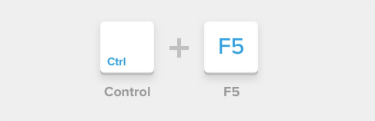
- Or hold down Ctrl and click the Reload button on the top left corner of the page, beside the address field.

- Or hold down Ctrl + Shift and press R.
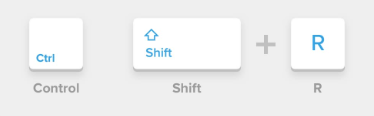
MacOS (2 ways)
- Hold down Shift and click the Reload button.
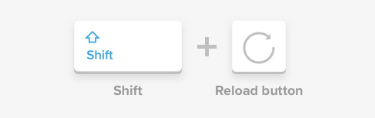
- Or hold down Command + Shift and press R.
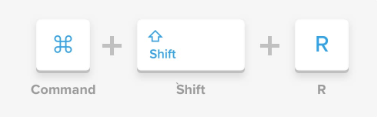
How to hard reset Apple Safari
Hold down the Option + Command and press E.

Then, hold down Shift and click the Reload button.
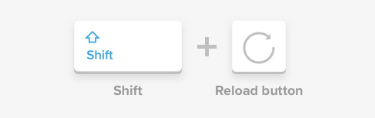
More support options
You have completed another Coviu help article. You now know how to hard reset your browser.
If this is not what you were looking for, explore our knowledge base and search for another article from here.
If you still require any assistance, please do not hesitate to get in touch with our friendly Customer Success team using any of the contact methods available here.
