How to Set Up Coviu Phone
This article describes how you can add Coviu Phone to your Coviu account and apply for a phone number to be provisioned.
Last Updated: February 2025
Tip: if you already set up your Coviu Phone, you can click here to learn how to use it.
Note:
- The Coviu Phone feature is available to customers who are on the following plans:
- Standard (Legacy plan, no longer available)
- Premium (Legacy plan, no longer available)
- Individual
- Clinic
- Enterprise
- Not sure what plan you are on? Click here to find out.
- If you are on a custom Enterprise or Clinic plan, please speak to your organisation's Telehealth Coordinator or your Coviu account representative about having this feature set up.
- To set up the Coviu Phone, you need to be the Coviu account Owner or Administrator.
- If you are on the Individual plan, this feature is coming soon! Please reach out to let us know you're interested.
- Note: This feature is provided by our partners at Twilio.
On this page:
- For our Australian customers:
- For our US customers:
- How to Configure the Phone Setup in Clinic Plans
- How to Grant a User Access to a Room
- More support options
For our Australian customers:
How to apply for a Coviu Phone number (AU)
- Log into your Coviu account as per usual.
- Scroll down on the left side menu and click Configure (if you can't see the Configure button, then you are not the account Administrator).
- Click the Phone Setup tab.

- Fill out the required information in order to attain a Coviu Phone number.

- Please double-check that the information you have provided is correct and accurate as false or incorrect information will delay the approval process.
- Once you have completed the form to the best ability, ensuring that everything is correct and accurate, click Initiate Phone Setup.
- Your Coviu Phone number request will update to Active request in Progress, which means that your request has now been sent to Coviu and is pending approval.
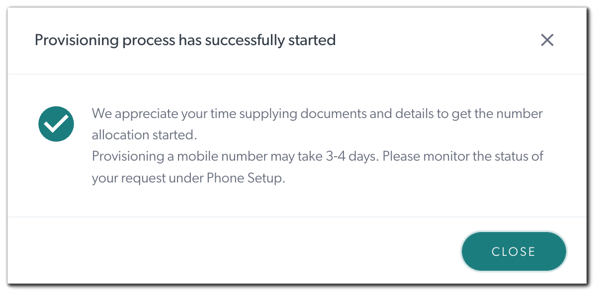
- At this stage, you need to go to Configure > Phone Setup to check the status of your Coviu Phone number request (no email communication is available for this).
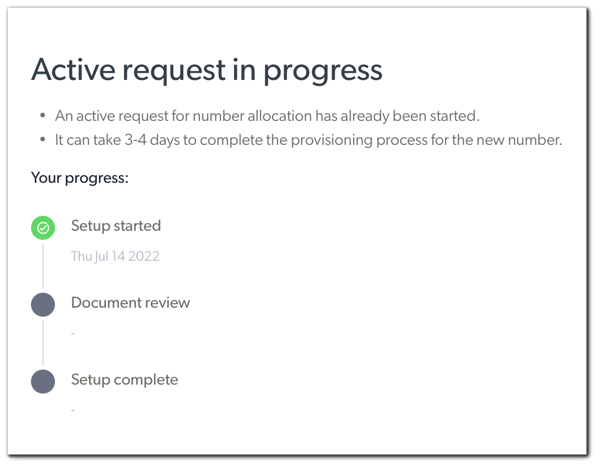
Note: The Active request in Progress status can last up to 3-4 days.
For our US customers:
How to get your Coviu Phone number (US)
- Log into your Coviu account as per usual.
- Scroll down on the left side menu of the Dashboard and click Configure (if you can't see the Configure button, then you are not the account Administrator).
- Click the Phone Setup tab.

- Fill out the required information in order to attain a Coviu Phone number.
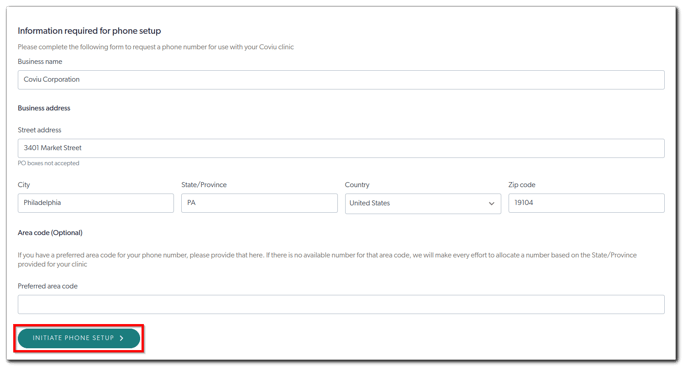
- Please double-check that the information you have provided is correct and accurate.
- Once you have completed the form to the best ability, ensuring that everything is correct and accurate, click Initiate Phone Setup.
- Congratulations! The provisioning is complete and your Coviu Phone number will be shown to you under Setup complete.
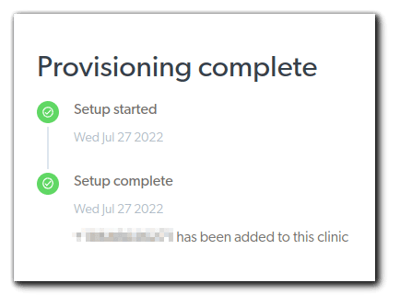
How to Configure the Phone Setup
Setting up your phone in Coviu is quick and easy. Follow these steps to configure your phone setup:
- Log in to your Coviu account.
- Navigate to Configure and click on Phone Setup.
- Once you have your phone number, select the Room (only for Individual and Clinic plans) where you want the number assigned.

- Click Save to finalize the setup.
Your phone is now configured and ready to use!
Not Seeing Incoming Calls?
If a user is not seeing incoming calls, ensure they are added to the assigned Room.
- Log in to your Coviu account.
- Go to Configure and select Team Members.
- Locate the user’s name in the list.
- Click on Edit Permissions.

- Under Rooms, type to find and select the rooms you want the user to be added to. The user will be able to see and join consultations in these rooms.

- Click Update to save the changes.
The user will be able to see and join consultations in these rooms!
More support options
You have completed another Coviu help article. You now know how to set up the Coviu Phone feature.
If this is not what you were looking for, explore our knowledge base and search for another article from here.
If you still require any assistance, please do not hesitate to get in touch with our friendly Customer Success team using any of the contact methods available here.
