How to Set Your Waiting Area Time Zone
This article will explain how to set the time zone of your Waiting Area to reflect the local time for your virtual practice.
Last Updated: July 2022
Note:
- Only a Coviu account Owner or Administrator can make changes to the Waiting Area time zone.
- This feature applies to the virtual Waiting Area feature which is available on these plans:
- Standard (also the Trial plan)
- Premium
- Enterprise
- Not sure which plan you are on? Click here to find out.
On this page:
- Why set up a time zone for my Waiting Area?
- How to set the time zone for my Waiting Area?
- More support options
Why set up a time zone for my Waiting Area?
The Waiting Area allows you to set up a virtual front door to your practice to connect with callers. You can also learn more about the Waiting Area from here.
This Waiting Area can also be configured to match the timezone that you are residing in to ensure that your callers can connect during your actual operating hours.
How to set the time zone for my Waiting Area?
- Sign into Coviu as you normally would.
- Click Configure on the left-side menu (if you can't see the Configuration menu, then you are not the Administrator for your clinic).

- Click the Waiting Area tab.
- A list of all your configuration options will be shown.
- Select General configuration.

- Select Time Zone using the dropdown box and select the relevant zone for your clinic.

- Click Save once you have selected your preference to save your changes.
- Return to the Waiting Area and view
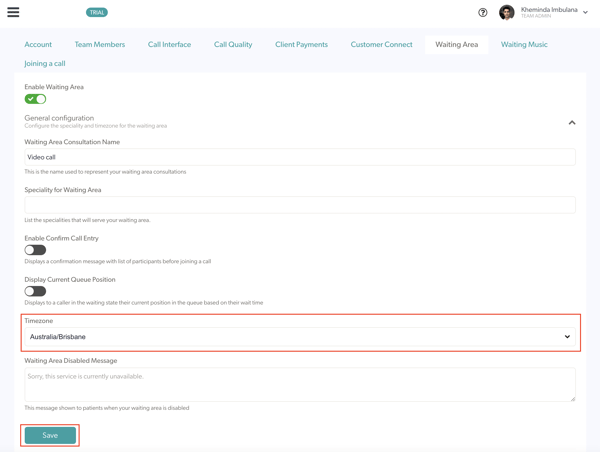
More support options
You have completed another Coviu help article. You now know how to set your Waiting Area time zone.
If this is not what you were looking for, explore our knowledge base and search for another article from here.
If you still require any assistance, please do not hesitate to get in touch with our friendly Customer Success team using any of the contact methods available here.
