What to Do if You Are Experiencing Technical Issues
This article describes the options you can take when experiencing technical issues, such as audio, video or connection issues.
Last Updated: March 2024
On this page:
Browse our Help Centre or Knowledge Base
If you are experiencing technical issues, you can first attempt to solve those issues yourself by using our troubleshooting help articles to guide you.
Contact our Customer Success team
However, if you have tried solving your technical issues yourself to no avail, you can contact our Customer Success team via email at support@coviu.com with the following information attached:
- Describe in detail the technical issue(s) you have experienced with the specific dates and times (including your time zone).
- Complete the Coviu Pre-call Test and share the result link at the bottom of the page; you can click the copy button to the right of the result link to copy it to your device's clipboard and paste it into your email by pressing Control/Ctrl + V or Command/Cmd + V on your keyboard.
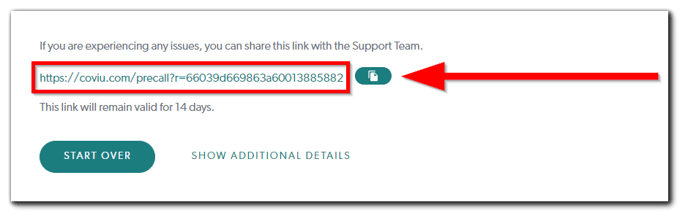
- Describe the equipment you use, including:
- The device model you use (e.g. an Apple Mac computer, a Windows PC, an iPhone or iPad, or an Android phone or tablet).
- The web browser you use and its version (e.g. Google Chrome, Microsoft Edge, Apple Safari or Mozilla Firefox).
- The type of internet connection you use; is it corporate or home-based?
- How many users in your account are affected by the same technical issue(s)?
- How frequently does the technical issue(s) occur and when did it start happening?
- If you experienced the technical issue(s) during a video call, share the meeting link(s) used for the video call:
- Waiting Area
- Log in to your Coviu account as you normally would.
- Click Waiting area on the left side menu of the Dashboard.
- Click Copy Link on the right side of the Waiting Area to copy the link to your device's clipboard and paste it into your email by pressing Control/Ctrl + V or Command/Cmd + V on your keyboard.
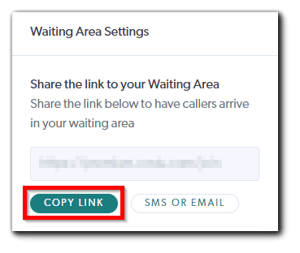
- Scheduled Sessions
- Log in to your Coviu account as you normally would.
- Click Schedule on the left side menu of the Dashboard.
- Find your session in the calendar and click on it.
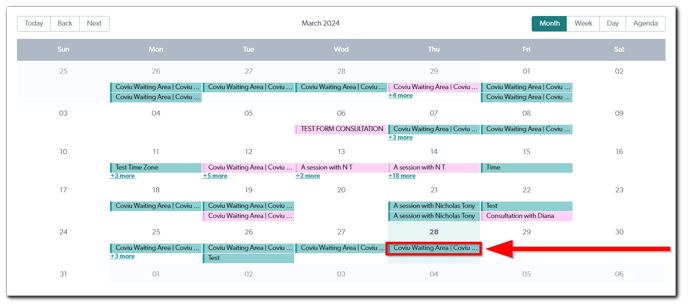
- To copy the host link, click Join and copy the link presented to you in your web browser's address bar by highlighting it and pressing either Control/Ctrl + C or Command/Cmd + C on your keyboard. Paste the host link into your email by pressing Control/Ctrl + V or Command/Cmd + V on your keyboard.
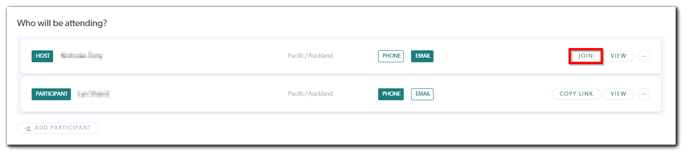
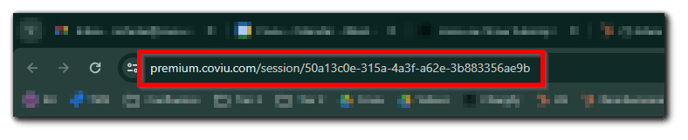
- To copy the guest link, click Copy Link to the right of your guest's name and paste it into your email by pressing Control/Ctrl + V or Command/Cmd + V on your keyboard.
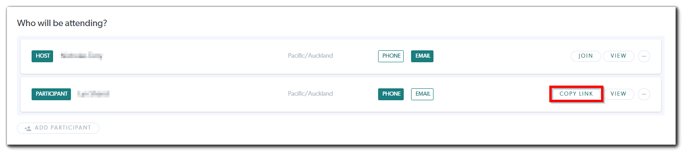
- User Rooms
- Log in to your Coviu account as you normally would.
- Click on your full name under User rooms on the left side menu of the Dashboard.
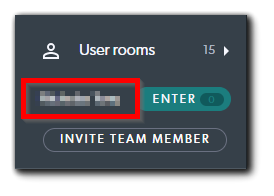
- Click Copy Link and paste it into your email by pressing Control/Ctrl + V or Command/Cmd + V on your keyboard.
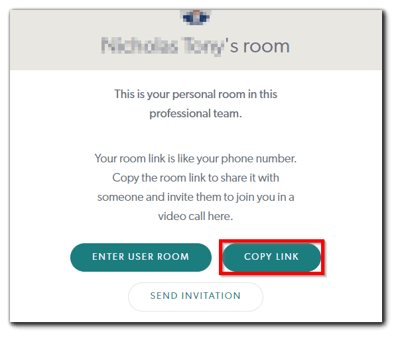
- Meeting Rooms
- Log in to your Coviu account as you normally would.
- Click the dropdown arrow to the right of Meeting rooms on the left side menu of the Dashboard. This will show all of the Meeting Rooms available in your account.
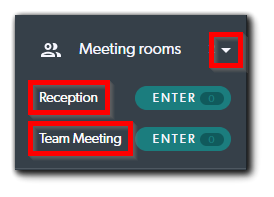
- Click on the Meeting Room name you have used for your video call.
- Click Copy Link and paste it into your email by pressing Control/Ctrl + V or Command/Cmd + V on your keyboard.
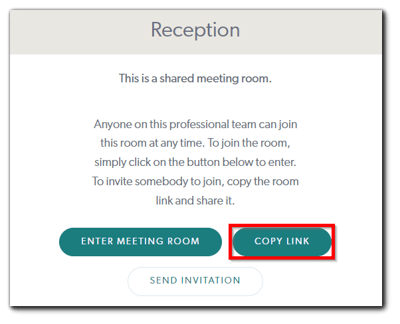
- Group Rooms
- Log in to your Coviu account as you normally would.
- Click the dropdown arrow to the right of Group rooms on the left side menu of the Dashboard. This will show all of the Group Rooms available in your account.
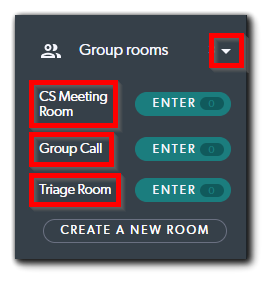
- Click on the Group Room name you have used for your video call.
- Click Copy Link and paste it into your email by pressing Control/Ctrl + V or Command/Cmd + V on your keyboard.
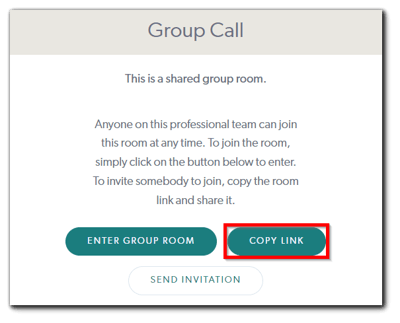
- Waiting Area
More support options
You have completed another Coviu help article. You now know what to do if you are experiencing technical issues.
If this is not what you were looking for, explore our knowledge base and search for another article from here.
If you still require any assistance, please do not hesitate to get in touch with our friendly Customer Success team using any of the contact methods available here.
