Guest Notification Messages
This new feature enables two-way messaging with patients who are in the waiting area. The admin/clinic team is able to communicate with patients in the waiting area and vice-versa.
This feature is available on the Premium plan and Enterprise accounts. It is automatically installed by default but not enabled. To enable this feature, team administrators need to go into Configure -> Waiting Area -> General Configuration -> Enable Guest Notification Messages.
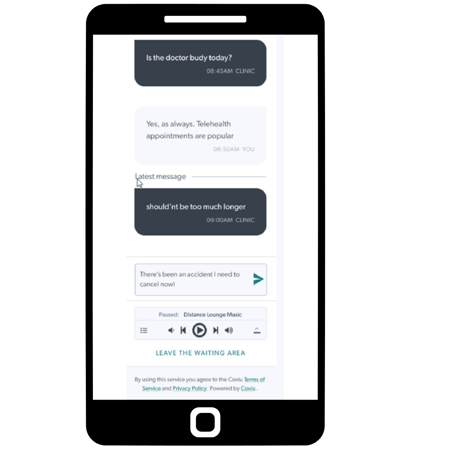
How to Send Notifications from the Waiting Area
Step 1: Click the Icon to open up the modal
Step 2: Write your message
Step 3: Press send. The user will be shown how many people will receive this message.
In addition, when a provider messages a patient or client from the waiting area notification system their message history and chat log can now be viewed. This will show who sent the message and when the message was sent.
Step 1: Click the three dots that appear beside the guest in the waiting area
Step 2: Click Notify
Step 3: Proceed to have a conversation
Please contact support@coviu.com for any questions.
Updated 27/06/22
