How to Solve Low Volume on iPad and iPhone
This article describes a 'low volume' audio issue that has been discovered with the Apple iOS 15.2 operating system and provides a workaround.
Last Updated: March 2024
On this page:
- What is the iOS update issue?
- The workaround for the issue
- Unsure of how to update your iPhone or iPad?
- More support options
What is the iOS update issue?
The recent update to iOS 15.2 brought with it an audio quality issue.
Coviu customers (either healthcare providers or their clients or patients) who are using an iPhone or an iPad to join a Coviu call, have found that they are unable to hear the other participants in a call.
We have managed to create a workaround for this issue by installing a new volume bar which allows you to increase the volume of your device beyond 100%.
This is a temporary workaround until a more permanent solution can be made available by Apple.
We have notified Apple and they are aware of the issue.
The workaround for the issue
These instructions are used when you or your client or patient is already on a call.
- Click the Settings menu or the settings cog at the bottom left corner of the Coviu call interface.

- Use the Volume Slider Bar under your camera view to turn up the volume.
- See the screen captures below to find where the Volume Slider Bar for iPhone and iPad is.
iPhone
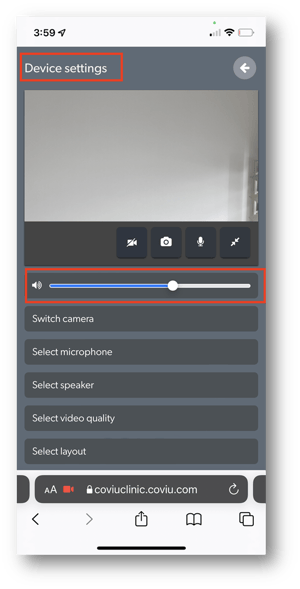
iPad
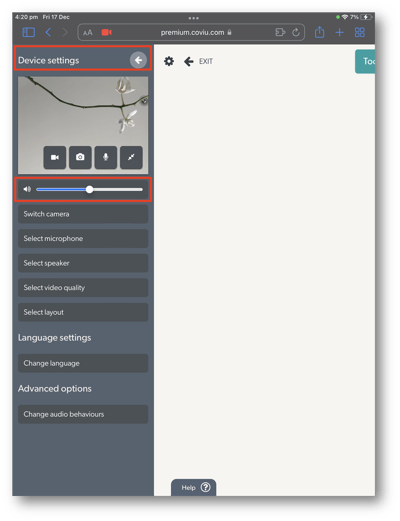
Unsure of how to update your iPhone or iPad?
Please refer to Apple's instructions on how to update your iPhone or iPad.
More support options
You have completed another Coviu help article. You now know about the issues affecting the iOS 15.2 updates and how to work around them.
If this is not what you were looking for, explore our knowledge base and search for another article from here.
If you still require any assistance, please do not hesitate to get in touch with our friendly Customer Success team using any of the contact methods available here.
