Automated Notifications for Waiting Area Calls
Clinic admins are now able to configure automated notifications to communicate to people in the waiting area whose call status is 'On-Hold'.
Located under 'Configure' in the Coviu Dashboard, clinic admins can click on the tab 'Waiting Area' and expand the section named 'Automated Messages' where the 'On-Hold' section will appear. Here you can type in your personalised automated message as well as set the time delay to send.
Previously automated notifications only applied to the call status 'Waiting'. We have improved this to cater to more workflows in the Waiting Area.
Step by step guide:
1. If you’re a Clinic Admin, simply go over to your 'Configure' page on the left-hand side navigation menu (Coviu Dashboard) and click on the tab 'Waiting Area'
2. Expand the section called 'Automated Messages'. Here you will see a section for call status 'Waiting' and a section for call status 'On-Hold'.
3. The 'On-Hold' section functions exactly the same as the waiting section. Simply click 'Add Message' and type the message you would like to send. Then you can set the time delay (in seconds) for how long to wait since being placed 'On-Hold' before you want the message to be sent out.
4. Every time a 'Waiting Area' call gets changed to the status 'On-Hold', the timer will reset to zero seconds. The message configured will send out based on that time counter and the delay it was set to.
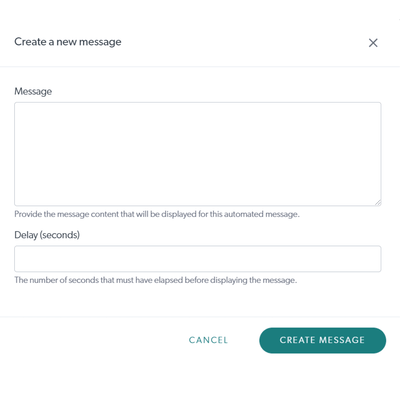
Please contact support@coviu.com for any questions.
Updated 28/01/22
