How to Change the Call Interface Language
This article describes how you can change the language of the Coviu call interface.
Last Updated: April 2024
On this page:
How to change the call interface language
You can change the call interface language at any time; you do not need to be on a video call with a client or patient to change the call interface language.
- Log in to your Coviu account as you normally would.
- Enter the room where you usually conduct your consultations.
- Click the Settings cog on the bottom left corner of the call interface.
- Click Change language and choose your preferred language. You can choose from:
- English (AU/UK)
- English (US)
- French
- German
- Simplified Chinese
- Estonian
- Arabic
- Spanish
- Click the back-arrow button near the top left corner of the call interface to close the in-call settings menu.
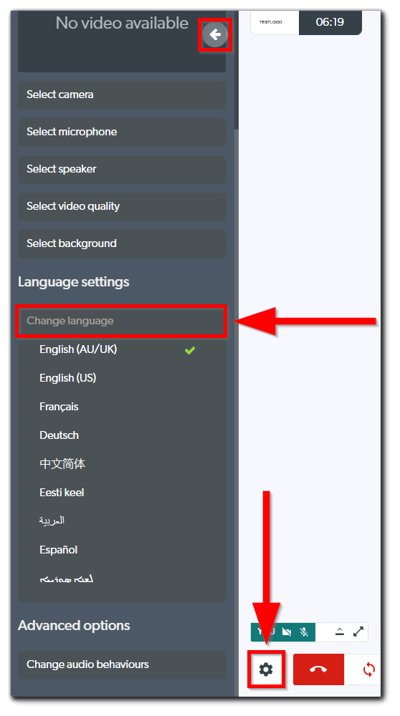
Note:
- Your client or patient has the same options at their end. They have to follow the above instructions to change their call interface language.
- Changing the language setting only impacts your call interface; it does not affect your client's, patient's or team members' call interface.
- Changing the language setting only impacts the call interface, not the entire platform.
More support options
You have completed another Coviu help article. You now know how to change the call interface language.
If this is not what you were looking for, explore our knowledge base and search for another article from here.
If you still require any assistance, please do not hesitate to get in touch with our friendly Customer Success team using any of the contact methods available here.
