How to Use Coviu’s Chat Feature
This article describes how to use the in-call chat feature during a video call.
Last Updated: February 2023
On this page:
What is the in-call chat feature?
Coviu offers the option to use a chat feature during your video call.
This may be particularly helpful if you’d like to share a link with your client or patient (or vice versa), or if you need to type something to them. You could have a client or patient who is hard of hearing, or potentially having issues with their device (e.g. their microphone, speaker, etc.)
How to use the in-call chat feature
- Log in to your Coviu account as you normally would.
- Enter the call with your client or patient.
- Click the speech bubble icon or the Open Chat button near the bottom right corner of the call interface. The chat panel will open on the right side of the call interface.
- Type your message and press enter on your keyboard to send it.
- To download your chat history as a text file, click Download chat below the text box. Only the host of the video call can download the chat history.
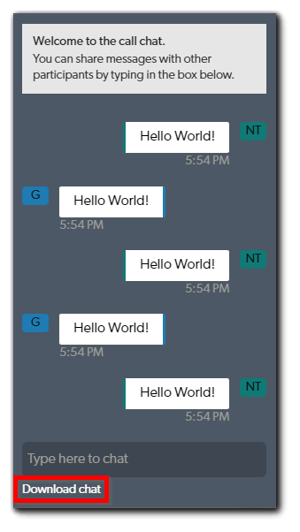
- To hide the chat panel, click the back arrow near the top right corner of the call interface. The chat messages will remain in the chat panel and you can go back to it at any time during your video call.
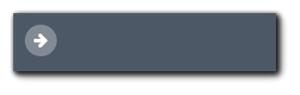
Note: Any data shared during your call (including your chat history) will not be stored automatically; you will need to download and save everything before ending your call. If you end the call before downloading or saving the data, everything will be lost and unrecoverable.
More support options
You have completed another Coviu help article. You now know how to use Coviu's chat feature.
If this is not what you were looking for, explore our knowledge base and search for another article from here.
If you still require any assistance, please do not hesitate to get in touch with our friendly Customer Success team using any of the contact methods available here.
