Enterprise - Deleting Users
This article describes how to delete a User from your platform.
Last Updated: Feb 2022
NOTES:
This article applies to Platform/System Administrators on our custom Enterprise plans.
Clinic and Organisation Administrators can use
On this page:
Deleting a User from the Platform Level
- Sign into your platform as you normally would and click All Users in the menu on the left hand side.
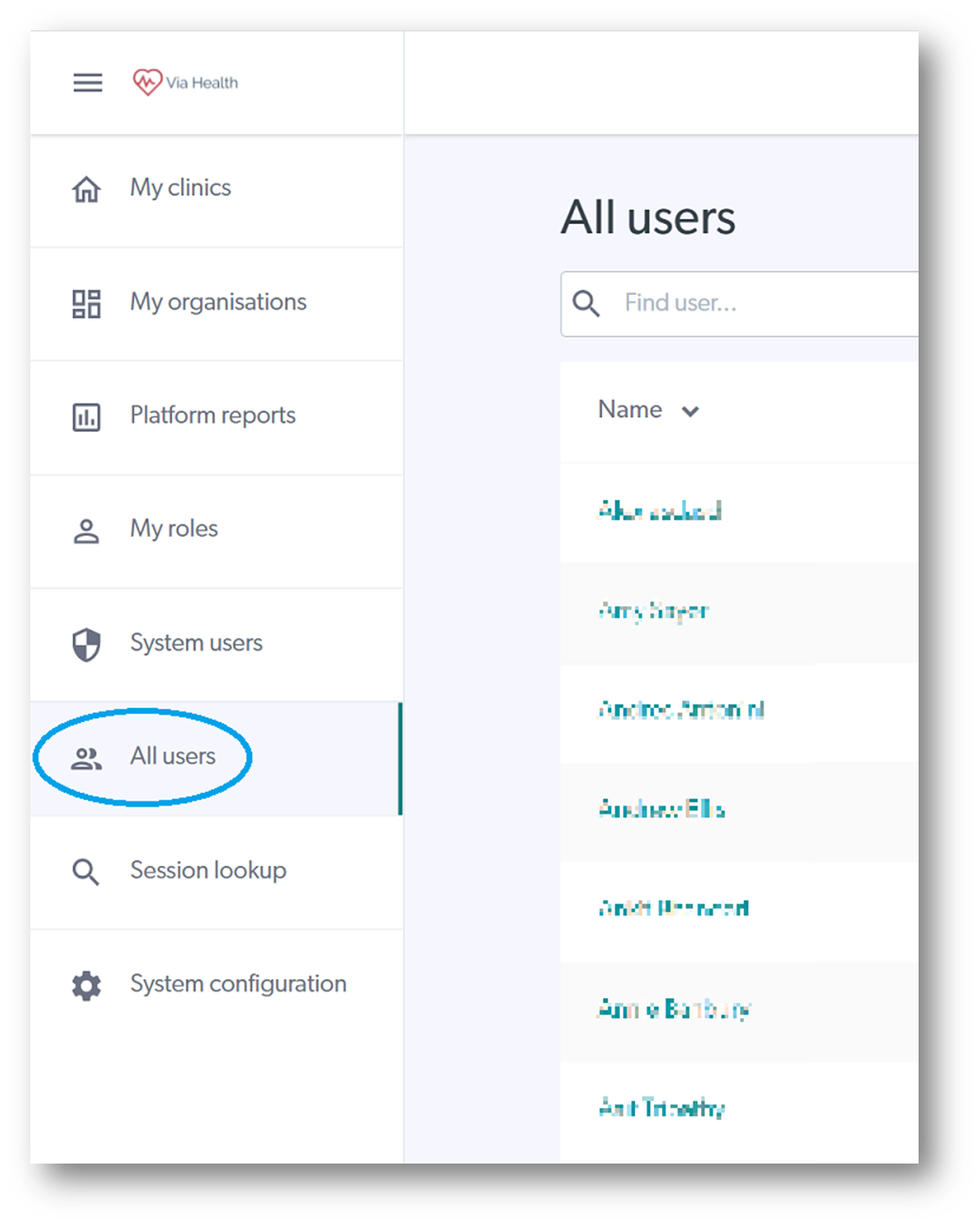
- In the Search bar, type the name of the User you would like to delete then click their name when it shows in the results.
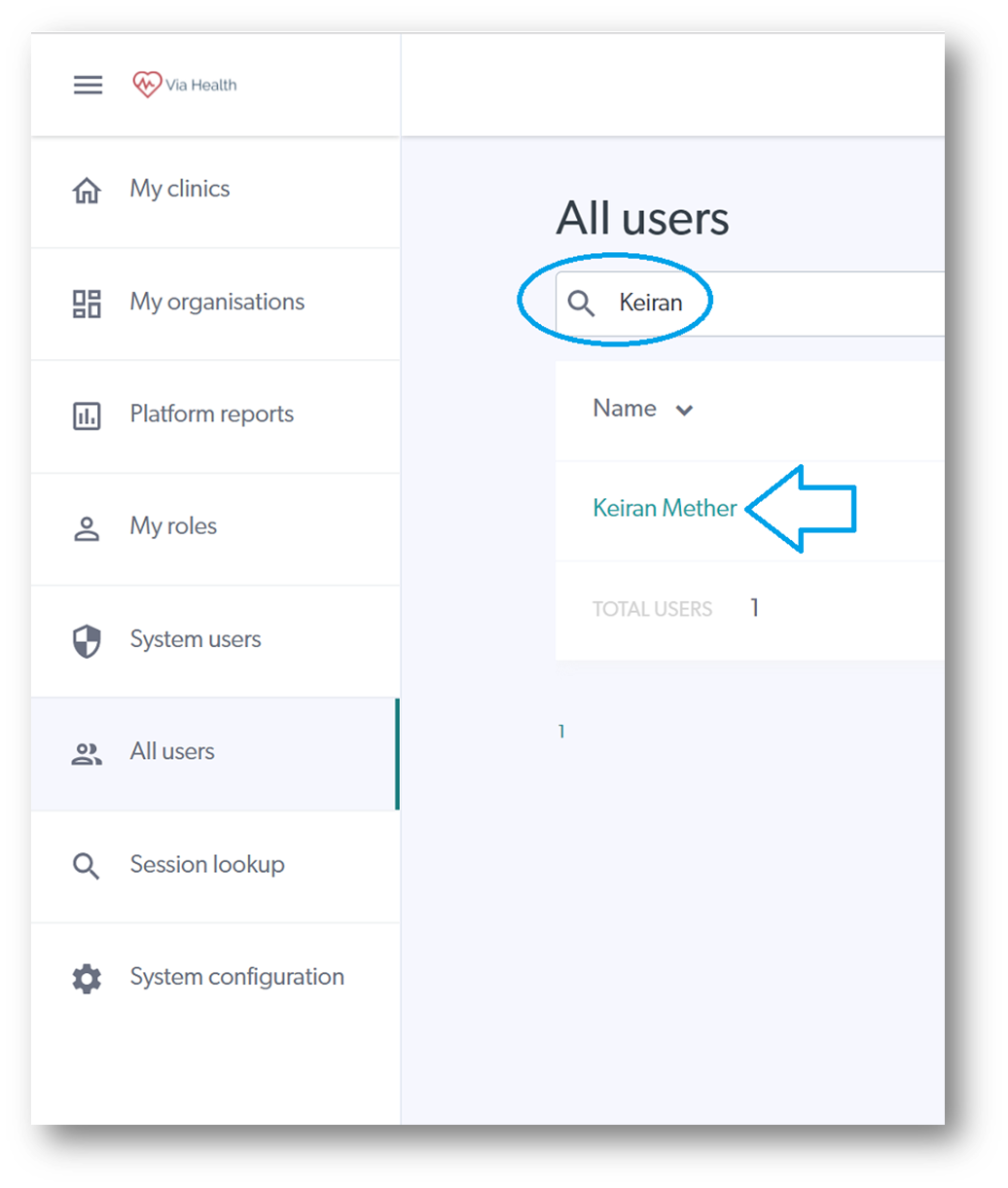
- Either enter the clinic from which you want to remove them (a User can be a member of multiple clinics) or;
- click Delete if you wish to completely remove them from the platform e.g. if they have separated from your organisation.
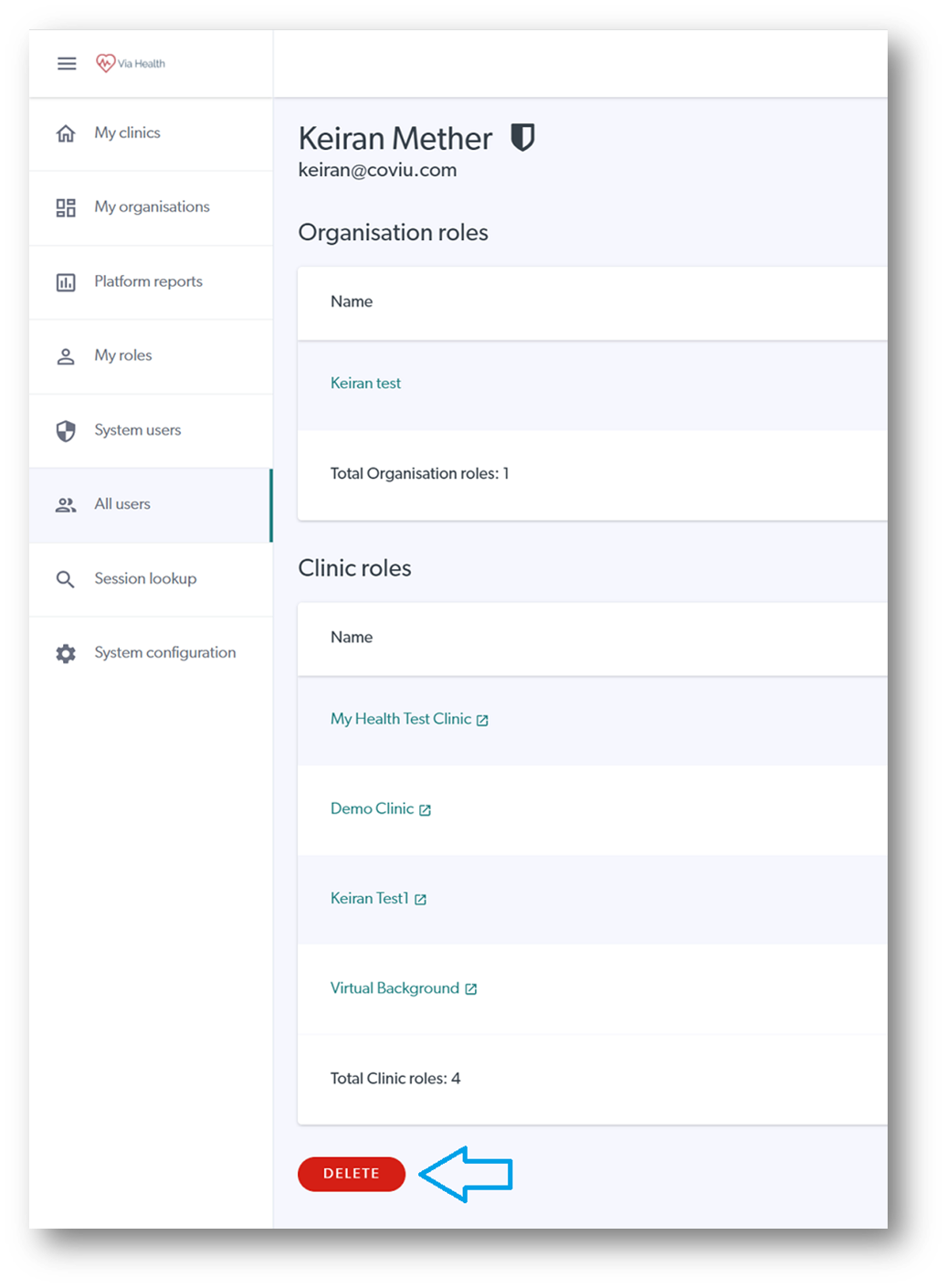
- If you are deleting them completely, a confirmation message will appear. Follow the prompts to remove the User completely.
Deleting a User from the Clinic Level
- If you are removing them from one or more clinics but they are to remain in another clinic, follow these steps:
- Enter the clinic from which you want to remove them.
- Click Configure in the left hand menu.
- Click the Team Members tab.
- Click the recycle bin symbol next to their name in the list of Users and follow the prompts to remove them completely.
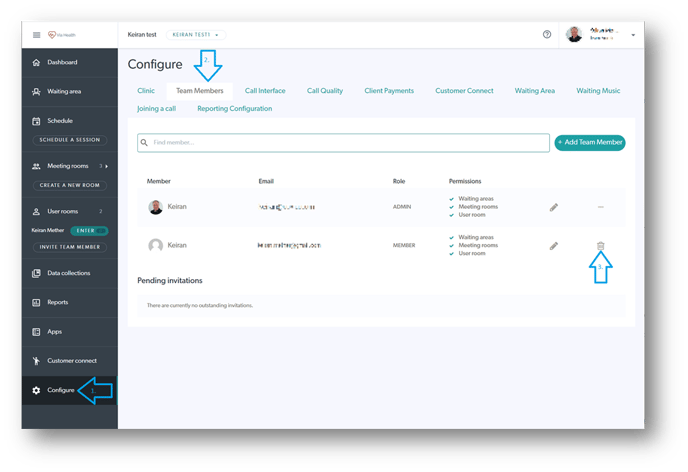
More Support Options
You have completed another Coviu help article. You now know how to remove Users from your Enterprise platform.
If this is not what you were looking for, explore our knowledge base and search for another article from here.
If you still require any assistance, please do not hesitate to get in touch with our friendly Customer Success team using any of the contact methods available here.
