Enterprise - Downloading a Clinic Report
This article shows Coviu System Administrators how-to download a Consultation report for a specific clinic on their platform.
Last updated: June 2022
On this page:
Let's get started:
- Enter the Clinic you wish to report on.
- From the menu on the left, click Reports.
- As shown in the screen capture below,
- choose your Reporting Period to a maximum of 60 days*.
- Select your Time zone.
- Choose a minimum consultation duration** and then;
- Click Generate Report
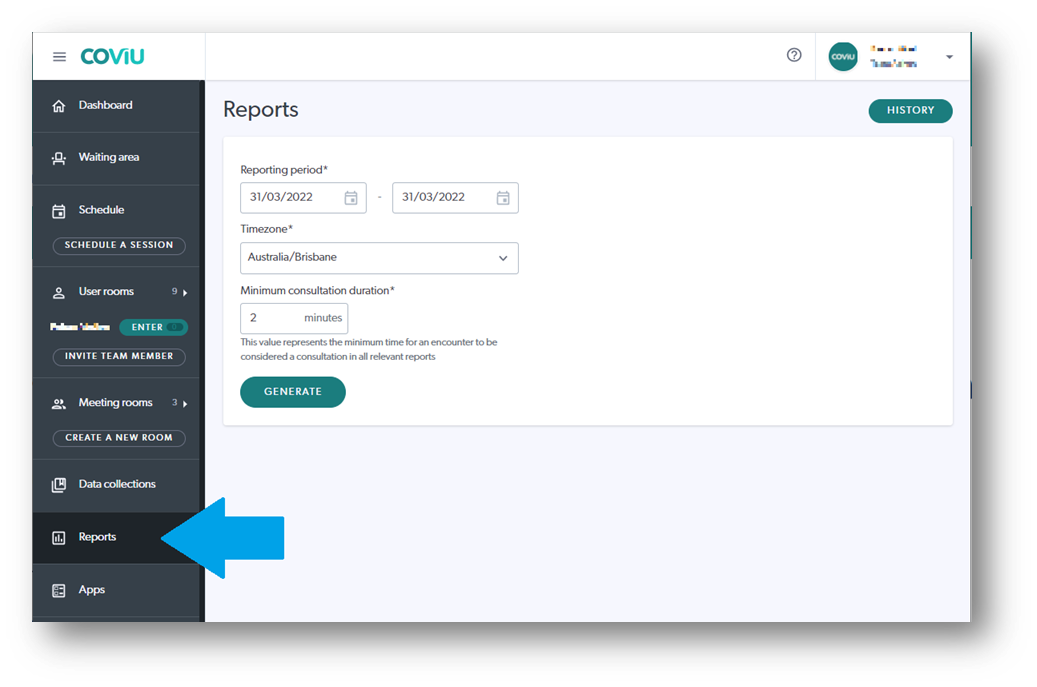
- The available reports will be generated as report cards showing some basic stats.
- Each report card gives you the option to download an Excel spreadsheet with more detailed call information.
* Why 60 days?
You can choose a date range greater than 60 days however, the platfrom will email you a link to the report rather than allowing you to download it immediately.
** What's a "Minimum Consultation Duration"?
You can choose a minimum consultation duration e.g. 2 minutes, to have your report exclude calls such as test or training calls. This is a good way to ensure only production calls are counted in your report.
More Support Options
You have completed another Coviu help article. You now know how to download a Clinic report on the Enterprise platform.
If this is not what you were looking for, explore our knowledge base and search for another article from here.
If you still require any assistance, please do not hesitate to get in touch with our friendly Customer Success team using any of the contact methods available here.
