Enterprise - How to Update your SSO Support Contacts
This article describes how to update the SSO Support Contacts for your organisation.
Last Updated: Dec 2022
NOTE: The below activities need to be undertaken by your chosen Coviu Platform Administrator.
- Click System configuration in the left hand menu. (If you can't see System configuration, then you are not listed as a Platform Administrator)
- Click the Single Sign On tab.

- Click on Edit next to the SSO Domain that you want to update.
- On the Edit SSO Configuration page, update the following fields, also highlighted in the blue section in the screen capture below:
- Contact Name
- Contact Email and;
- Contact Phone Number
- The contact details could be an individual in your organisation or an IT Support Team for example.
- Add some Support Text. An example is shown in the screen capture below.
- Do not update any of the other fields.
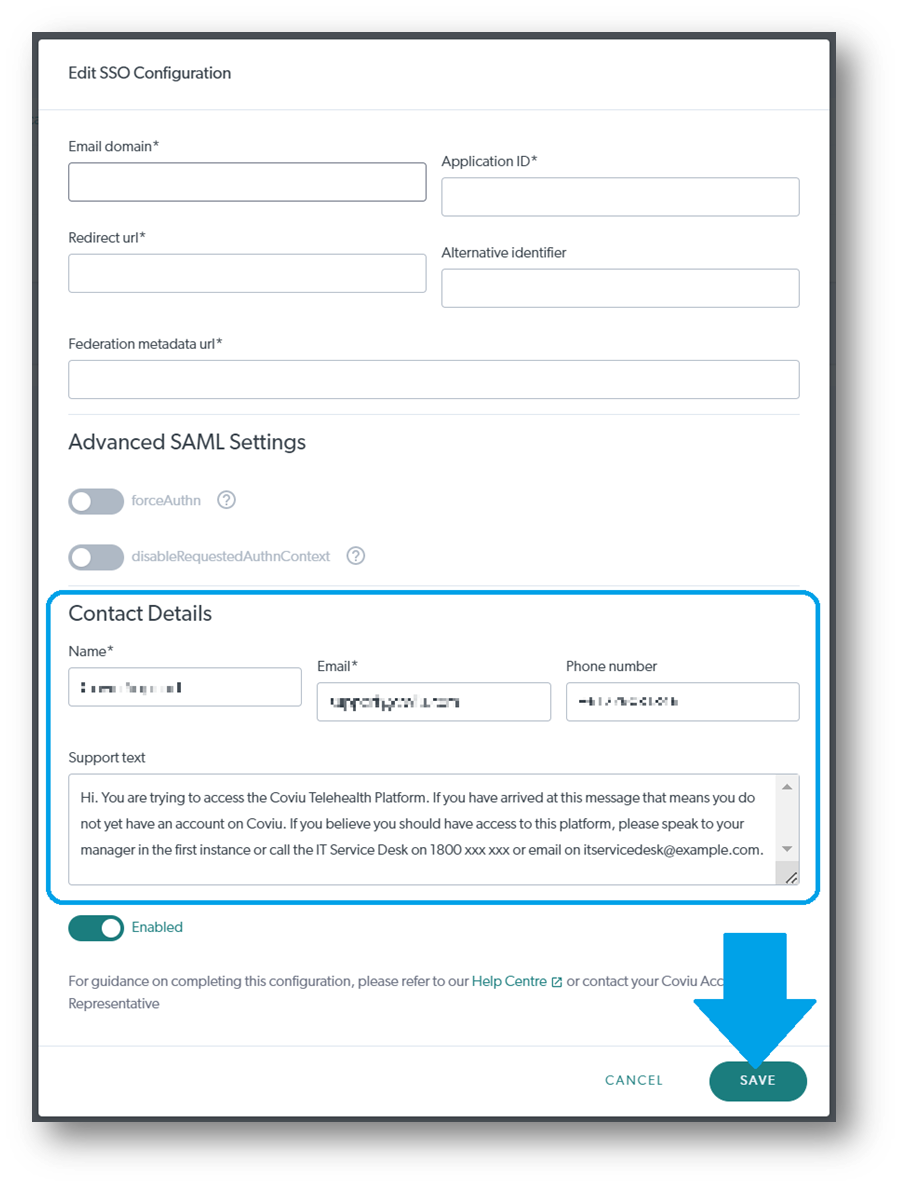
- Click Save when done.
If you have further questions, please reach out to us using the contact options available here.
