Enterprise - Setting the Call Lock Feature at a Clinic Level
For Coviu System Administrators. This article shows Coviu System Administrators how-to set the Call Lock feature at a clinic level. The feature must be turned on (or off) in the Configuration options before your Users can access the feature.
Last Updated: April 2022
Note: The Call Lock feature applies to calls joined in a Waiting Area. It does not apply to User Rooms or Meeting Rooms (a lock is not required for those rooms as they have sufficient security mechanisms in place).
This feature only applies to those plans with a Waiting Area capability including Standard, Premium and Enterprise (depending on the configuration of your platform).
Let's begin:
- As an Administrator, you'll have access to the Configure tab in the menu bar on the left of the screen.
.png?width=237&name=Add%20a%20Meeting%20or%20User%20Room%201%20(2022_03_31%2007_04_36%20UTC).png)
- Click Configure, scroll across and click Waiting Area.
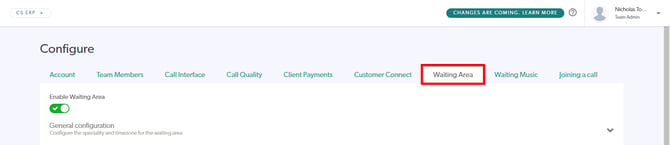
- Scroll down and click Call locks.

- Toggle the option on or off depending on your preference.
- Click Save. (Don't forget to advise your colleagues that the feature is now available!)
You have completed another Coviu help article. You now know how to set the Call Lock feature for Waiting Area calls.
If this is not what you were looking for, explore our knowledge base and search for another article from here.
If you still require any assistance, please do not hesitate to get in touch with our friendly Customer Success team using any of the contact methods available here.
