Enterprise - White Labelling Coviu
This article applies to organisations who are implementing a customisable Enterprise version of Coviu. The information in this article most likely applies to your marketing team, graphic designers or web designers.
Last Updated: Aug 2022
FAQs:
What do we need from you?
- Your custom logo & favicon for your chosen domain
- Preferred size for logo image - 240px wide (displays best as a rectangle)
- Preferred favicon size - 16 x 16px
- Preferably in PNG format (do not use SVG)
- Your custom colour palette for the login page to match your company colours
- SMS Sending ID
- 11 Characters
- Used to flag SMS's sent from the platform on your behalf
- Recommended to be your company name or an abbreviation thereof
On this Page:
What is this article about?
Coviu’s Enterprise Plan allows organisations to customise their Telehealth platform, including their own domain, branding, corporate colours and logos. This document outlines each element of the platform which can be customised to suit your organisation's needs.
Your Coviu representative will run through these options during implementation and request the various branding assets off you.
Clinician View - Login Screen
The login screen is what your staff will see when they sign into the Telehealth platform.
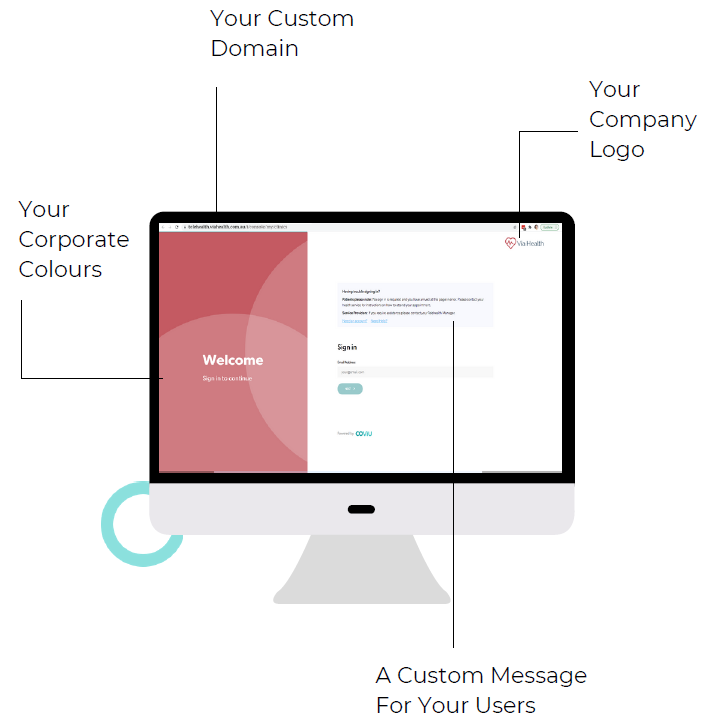
Clinician View - Administrator Screen
The platform dashboard will be accessed by your nominated platform and organisation admin users. Users at this level are generally those staff who can make changes to your system such as adding new staff to the platform.
This is where they will have full oversight of the platform, including organisations and clinics as well as the ability to download comprehensive usage reports.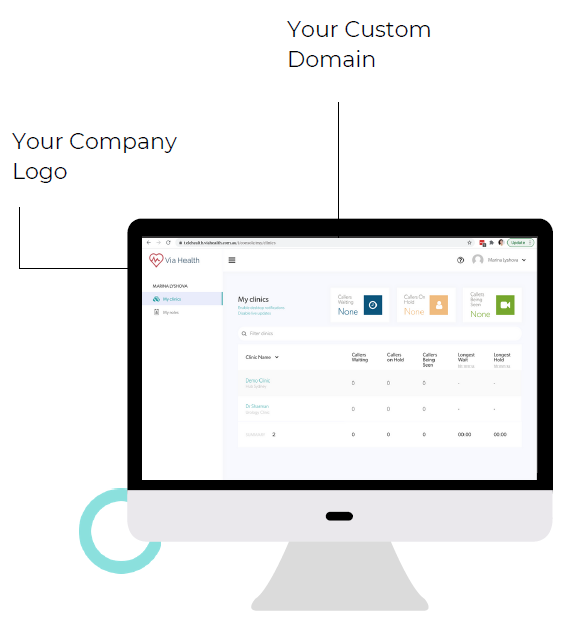
Patient / Client View - SMS Invitations
One way to invite your clients into a Telehealth session is by sending an SMS invitation containing a link to the session. You can customise the sending name of the SMS to display your name provided it does not exceed 11 characters.
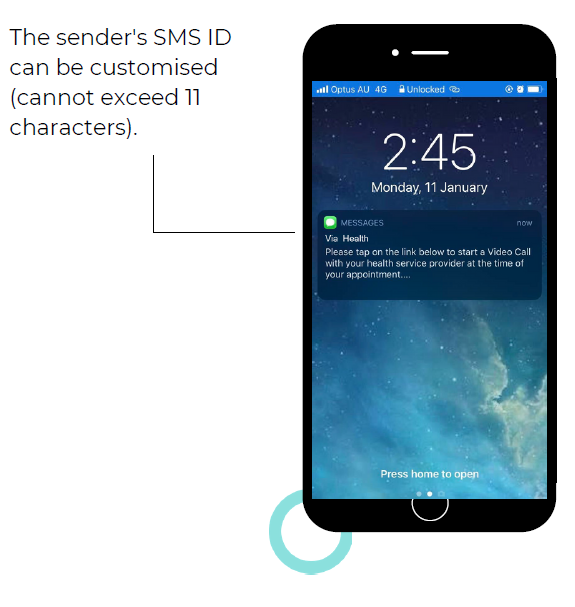
Patient / Client View - Email Invitations
Another way to invite your clients into a Telehealth session is by sending an Email invitation containing a link to the session.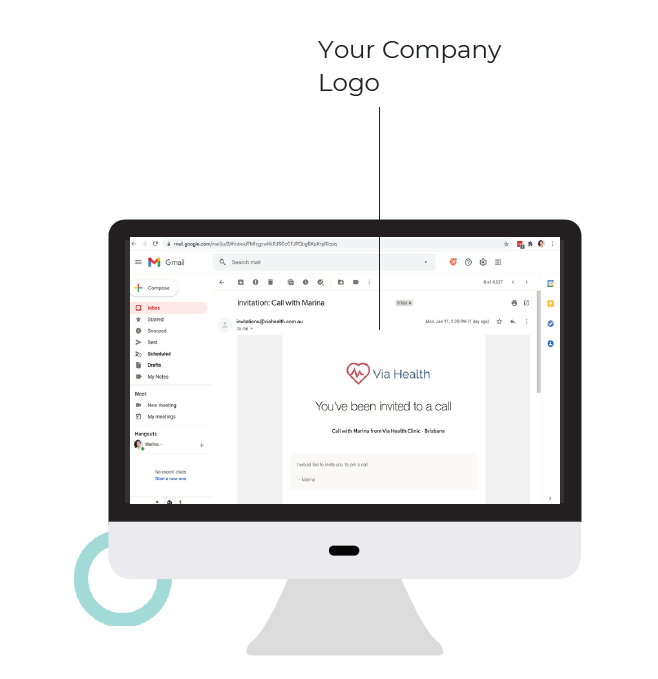
Patient / Client View - Connecting to a Call
Upon clicking the invitation link, your clients will see a screen with a splash image of your choice.
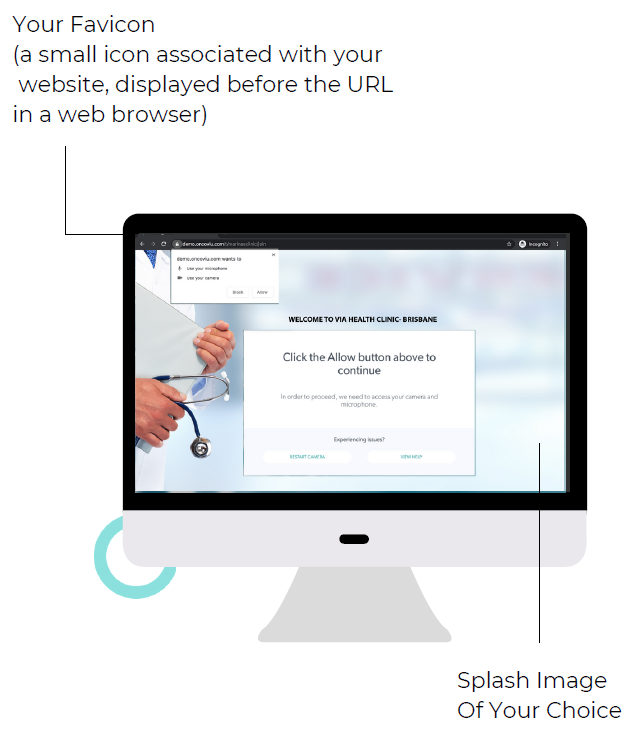
Clinician and Patient / Client View - Call Interface
The call interface is the screen seen by both, clinician(s) and client(s) at the time of their Telehealth session.
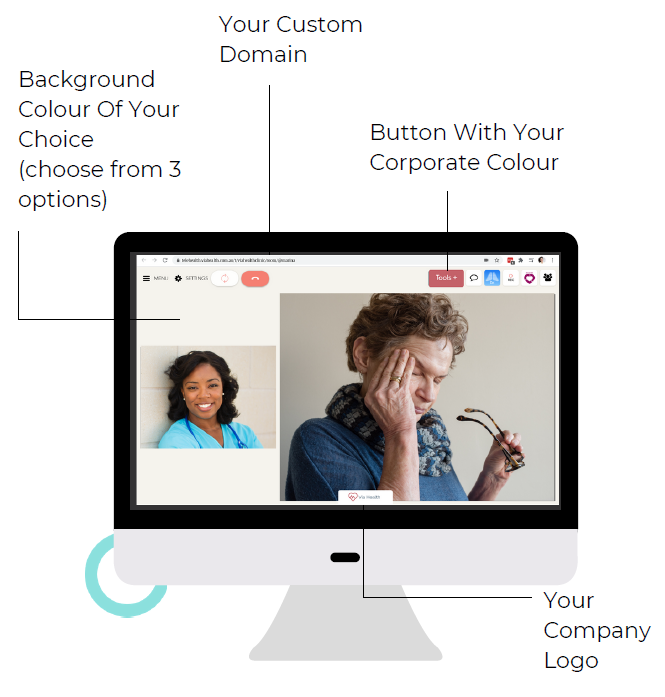
More Support Options
You have completed another Coviu help article. You now know more about our Enterprise White Labelling options.
If this is not what you were looking for, explore our knowledge base and search for another article from here.
If you still require any assistance, please do not hesitate to get in touch with our friendly Customer Success team using any of the contact methods available here.
Author: KM
