MediRecords integration with Coviu
This article explains how to integrate Coviu with your MediRecords practice management system.
Step 1: Retrieve Your Coviu Waiting Area Link
- MediRecordLog in to MediRecords.
- In the Navigation Menu, click More.

- Select Settings.
- Click Integrations.

Step 2: Connect your Coviu account
- Select the Coviu - Telehealth tile to connect your Coviu account.

- Select the Connect to Coviu tile.
- You will be redirected to the Sign in to Coviu Page. Enter your Coviu email address and password and click Sign in.
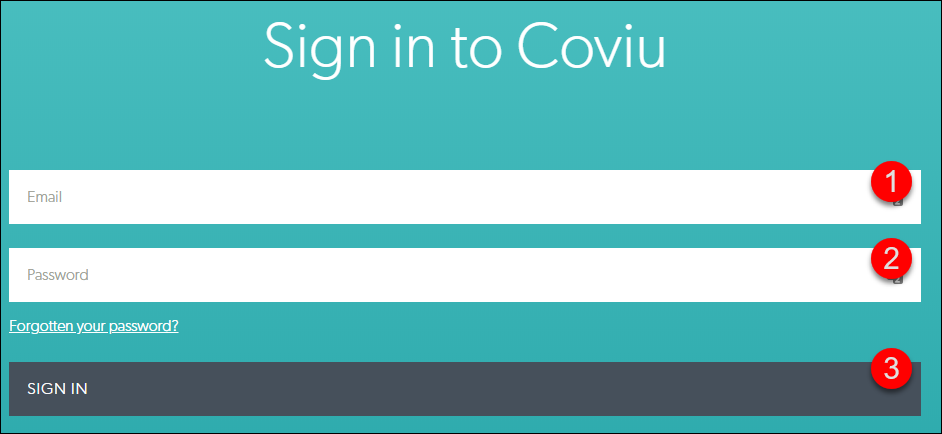
Step 3: Authorise the connection
-
Click Authorize to finalise the connection.

-
You will be returned to the Coviu Integration Screen in MediRecords. The Connect to Coviu tile will be replaced with a green Connected to Coviu tile. The Configure Telehealth Users tile will have become available. Click the Configure Telehealth Users tile.

- You will be presented with a search bar. Search for and select providers that have access to Telehealth Consultations. You can search by First Name, Surname, Provider number or User Code.

- When the list of Telehealth Providers has been populated click Save to confirm.

You have now connected your MediRecords Account to your Coviu Account.
Next steps: configure your Telehealth appointment types, more information can be found in this article.
This help article is also available on the MediRecords website by clicking here.
If you need support with your MediRecords system, you can get in touch with them at support@medirecords.com.
