How to add additional users to a Consultation Room
This article outlines the steps to add or change the users associated with a Consultation Room in your Clinic.
Note:
- Relevant to Coviu Clinic and Coviu Individual Plan users only.
- Users will need to have Administrative permissions to change the details of a Consultation Room.
- Adding a User to a Consultation Room will allow that User to see calls coming to that room and join or make calls in that room.
- A User may transfer a call to a Consultation Room that they do not have access to. For example, if Dr Coh needed to transfer a call to Reception, that could occur without Dr Coh being added to the room Reception.
- On the left panel of the screen, navigate to the Configure tab.
- Select the Waiting Area tab.
- Under Room Settings and Management, find the room you want to rename.
- Click on Edit.
- Under Add Users to This Room, type the name of the user you want to add.
- Click Save to apply the changes.
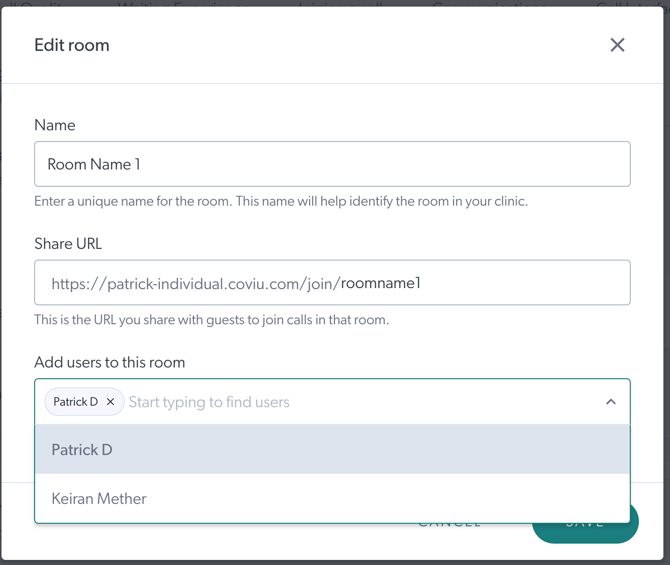
More support options
You have completed another Coviu help article. You now know how to add additional users to a Consultation Room
If this is not what you were looking for, explore our knowledge base and search for another article from here.
If you still require any assistance, please do not hesitate to get in touch with our friendly Customer Success team using any of the contact methods available here.
