How to Capture Guest Photos During a Video Call
This article describes how you can take a snapshot of your client's or patient's video feed during your video call.
Last Updated: February 2024
Note:
- This feature is only available for the host of the video call. The guest of the video call will not be able to take a snapshot of the host's video feed.
- The guest camera needs to be enabled for this feature to work correctly.
On this page:
How to capture guest photos during a video call
- Log in to your Coviu account as you normally would.
- Enter the call with your client or patient.
- Hover your mouse over or tap on your client's or patient's video feed and click the camera icon or Take snapshot button.
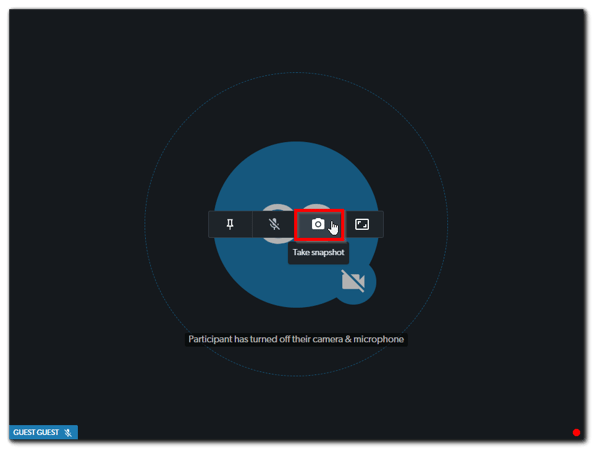
- The snapshot of your client's or patient's video feed will then be downloaded as a JPG file to your local device (usually in the Downloads folder).
- Once downloaded to your local device, you can choose to save the snapshot in an appropriate spot or add it to a client or patient file.
More support options
You have completed another Coviu help article. You now know how to capture guest photos during a video call.
If this is not what you were looking for, explore our knowledge base and search for another article from here.
If you still require any assistance, please do not hesitate to get in touch with our friendly Customer Success team using any of the contact methods available here.
