How to Change your Clinic name and Domain
This article describes how to change your clinic name and the unique domain (your clinic URL).
- Who does this article apply to:
- This article is aimed at clinic administrators/owners who are looking to change the name of the Coviu account/clinic.
Last Updated: March 2024
On this page:
- Why would I need to change the clinic name or unique domain?
- What is the unique domain?
- What are some of the impacts of changing the unique domain?
- How do I change the clinic name and unique domain?
- More support options.
Why would I need to change the clinic name or unique domain?
When you created your Coviu Clinic (your account), you were asked to give it a name. This may have been the same as your business name for instance. If things change over time, then you may need to change the name of your clinic to match those changes. The sub-domain of your clinic can also change to match the new name.
What is the unique domain?
When you log into your Coviu clinic, take note of the URL at the top of your browser. It will likely be your chosen name followed by coviu.com or coviu.us. The section showing your name is the unique domain, and these instructions will show you how to easily change it.
What are some of the impacts of changing the unique domain?
Changing the unique domain will change the various links you send to clients and patients when you invite them into a call. If you have future bookings using your current link, then that link is no longer valid and your guest is unlikley to get into the call when their time comes.
You will need to let your client or patient know that the link for their consultation has changed.
There is no way to automatically update those existing clients or patients if the booking is handled outside of Coviu using your own booking system.
How do I change the clinic name and unique domain?
- Log into your clinic as you normally would.
- Click on the Configuration menu option at the bottom left corner (if you can't see the Configuration option, then you are not the administrator for your Coviu clinic account).
- The screen should open to the Account menu.
- Your current account name should show in the Account name field and the Unique domain will show under that.
- Click into those fields and type your new name and unique domain. Type the unique domain as one-word, no spaces. The spaces will be removed anyway (you can't have spaces in a URL).
- Click SAVE when done.
- Your clinic and unique domain have now been updated!
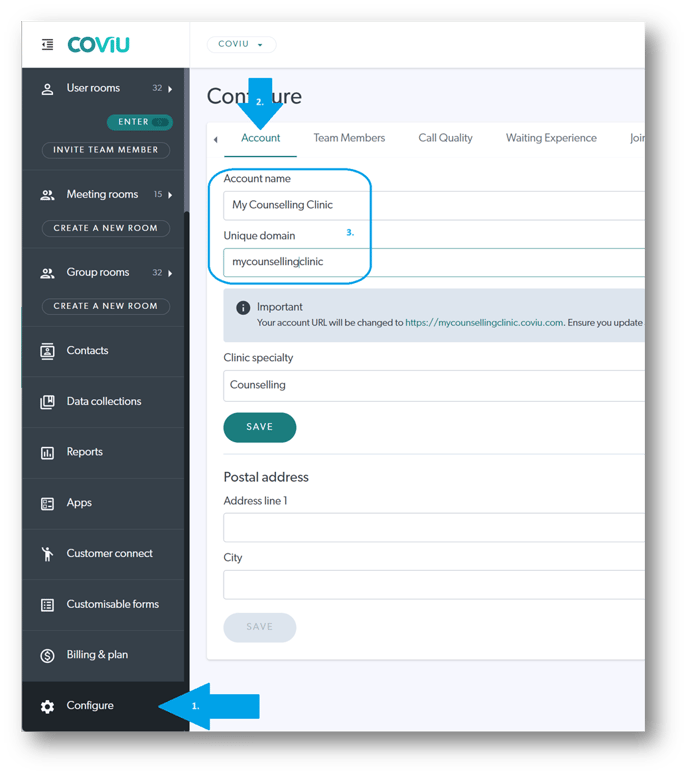
More support options
You have completed another Coviu help article. You now know how to change your clinic name and unique domain.
If this is not what you were looking for, explore our knowledge base and search for another article from here.
If you still require any assistance, please do not hesitate to get in touch with our friendly Customer Success team using any of the contact methods available here.
