How to create an additional Consultation Room
This article outlines the steps to add an additional Consultation Room in Coviu.
Note:
- Relevant to Coviu Clinic Plan users only.
- Users will need to have Administrative permissions to add a Consultation Room.
On the Individual Plan, but need another Consultation Room? Talk to us about upgrading your plan today.
Steps to add a consultation room:
- On the left panel of the screen, navigate to the Clinic tab.
- Click on Create a New Room.
- Alternative Option:
-
-
- On the left panel of the screen, navigate to the Configure tab.
- Select the Waiting Area tab.
- Under Room Settings and Management, click on Create a New Room.
-

- Under Name, type your preferred Room name.
Note:
The Share URL must be unique. You will receive an error message and be required to change the Share URL if someone is already using the Share URL you are seeking to adopt.
4. Under Add Users to This Room, type the name of the user you want to add.
5. Click Create to apply the changes.
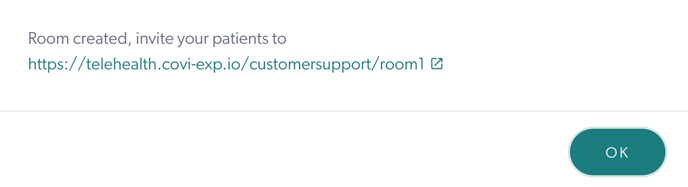
7. To view the new room, navigate to the Clinic tab on the left panel, where the new consultation room will now be listed.

More support options
You have completed another Coviu help article. You now know how to create an additional Consultation Room.
If this is not what you were looking for, explore our knowledge base and search for another article from here.
If you still require any assistance, please do not hesitate to get in touch with our friendly Customer Success team using any of the contact methods available here.
