How to Lock or Hide the Apps & Tools+ Menu
This article describes how you can lock or hide the Apps & Tools+ menu so that only you as the provider can access it.
Last Updated: August 2023
On this page:
- What is the Apps & Tools+ menu lock?
- How to lock or hide the Apps & Tools+ menu
- More support options
What is the Apps & Tools+ menu lock?
There are a number of tools (also referred to as Apps) available through the Apps & Tools+ menu when you're on a video call. Some of these Apps are also available to your client or patient and some are not.
Sometimes, there are cases where you are in a consultation or session where you do not want your client or patient to interact with the Apps & Tools+ menu.
The instructions below will show you how you can lock the Apps & Tools+ menu so only you (as the provider) can interact with it.
How to lock or hide the Apps & Tools+ menu
- Log in to your Coviu account as you normally would.
- Enter the call with your client or patient.
- Click Apps & Tools+ on the bottom right corner of the call interface.
- Check the Make Apps & Tools view-only for guests checkbox to lock the Apps & Tools+ menu from your call participants and remove their ability to annotate your shared image, PDF, screen or whiteboard.
- Check the Hide App drawer from guests checkbox to only lock the Apps & Tools+ menu from your call participants; they will still be able to annotate your shared image, PDF, screen or whiteboard.
- Uncheck the checkbox(es) to revert the changes made.
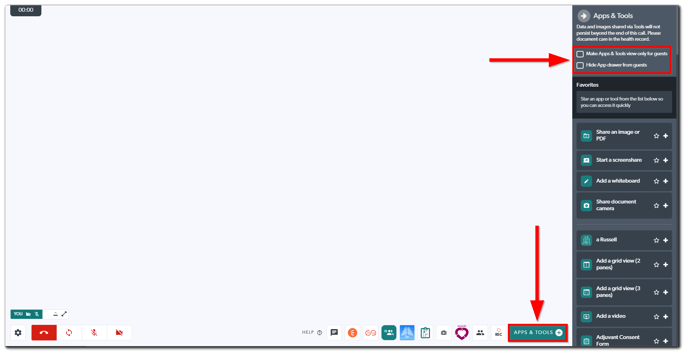
More support options
You have completed another Coviu help article. You now know to lock or hide the Apps & Tools+ menu.
If this is not what you were looking for, explore our knowledge base and search for another article from here.
If you still require any assistance, please do not hesitate to get in touch with our friendly Customer Success team using any of the contact methods available here.
