This article describes how you, as a host, can mute your call participants.
Last Updated: January 2023
Note: The Mute Participant feature will only be presented to the host of the video call. The guest of the video call will have to unmute themselves if they are muted and they are unable to mute other participants in the video call.
On this page:
How to mute your call participants
Watch the GIF below or read the instructions further below:
-1.gif?width=688&height=372&name=Mute%20GIF%20(1)-1.gif)
- Enter your call with your client(s) or patient(s) as you normally would.
- Hover your mouse over the video feed of the client or patient whom you wish to mute. If you are using a mobile or tablet device, you need to tap the video feed of the client or patient whom you wish to mute.
- Click the microphone icon or Mute Participant button.
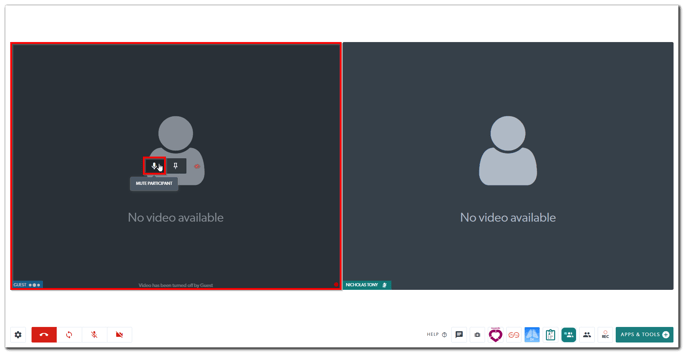
- You will get a pop-up confirmation screen to confirm that you are trying to mute the particular client or patient. Click Mute Participant to confirm.

- The particular client or patient is now muted and they will get a pop-up notification advising them that they have been muted by the call host. You can also tell that they are muted by the mute or 'slashed-microphone' icon beside their name.
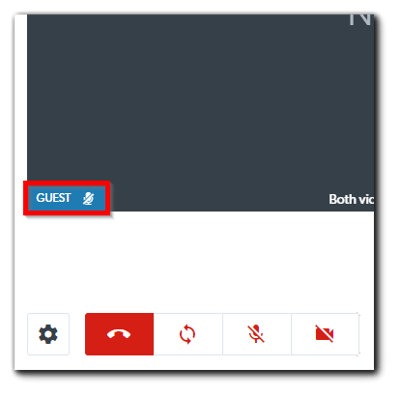
- To unmute the particular client or patient, you will need to advise them to click the Mute/Unmute Audio button near the bottom left corner of their call interface.
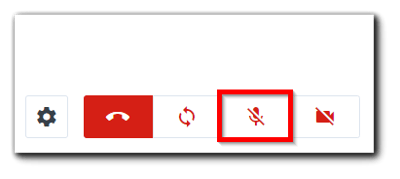
More support options
You have completed another Coviu help article. You now know how you, as a host, can mute your call participants.
If this is not what you were looking for, explore our knowledge base and search for another article from here.
If you still require any assistance, please do not hesitate to get in touch with our friendly Customer Success team using any of the contact methods available here.