How to Set Photo on Entry as Optional
This article describes how you can set the photo on call entry as optional.
Last Updated: July 2022
Note:
- This configuration change only applies to your callers (patient or client) who are calling into your User Room. It is not an option for callers coming into the Waiting Area.
- You will need to be the Coviu account Administrator to make this change.
On this page:
How to set photo on entry as optional
You can make it so that your client or patient does not have to provide a photo when they are entering their consultation in your User Room:
- Log into Coviu as you normally would.
- Click Configure on the left side menu (if you can't see Configure, then you are not the account Administrator).
- Click the Joining a call tab.
- Under Guest photo capture, select either A photo is optional or No photo option.
- Click Save.
-gif.gif?width=688&name=chrome-capture%20(24)-gif.gif)
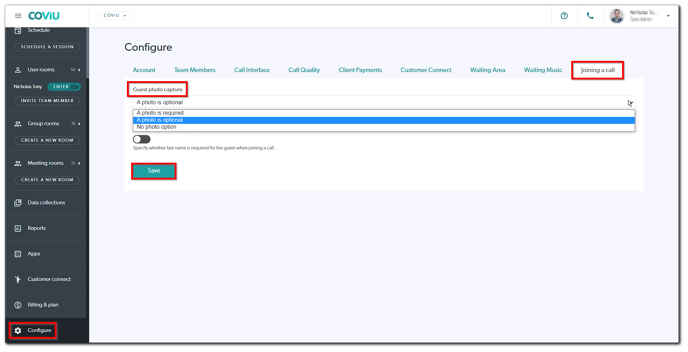
More support options
You have completed another Coviu help article. You now know how to set the photo on call entry as optional.
If this is not what you were looking for, explore our knowledge base and search for another article from here.
If you still require any assistance, please do not hesitate to get in touch with our friendly Customer Success team using any of the contact methods available here.
