This article explains how to start AI Scribe in different consultation modes. Last Updated: September 2025
On this page:
- Start AI Scribe in a telehealth consult
- Start AI Scribe in an in-person consult
- Start AI Scribe in a Coviu Phone call
- How to Access AI Notes
Start AI Scribe in a telehealth consult
- To start the video call session with AI Scribe, click on Start With AI Scribe upon opening a session or before you join the call.

- Click Start AI Scribe.

- Request consent

- Your patient will receive a Consent request.

- AI Scribe will run in the background and generate instant notes once the call is finished.
NOTE:
- To protect everyone’s privacy, AI Scribe will only begin once all required participants have provided consent.
- Only participants who agree will be included in the recording and transcription.

- If consent is not given, AI Scribe will switch to clinician-only dictation mode, capturing notes only from the practitioner’s voice.
Start AI Scribe in an in-person consult
- On your Coviu dashboard, click the AI Scribe icon (top right corner).

- Confirm consent has been collected.

- AI Scribe will start recording and generate instant notes after you finish the consultation.

Start AI Scribe in a Coviu Phone call
- Start your Coviu Phone call.
- Click the AI Scribe icon located next to the microphone.

- Confirm you have received consent to start your AI Scribe.

- When the call is finished. Instant notes will be generated.


Access AI Notes
-
AI Notes can be accessed straight after a call which will take you directly to the AI Note from that consultation. Alternatively, find ‘AI Notes’ in your menu and navigate to your desired note from the list.

- Use the tabs to switch between your AI Note and the transcript.
- To create another note from the same consultation, use the Template drop down menu to select another AI Note to be generated. You can generate as many notes as you’d like for a consultation.
- Edit notes and re-generate if you have edited your template recently to see the revised version.