-
Why Choose Coviu?
-
Getting Started with Coviu
-
Privacy and Security
-
The Waiting Area
-
Coviu Consultation Rooms
-
Troubleshooting Coviu
-
In-Call Tools
-
Coviu Apps
-
Desktop Application
-
Managing your account and billing
-
Booking and Scheduling Options
-
Reporting
-
Enterprise Solution
-
API Information
-
Coviu Product Updates
- March 2024
- February 2024
- January 2024
- November 2023
- September 2023
- August 2023
- July 2023
- June 2023
- May 2023
- April 2023
- March 2023
- February 2023
- January 2023
- December 2022
- November 2022
- October 2022
- September 2022
- August 2022
- July 2022
- June 2022
- May 2022
- April 2022
- March 2022
- February 2022
- January 2022
- Decemeber 2021
- November 2021
- October 2021
- September 2021
- August 2021
- July 2021
- June 2021
- May 2021
- April 2021
- March 2021
-
Coviu Terminology
-
Automations
How to get started with AI Scribe on Your Coviu Account
This article explains how to unlock Coviu’s AI Scribe and manage user access.
Note:
-
AI Scribe is installed by default on all plans.
-
Each user automatically receives 5 free notes per month, which reset on the 1st of every month.
-
To unlock unlimited notes, platform admins must add a license seat for each user.
-
In the free version, users can still create unlimited templates and generate new notes from existing consultations.
On this page:
What is included in the free version?
- All users get 5 free notes per month when AI Scribe is first installed.
- New Coviu users on a trial will receive unlimited notes during their trial period.
How to unlock unlimited access for you and your team
For Admins:
- Log in as a platform admin.
- Go to AI Notes > Seats > Assign New Users.

- Add a license seat for the users you want to grant unlimited access to.
- Changes take effect immediately and will be reflected on your bill right away.
Non Admins:
Option 1: From AI Notes > Seats page, you can request a seat. Admin(s) of the clinic will be notified via email.

Option 2: Upgrade directly from any consultation screen—whether in-person, video, or phone. Simply click the ‘Upgrade’ button to request a seat. This will send an email to the admin.