Coviu and ezispeak have partnered to offer CALD interpreter services through the ezispeakhealth™ add-on.
Last Updated: May 2022
Important: this add-on is no longer available in our App Marketplace. However, if you are an existing customer who is already using this add-on, it will remain functional for you.
Note:
- This add-on requires both a Coviu account and an ezispeak account. If you don’t have an ezispeak account, simply sign-up here. You will need your 5 digit ezispeak Custom ID to perform the following actions.
- You must be the Administrator on your Coviu account to install and configure add-ons.
On this page:
- What is ezispeakhealth?
- Watch our how-to video
- How do I install ezispeakhealth?
- How do I use ezispeakhealth?
- More support options
What is ezispeakhealth™?
ezispeakhealth™ connects you on-demand with a video interpreter, across a wide range of languages, to help you communicate with your CALD clients or patients.
Want to watch our how-to video?
You can watch a video of the below instructions by clicking here. Otherwise, read on for full instructions.
How do I install the ezispeakhealth™ add-on?
You can install the ezispeakhealth™ add-on from our Marketplace by clicking here. Click the ezispeakhealth™ tile and follow the prompts to install from there. 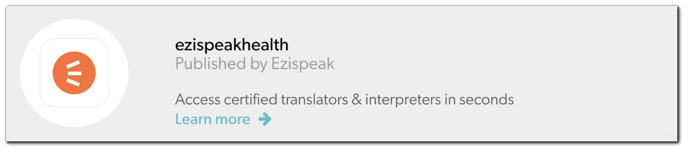
Once you have installed the add-on, follow the below instructions to configure your ezispeakhealth and Coviu accounts:
- Log in to Coviu as you normally would.
- Click Apps on the left hand side menu and scroll down to the ezispeakhealth add-on and click Details on the right.
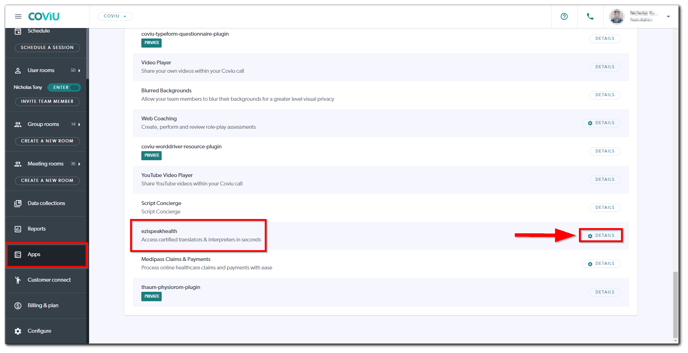
-
Click the Configure tab, and you will be asked to enter some details to confirm your ezispeak account. These include:
-
Your ezispeak Client ID: this is where you enter your 5 digit ezispeak PIN code
-
Required Data Capture: your user defined data capture label
-
Custom Data 1: user defined data label
-
Custom Data 2: user defined data label
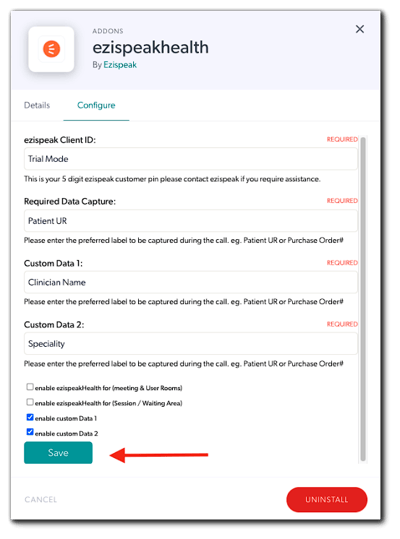
-
- Click Save when done. You are now ready to use ezispeakhealth.
How do I use the ezispeakhealth add-on?
The ezispeakhealth™ add-on is used when you are in a call with a client or patient.
You can choose to invite an interpreter into your call when your client or patient is present or, you can invite the interpreter into the call prior to your client or patient entering. This will allow you a moment to introduce yourself and advise the interpreter of the format of the consultation. When you're both ready, you can invite the patient into the call.
Follow these instructions for next steps:
- From within the main Coviu screen, click on the OPEN EZISPEAKHEALTH button
 on the lower right hand corner. This will bring up the Add Interpreter menu.
on the lower right hand corner. This will bring up the Add Interpreter menu.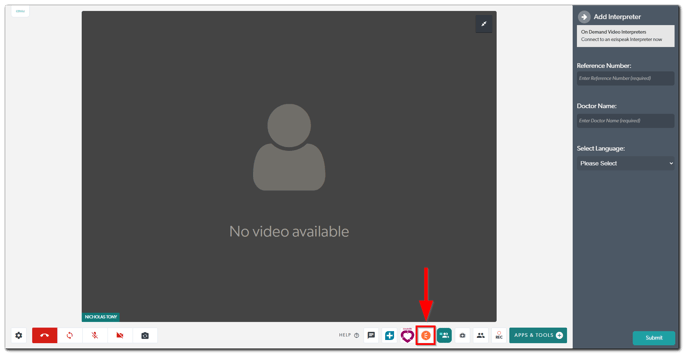
- In this menu, enter your required user details and language/gender preferences:
- Field 1: this is the Required Data Capture field you named in the configuration screen.
- Field 2: this is the Custom Data 1 field you named in the configuration screen.
- Field 3: this is the Custom Data 2 field you named in the configuration screen.
- Select Language: choose your required language.
- Select Gender: choose the gender of the required interpreter.
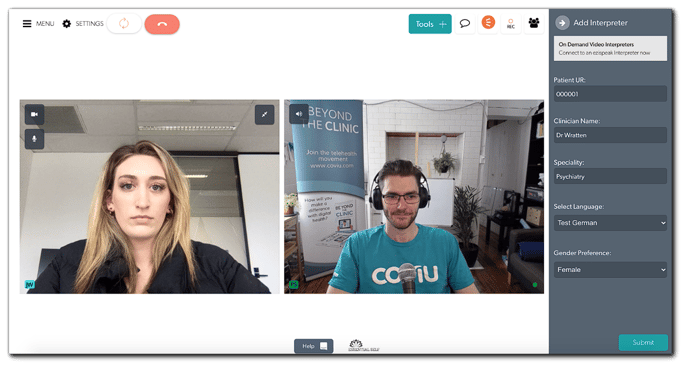
- Click the Submit button and ezispeakhealth will send out a request to suitable interpreters.
- Once an interpreter has been found, they will appear in the Call Manager. You can now add them to the call by clicking Accept.
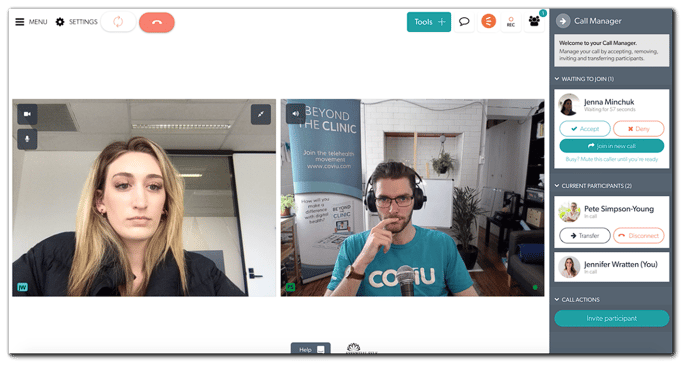
- Once they are added to the call, you will see them in the main screen alongside your patient. You are also able to transfer the interpreter to another Coviu user room or disconnect the interpreter from the call.
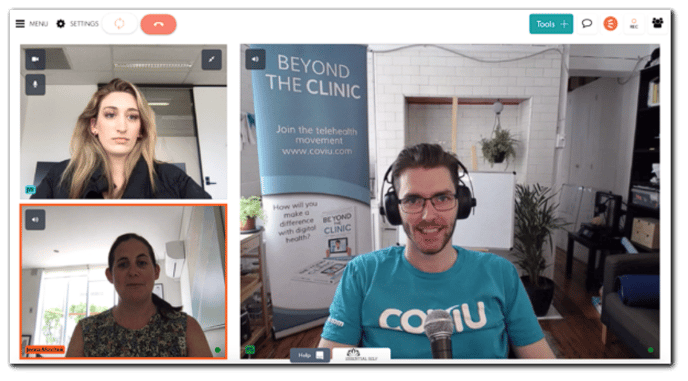
More support options
If you need support installing or configuring the ezispeakhealth add-on, please get in touch with us via one of the options available here.
If you need help setting up an ezispeak account or want to know more about their services, reach out to ezispeak on one of the following options:
- Website: https://solutions.ezispeak.com.au/ezispeakhealth-new-users
- Email: contactus@ezispeak.com.au
- Phone: 1300 38 58 28