This article describes how to access, install, configure and uninstall Apps in your Coviu account.
Last Updated: March 2024
Note: Changes to the Apps in your Coviu account can only be undertaken by the account Owner or Administrator.
On this page:
- What are Apps?
- How to access your Apps
- How to access the Coviu App Marketplace
- How to install an App
- Where to get more information about an App
- How to manage or uninstall an App
- More support options
What are Apps?
Apps are modules you can add to your account that extend your clinic's functionality and workflow capabilities. We offer a wide range of Apps that can make your consultations with your clients or patients more effective and seamless.
How to access your Apps
To access your existing Apps and to browse more, click Apps on the left menu of the Dashboard. The Apps listed here are already installed in your account.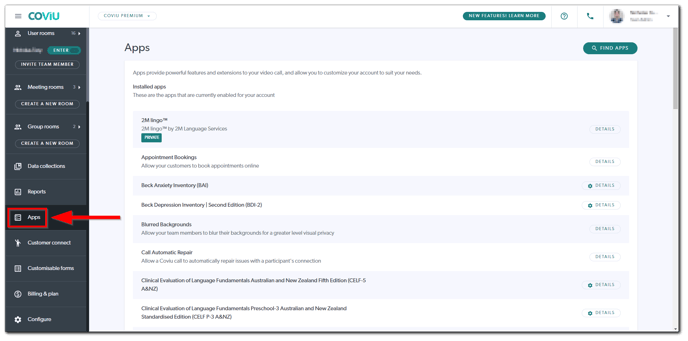
How to access the Coviu App Marketplace
To view the range of our ever-growing library of Apps, you can directly visit the Coviu App Marketplace.
Alternatively, if you are already viewing the Apps section in your account, you can click the Find Apps button to go to the Coviu App Marketplace.
Within the App Marketplace page, you may see your existing Apps or install new ones. The Apps are also categorised for ease of access.
How to install an App
Once you have found an App you are interested in, you first need to install it by clicking on the listed App and then clicking the Install button. Once an App has been installed, you will see them listed under the same Apps section in your account.
Where to get more information about an App
Our Help Centre is the go-to place for all help articles and training resources. All of our Apps will have a corresponding help article describing how to install, configure and use the App.
Visit our Help Centre and type in the App name to find its corresponding help article. For example, if you want to find the Depression Anxiety Stress Scales (DASS-21) help article, type 'dass-21' in the search bar and choose the most relevant help article.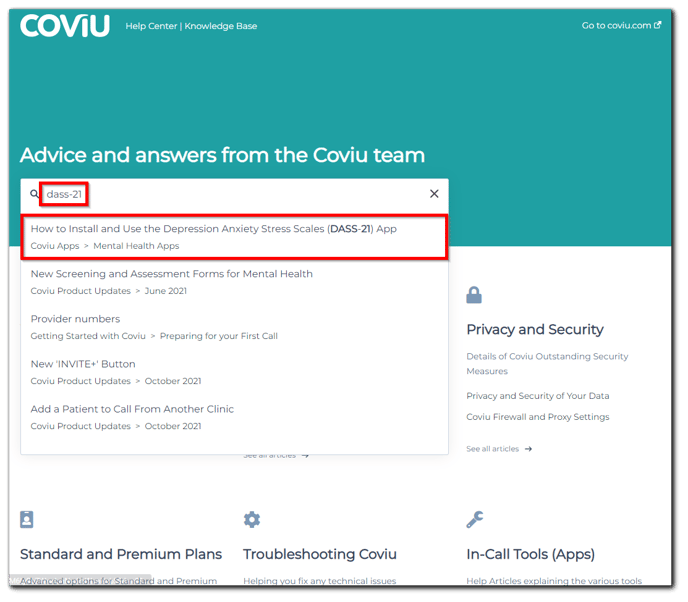
How to manage or uninstall an App
- Log in to your Coviu account as you normally would.
- Click Apps on the left menu of the Dashboard (if you can't see the Apps menu, then you are not the Administrator of your Coviu account).
- Scroll down and find the App you wish to manage or uninstall.
- To the right, click Configure to make changes to the App or Uninstall to uninstall the App.
More support options
You have completed another Coviu help article. You now know how to access, install, configure and uninstall Apps in your Coviu account.
If this is not what you were looking for, explore our knowledge base and search for another article from here.
If you still require any assistance, please do not hesitate to get in touch with our friendly Customer Success team using any of the contact methods available here.