'On-Hold' Functionality in the Waiting Area
We have created functionality allowing you to place a call participant 'On-Hold' whilst within a waiting area call. This feature is particularly useful in sessions in which you have two people in a call yet you only wish to speak with one during a certain point i.e. during counselling sessions.
The 'On-Hold' button is located in the call manager next to each participant. Clicking this will place the specific guest into a waiting screen and will immediately appear in your 'Waiting' or 'On-Hold' section of your call manager.
Step by Step Guide:
1. You will now see a button in the call manager next to each participant right beside “Disconnect” called “On-Hold”.
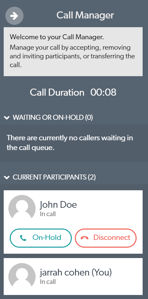
2. Clicking 'On-Hold' will place that specific guest into a waiting screen so you are able to freely talk to anyone else in the call.
3. The guest will then immediately appear in your 'Waiting' Or 'On-Hold' section of your call manager.
4. When you are ready to bring them back into the call, simply press 'Accept' and they will join the call again.
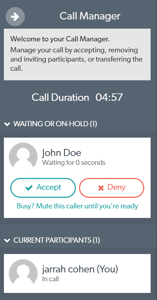
People in this state will stay part of the same waiting area call and will still receive notifications sent to the call as you would expect.
Learn more here - https://help.coviu.com/knowledge/placing-a-guest-on-hold
Please contact support@coviu.com for any questions.
Updated 28/01/22
