This article describes how to make your guest visible when screen-sharing or working on another application. This is also called Picture-in-Picture (PiP).
Last Updated: May 2024
Note:
- This feature is available for all call participants.
-
It is not possible to put yourself in Picture-in-Picture mode.
- Your camera must be on for other call participants to put you in Picture-in-Picture mode.
- You can only put one call participant in Picture-in-Picture mode at a time.
- On Apple Safari, you must close the existing Picture-in-Picture mode before putting another call participant in Picture-in-Picture mode. Alternatively, you can press the Picture-in-Picture button twice on the other call participant.
- On Apple Safari, you can only reposition the Picture-in-Picture video feed to the corners of your screen.
- On Mozilla Firefox, this feature is unavailable as the web browser already provides a similar native solution; you can learn more here.
On this page:
How to put your guest in Picture-in-Picture mode
- Log in to your Coviu account as you normally would.
- Enter the call with your client or patient.
- Hover your mouse over or tap on the client or patient video feed you wish to put in Picture-in-Picture mode and click the Picture in picture button.

- Your client or patient video feed should now appear on the bottom right corner of your screen.

- You can drag the Picture-in-Picture video feed anywhere on your screen to reposition it. On Apple Safari, you can only reposition it to the corners of your screen.
- You can close your client's or patient's Picture-in-Picture mode by doing the following:
- Click the X button on the top right corner of the Picture-in-Picture video feed.

- Click the Back to tab button on the Picture-in-Picture video feed. This will redirect you back to the Coviu call interface if you are working on another application or page.

- Click the Picture in picture button again on your client's or patient's video feed on the Coviu call interface.
- Click the X button on the top right corner of the Picture-in-Picture video feed.
More support options
You have completed another Coviu help article. You now know how to make your guest visible when screen-sharing or working on another application.
If this is not what you were looking for, explore our knowledge base and search for another article from here.
If you still require any assistance, please do not hesitate to get in touch with our friendly Customer Success team using any of the contact methods available here.