How to Reactivate Your Coviu Subscription
This article describes the steps to activate or reactivate your Coviu account.
Last Updated: March 2025
On this page:
- How to reactivate your Coviu account
- What if my trial has ended?
- What if my subscription is cancelled?
- More support options
How to reactivate your Coviu account
To reactivate your Coviu account (e.g. if your trial has expired or you chose to let your subscription lapse or cancel your subscription), please follow the instructions below:
You may first need to sign in to the account that you wish to reactivate:
- Log in to your Coviu account using the email address you initially signed up with.
- If you need to reset your password, you can do so from here.
- Once your login details are validated, you will see a screen similar to the below screen capture with your unique account names. It is likely that you will only have one account to choose from.
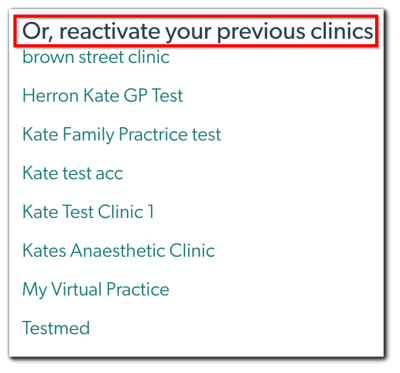
- Click the account name that you wish to reactivate.
Once you have completed the above steps, you can then proceed with the following instructions as per your account status:
What if my trial has ended?
Note: When you sign up for a Coviu trial, you'll experience our Individual Plan, designed for solo practitioners. After the trial, you can choose to continue with this plan or explore our Clinic and Enterprise options to suit your practice's requirements.
For detailed pricing and features, visit our pricing page.
- When you log in to your account, you will be redirected to the Billing & plan page where you will need to select a plan to sign up to.

- Toggle the billing frequency button on the upper right corner to either Annual Billing or Monthly Billing.

- Scroll down to review your total costs.

- Scroll down to add your payment details, billing address and postal address.

- Scroll down to click the Confirm And Pay button and follow the prompts from there.

- Once your payment has been processed, you should gain full access to your Dashboard and you can proceed with your consultations!
Note: If you are still unable to access your Dashboard after the payment is processed, please refresh your account by logging out and logging back in.
What if my subscription is cancelled?
- When you log in to your account, you will be redirected to the Billing & plan page.
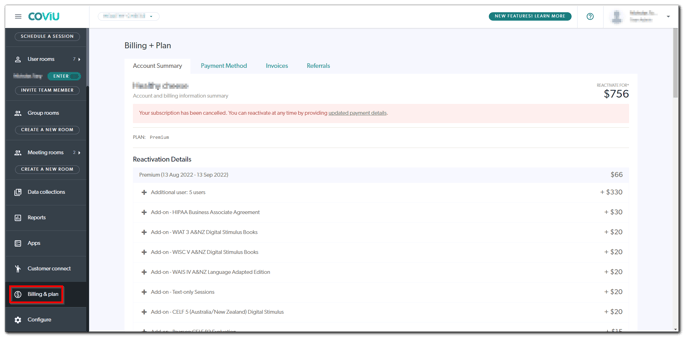
- On the Account Summary tab, scroll down to review your plan and total costs.
- If you wish to change your plan, click Change Plan and follow the instructions given here (start from Step 2). Otherwise, click Reactivate your account and read on.

- You will be redirected to the Payment Method tab where you will need to update your payment and billing details.
- Scroll down to update your payment details under Card number and Billing address. You can also enter a referral and/or discount code here.
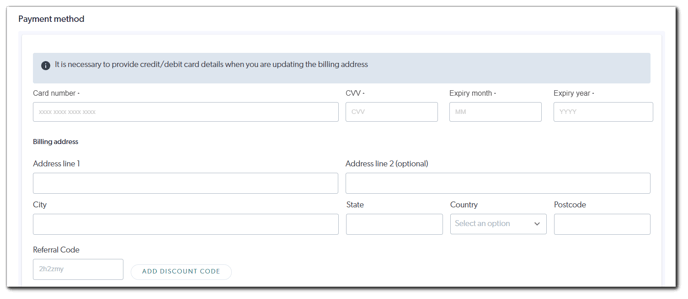
- Please ensure that your credit card has sufficient funds to process the reactivation before clicking Reactivate Now.
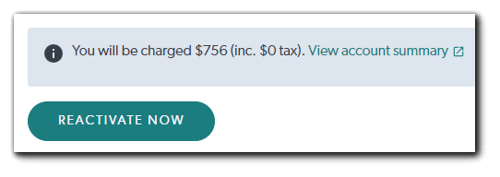
- Once your payment has been processed, you should gain full access to your Dashboard and you can proceed with your consultations!
Note: If you are still unable to access your Dashboard after the payment is processed, please refresh your account by logging out and logging back in.
More support options
You have completed another Coviu help article. You now know how to reactivate your Coviu subscription.
If this is not what you were looking for, explore our knowledge base and search for another article from here.
If you still require any assistance, please do not hesitate to get in touch with our friendly Customer Success team using any of the contact methods available here.
