Sharing or Embedding a Coviu Room
..when you want to use them on your own Website
You can find sharing options and code snippets on the room pages in your Professional/Team account via the "Share" button:
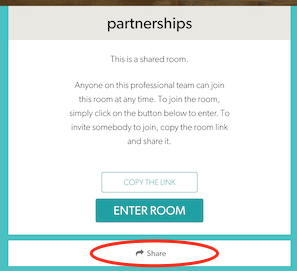
Here are the three ways in which you can share a Coviu room:
1/ Copy the Link
You are already familiar with this, because it's what you do to invite somebody to the room. This is easy and provides the click-to-call functionality that Coviu has been built around.
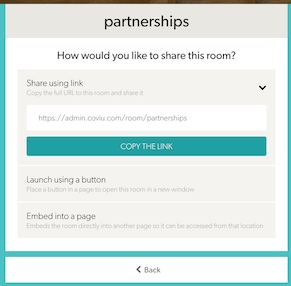
2/ Create a button
You can also put a link to a Coviu room onto your Website - maybe on a password-protected page that you can share with others. We've now made it really simple to create code for a custom button with colors of your choice. Once designed, you just need to click on the field with the code and paste it into your Web page.
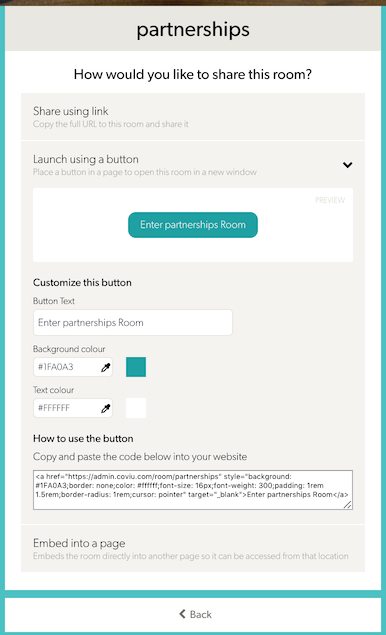
3/ Embed the Coviu Room directly
If you have a Webpage in which you'd like the Coviu room itself to appear rather than just a link to it, then you want to use the Embed Code. You will want to use a height that is appropriate for your Webpage, then click on the code snippet and paste it into the page.
Now, any time that somebody is loading that page, it will also be loading the Coviu room. This is probably best used behind some other Website functionality that is not directly accessible to un-authorized users.
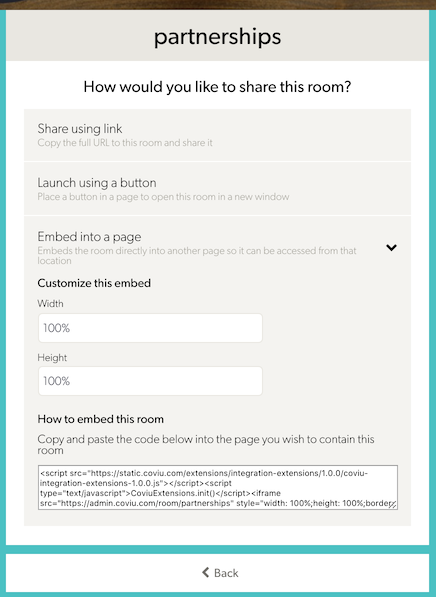
Note that these sharing features are only available on Professional/Team accounts.
Important note: It's important to note that due to security restrictions, only guests can join a call using an embedded Coviu room. Hosts will need to join the call using the room link itself (as a top level page), or from their Coviu account.
