Enterprise - Creating and Deleting Meeting Rooms
This article describes how to add and delete Meeting Rooms from your Clinic.
Last Updated: Feb 2022
TIP:
You will need to be a Clinic Administrator to add or delete a Meeting Room from your Clinic.
FAQs:
- How many Meeting Rooms can I set up?
- As an Enterprise customer, you can set up as many Meeting Rooms as you like.
- How do I know if I am an Enterprise customer?
- Click here to learn more about our plans.
On This Page:
- What is a Meeting Room?
- How do I create a Meeting Room?
- How can I 'Favourite' a Meeting Room?
- How do I delete a Meeting Room?
- More Support Options
What is a Meeting Room?
Meeting Rooms are a great way for your staff to connect virtually via Coviu!
You can use the same video connectivity and functionality that you use with your clients to meet in a safe private virtual space.
How do I create a Meeting Room?
- Log into Coviu as you normally would.
- Navigate to the clinic to which you want to add a Meeting Room.
- Once in the Clinic, click CREATE A NEW ROOM in the left hand menu (if you can't see the CREATE A NEW ROOM option, then you are not the Administrator for your clinic).
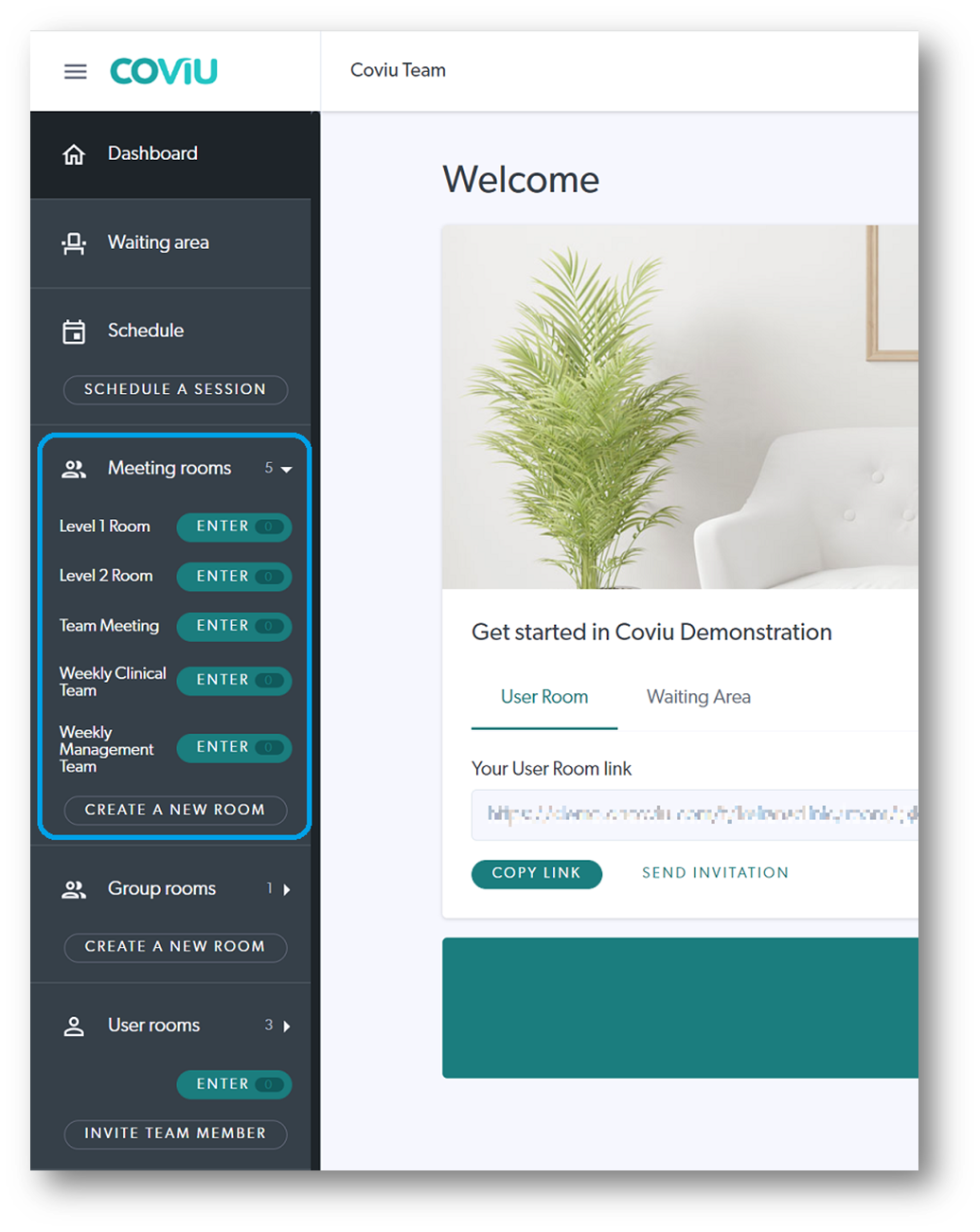
- Type the name of your new meeting room and then click 'Add a meeting room'.
- Your new Meeting Room is now ready to be used.
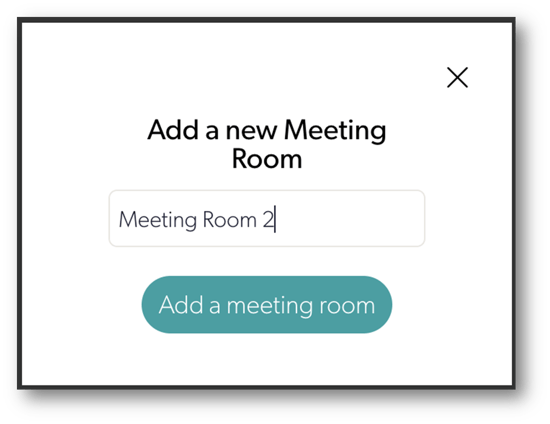
How do I 'Favourite' a Meeting Room?
- Enter the Clinic in which you wish to favourite a room.
- Click the Meeting rooms heading in the left hand menu.
- Click on the Star next to the Meeting Room you wish to Favourite.
- That Meeting Room will now show permanently in the left hand menu.
- You can 'Favourite' multiple rooms.
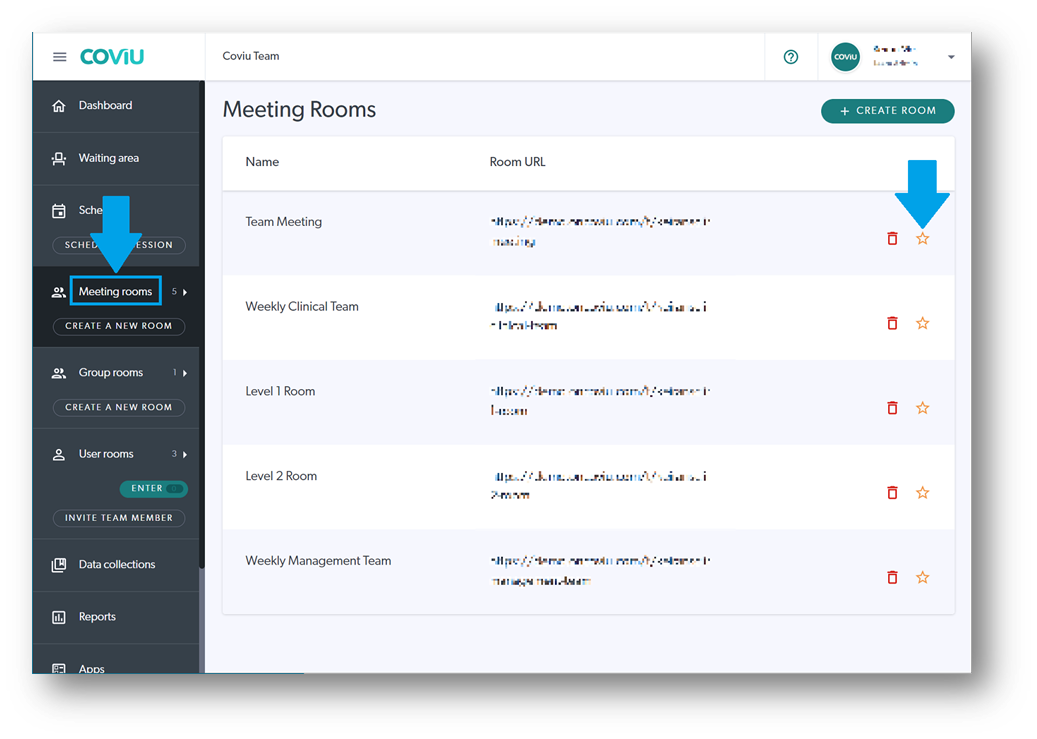
How do I delete a Meeting Room?
- Enter the Clinic from which you wish to delete the Meeting Room.
- Click the Meeting rooms heading in the left hand menu.
- Click the Recycle Bin symbol next to the room you wish to delete.
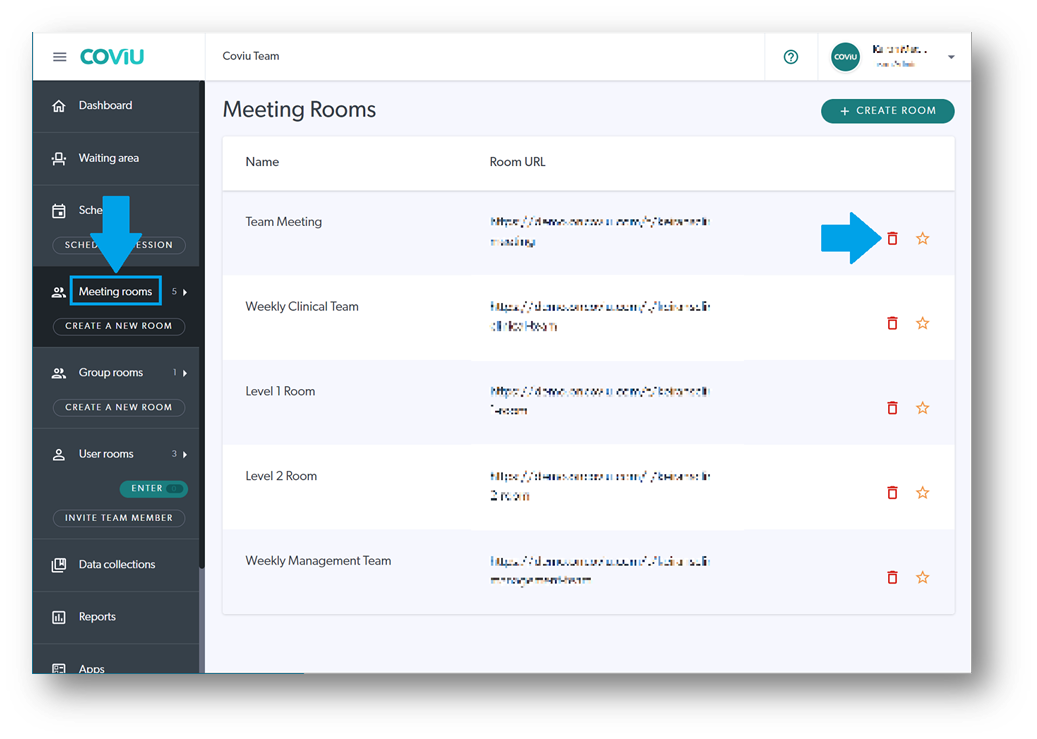
- Click Delete Room on the pop up screen.
- The room should now be gone from your menu options.
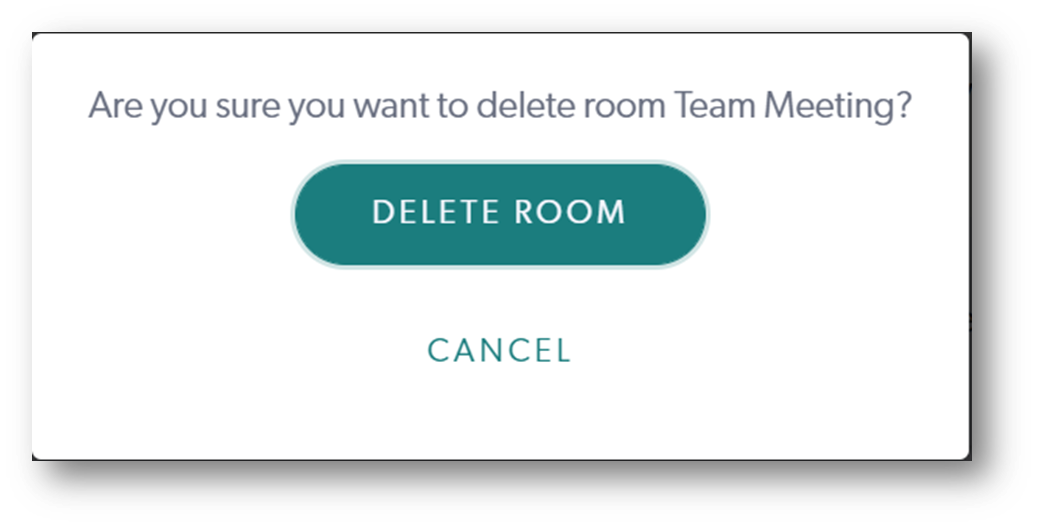
More Support Options
You have completed another Coviu help article. You now know how to manage Meeting Rooms on the Enterprise platform.
If this is not what you were looking for, explore our knowledge base and search for another article from here.
If you still require any assistance, please do not hesitate to get in touch with our friendly Customer Success team using any of the contact methods available here.
Author: KM
