Enterprise - Transferring a Client/Patient between Clinic Waiting Areas
This article describes the two ways in which you can transfer your client or patient to another Clinic Waiting Area.
TIP:
- This article applies to Coviu customers on our Enterprise plan whereby they have multiple clinics available to them.
- Not sure what plan you're on? Click here to learn more.
Last Updated: Mar 2022
On This Page:
- Why would I transfer a client or patient?
- Transferring from the Waiting Area.
- Transferring from within a call.
- More Support Options.
Why would I transfer a client or patient?
Coviu's Enterprise platform allows for patients or clients to be easily transferred between Clinics and Organisations within a client Enterprise platform.
For example, you may have structured your platform such that all clients or patients arrive at a Reception clinic whereby they can be identified or triaged. Once that has occurred they may be transferred to a clinic for their consultation with a specific discipline e.g. an outpatients clinic or a speech pathology session.
Transferring from the Waiting Area
You can transfer a patient directly from the Waiting Area without joining the call.
Follow these steps:
- Enter the clinic's Waiting Area and find the patient or client you would like to transfer.
- Click the Transfer button.
- Select the clinic you want to move them to.
- Your client or patient will be transferred to the Waiting Area of the chosen Clinic.
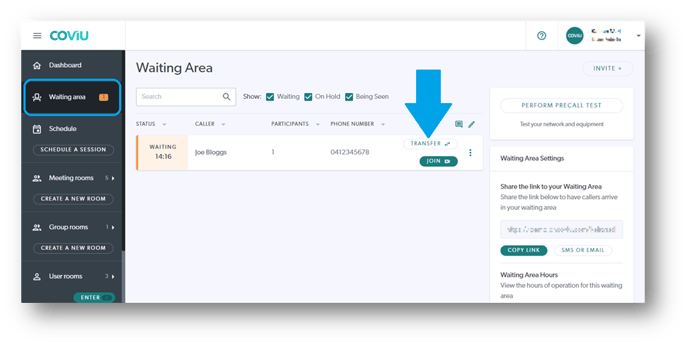
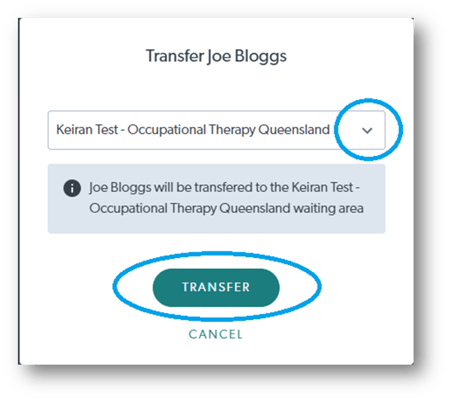
Transferring from within a call
You can transfer a call participant to another clinic's waiting area from within a call. This would be used where a client or patient has been greeted and triaged and is now ready to move onto the specific discipline clinic for their consultation.
Follow these steps:
- While in the call with client or patient, click the Call Manager button toward the bottom right corner of the screen

- Click the Transfer call button.
- Select the Waiting Area you want to move them to.
- Click Confirm transfer button.
- Your client or patient will be transferred to the Waiting Area of the chosen Clinic.
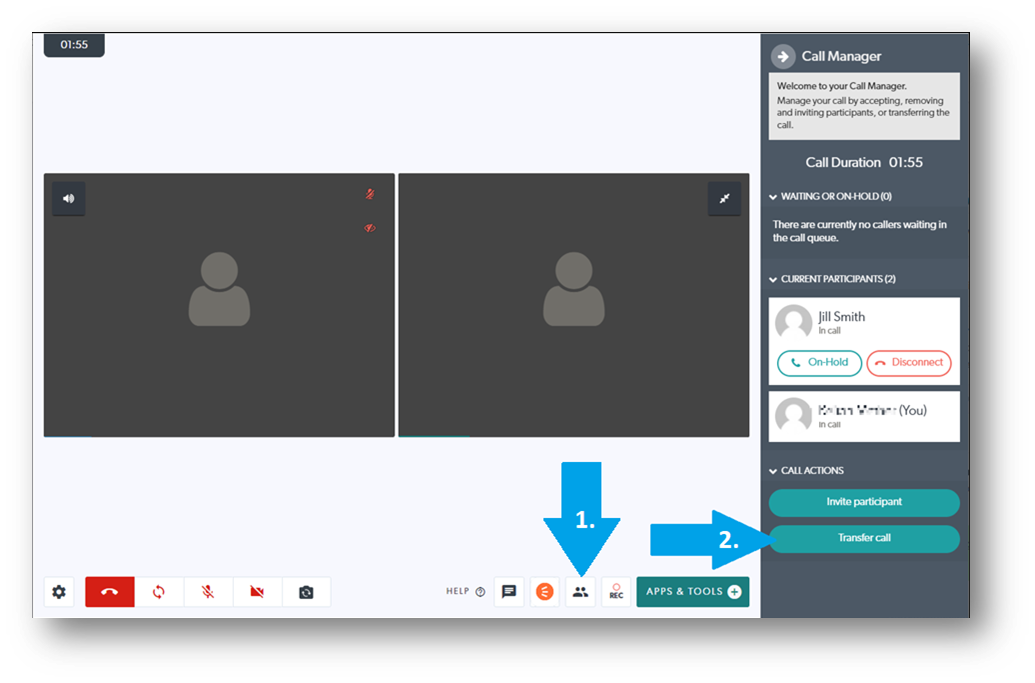
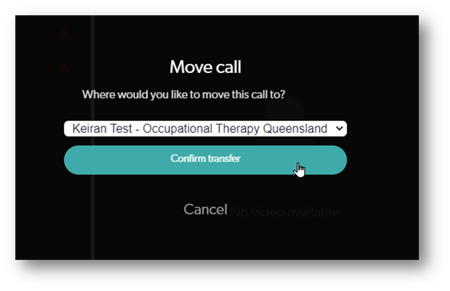
More Support Options
You have completed another Coviu help article. You now know how to transfer your client or patient between clinic Waiting Areas on your Enterprise platform.
If this is not what you were looking for, explore our knowledge base and search for another article from here.
If you still require any assistance, please do not hesitate to get in touch with our friendly Customer Success team using any of the contact methods available here.
Author: KM
