How to Configure the Guest Precall Self-Check Feature
This article describes how you can configure the Precall Self-Check screen for your clients or patients.
Last Updated: April 2024
Note:
- This feature is available on all Coviu plans.
- To configure this feature on your Coviu account, you must be a Coviu account Owner or Administrator.
- If you are on a custom Enterprise plan, please speak to your organisation's telehealth coordinator or your Coviu account representative about having this feature configured on your account.
- Not sure what plan you are on? Click here to find out.
On this page:
- What is the Precall Self-Check screen?
- How to enable or disable the guest Precall Self-Check screen
- More support options
What is the Precall Self-Check screen?
The Precall Self-Check screen provides a final opportunity to ensure that your camera and microphone are working correctly, and everything captured in your camera frame or video feed is exactly what you want to show on the video call.
You can tell your camera is working when you can see yourself. Similarly, you can tell your microphone is working by speaking and seeing the green speaker indicator moving.
You can also mute your microphone, disable your camera, switch cameras (if multiple cameras are detected) and configure your settings before entering your video call.
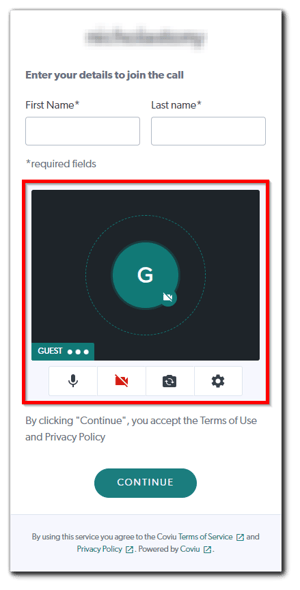
How to enable or disable the guest Precall Self-Check screen
- Log in to your Coviu account as you normally would. If you do not have a Coviu account, you can sign up here.
- Scroll down on the left column menu of the Dashboard and click Configure (if you can't see the Configure menu, then you are not the Administrator for your account).
- Click the Joining a call tab.
- The guest Precall Self-Check screen will be disabled by default; you can enable it by toggling the switches under Enable video preview on entry fields page and Enable microphone and camera controls for waiting guests.
- Click Save.
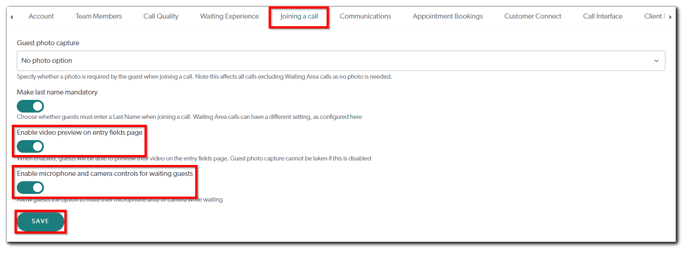
More support options
You have completed another Coviu help article. You now know how to configure the Precall Self-Check screen for your clients or patients.
If this is not what you were looking for, explore our knowledge base and search for another article from here.
If you still require any assistance, please do not hesitate to get in touch with our friendly Customer Success team using any of the contact methods available here.
