How to Create Invitation Templates
This article describes how you can create invitation templates for multiple workflows.
Last Updated: January 2024
Note:
- To create invitation templates, you must be a Coviu account Owner or Administrator.
- If you are on a custom Enterprise plan, please speak to your organisation's telehealth coordinator or your Coviu account representative about having this App added to your account.
- Not sure what plan you are on? Click here to find out.
On this page:
How to create invitation templates
- Log in to your Coviu account as you normally would.
- Scroll down on the left column menu and click Configure.
- Click the Communications tab and click Invitation templates.
- Click +Create to the right of either Email or SMS.
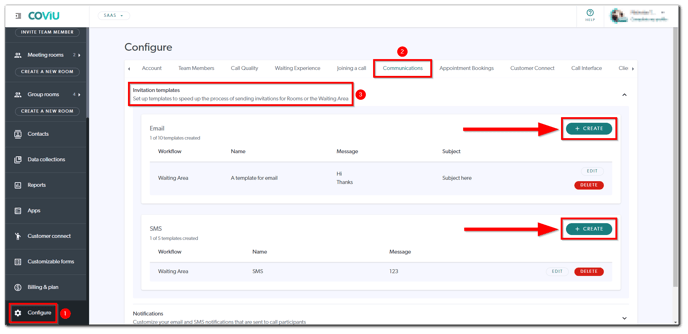
- Now you can create your invitation template:
- Name: The name of your invitation template.
- Workflow: The workflow where your invitation template can be used. If you are unsure of the workflow you are using, you can simply check all of the checkboxes.
- Subject: The subject of your invitation.
- Message: The message of your invitation.
- Click Create to save your invitation template.
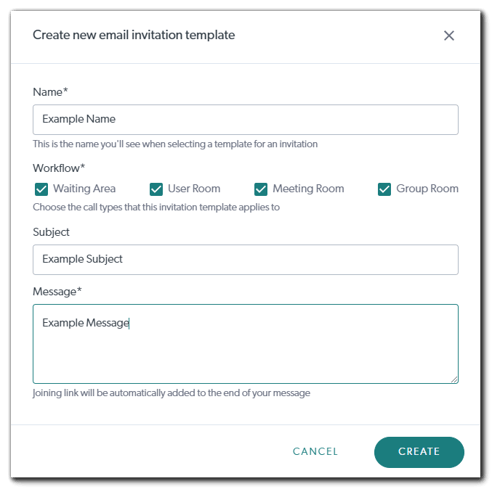
- You can also edit or delete your invitation templates by clicking Edit or Delete, respectively.
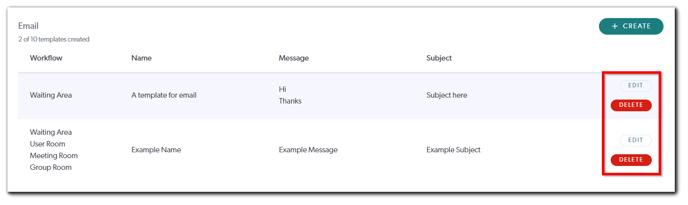
- You will then be able to select a template when you are sending your invitations.
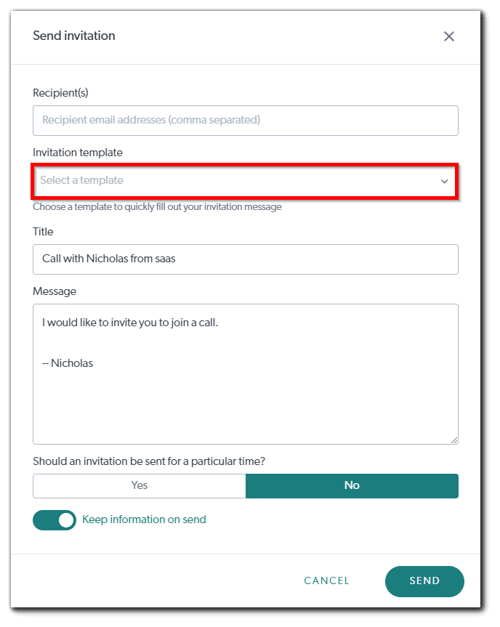
More support options
You have completed another Coviu help article. You now know how to create invitation templates.
If this is not what you were looking for, explore our knowledge base and search for another article from here.
If you still require any assistance, please do not hesitate to get in touch with our friendly Customer Success team using any of the contact methods available here.
