How to Let a Client or Patient Into Your Room
This article describes how you allow your client or patient into a Coviu video call.
Last Updated: April 2024
On this page:
- How to allow a client or patient into your room
- What will my client or patient see when entering the room?
- More support options
How to allow a client or patient into your room
- Log in to your Coviu account as you normally would.
- Enter your room with your client or patient who is waiting.
- As soon as you enter the call, you will see the Call Manager on the right side of your call interface and hear a jingle playing in the background, indicating that someone is waiting in the Waiting Room.
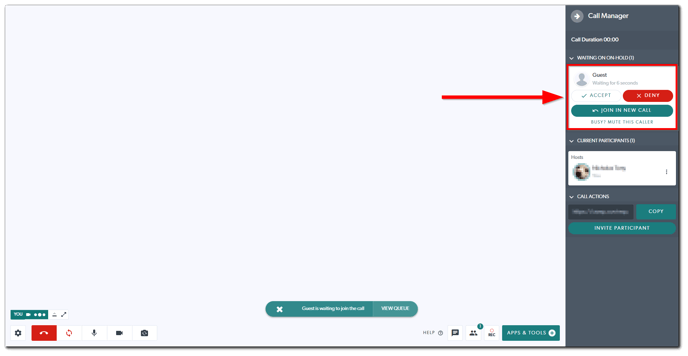
- Click Accept to bring your client or patient into the call.
- Click Busy? Mute This Caller if you wish to mute the jingle.
- Click the Call Manager button near the bottom right corner of the call interface to close the Call Manager.
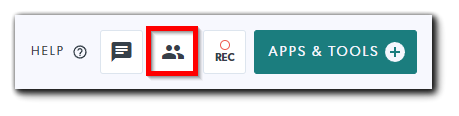
What will my client or patient see when entering the room?
Click here to learn what it looks like when your client or patient is joining your consultation.
More support options
You have completed another Coviu help article. You now know how to allow your client or patient into a Coviu video call.
If this is not what you were looking for, explore our knowledge base and search for another article from here.
If you still require any assistance, please do not hesitate to get in touch with our friendly Customer Success team using any of the contact methods available here.
