How to Save a Whiteboard
This article describes how to save (or download) your in-call Whiteboard Tool
Last Updated: April 2022
Tips:
If you would like more information on accessing a whiteboard during a Coviu call, please take a look at this article first.
You must save your Whiteboard/document BEFORE you end your call. If you end your call and have not saved the Whiteboard/document
The Whiteboard is a rather popular tool among our users and their guests.
If you would like to save the Whiteboard so you can add it to a patient file or to an appropriate storage location on your device or server, read on:
- Enter your call with your client or patient as you normally would.
- Conduct your consultation as per normal with the Whiteboard, any annotations, drawings or other activities.
- Click the Download button found on the far right of the annotation toolbar.

- After clicking Download, you'll be prompted with the following message.
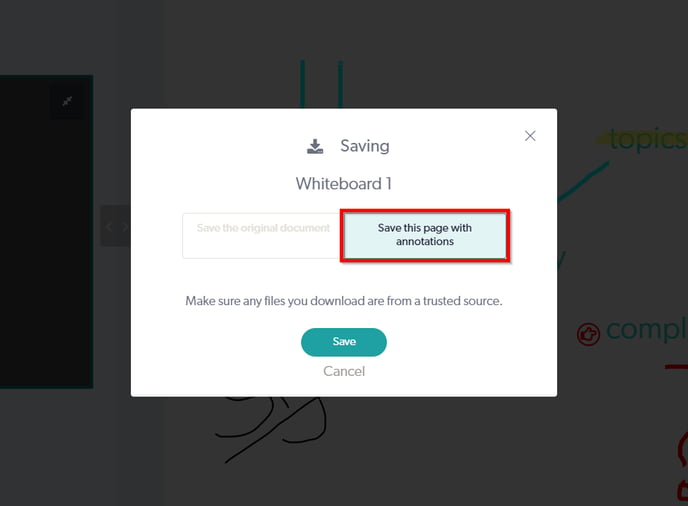
- Click the Save this page with annotations button.
- Your whiteboard should then begin to download and will be saved in your local Downloads folder.

- From here, you can move the saved file to your client or patient files, or to a separate folder, or rename the file, etc.
More Support Options
You have completed another Coviu help article. You now know what the different reports are for the Enterprise platform.
If this is not what you were looking for, explore our knowledge base and search for another article from here.
If you still require any assistance, please do not hesitate to get in touch with our friendly Customer Success team using any of the contact methods available here.
