How to Take Payments during an Online Consultation
This article describes how you can take a payment from your client or patient during a Coviu call or consultation.
Last Updated: June 2023
Note:
- Taking payments from your clients is done through Stripe, our payments partner, so you will need to sign up for a Stripe account prior to integrating with your Coviu account. Click here to learn more.
- Payments of less than $0.50 may be met with an error; please ensure that your charge is $0.50 or more.
On this page:
- What does this feature allow me to do?
- How do I configure my Stripe and Coviu accounts?
- How do I request a payment from my client or patient?
- More support options.
What does this feature allow me to do?
Being paid for your hard work has never been easier with the Request a payment feature in Coviu. Payment can be taken at any time during the call by either yourself or an administrative staff member, depending on your workflow.
How do I configure my Stripe and Coviu accounts?
Click here to learn how to configure your accounts.
How do I request a payment from my client or patient?
To request a payment from your client, follow these instructions:
- When you are on a call and ready to request payment from your client, click the Apps & Tools+ button.
- Click the Request a payment button.
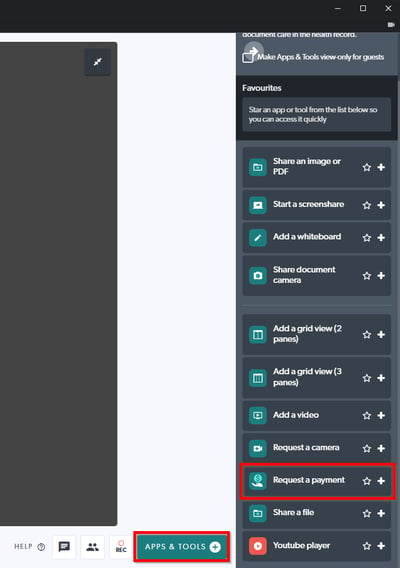
- In the resulting screen, you can enter the amount, choose the currency and provide a payment description if you wish. Click Request payment when done and the request will be sent to your client.
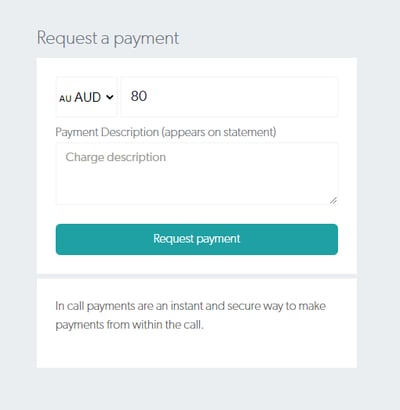
- Your client will receive a payment request window on their device showing the below:
- a payment request has been generated by the clinician/practitioner
- the amount and description
- a window allowing the client/patient to input their credit card details and make the payment
- the below screen captures come from an Android mobile phone but the flow will be similar across all devices
- The payment will be received and added to your Stripe account.
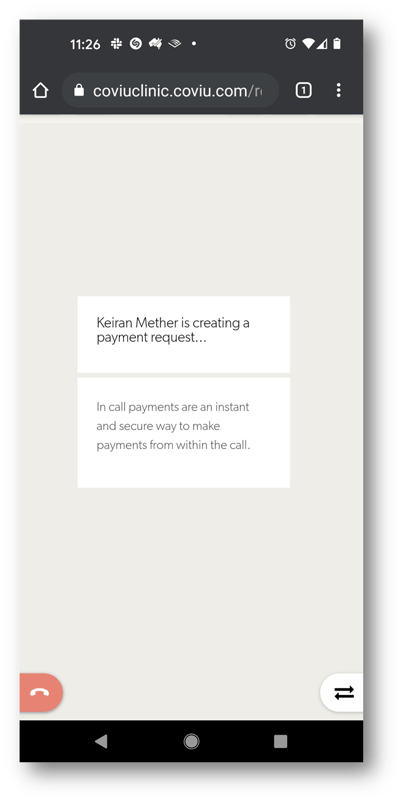
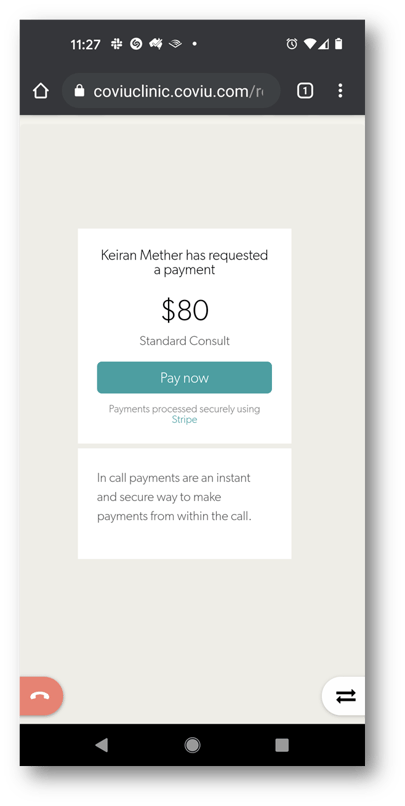
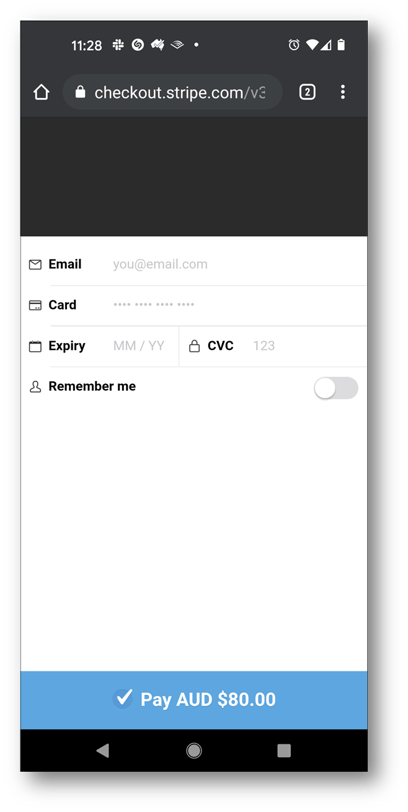
More support options
You have completed another Coviu help article. You now know how to take a Stripe payment in a call.
If this is not what you were looking for, explore our knowledge base and search for another article from here.
If you still require any assistance, please do not hesitate to get in touch with our friendly Customer Success team using any of the contact methods available here.
