How to Install and Use the Medipass (Tyro Health) Claims and Payments App
This article describes how you can easily determine client or patient eligibility, raise insurance claims and process card payments entirely from Coviu.
Last Updated: April 2024
FAQ
- Is Medipass the same as Tyro Health?
- Yes. Medipass has been rebranded as Tyro Health from its acquisition by Tyro Payments; click here to learn more.
- Do I need a new provider number to use Medipass?
- Possibly. You do not need a new provider number if you use Medipass as a cash or credit payment gateway. If you use the Medicare and DVA claiming options, then you may need a second provider number if your existing provider number is already associated with another Medicare location.
- Check with Services Australia to see what you need.
- How do I get my relevant Telehealth MBS Item Numbers in Medipass?
- When you sign up to Medipass, you will be assigned MBS Item Numbers relevant to your service provider type, based on the information you provide them when you create your account.
- I already have a Medipass account; can I use that account?
- Yes. Follow the instructions below to connect it to your Coviu account.
- If I have connected my Medipass account to Coviu, can I also access it from the normal Medipass portal?
- Yes. You can log into the Medipass portal from https://www.tyrohealth.com/.
- Can I use Medipass if I am not an Australian company?
- No. At this stage, Medipass can only be used by Australian companies. You would need to be a company with an Australian Business Number and an Australian Bank account in which funds are settled.
- Does it cost anything to use Medipass?
- Coviu does not charge any transaction fees to use Medipass through Coviu.
- Medipass pricing is available by clicking here.
- Can my clients or patients use international credit cards?
- Yes. There may be extra charges for processing international credit cards. Please check with Medipass for more information.
On this page:
- What does the integration allow me to do?
- How to install the Medipass App
- How to configure your Medipass and Coviu accounts
- How to take a payment
- Links to Medipass Support
- How to uninstall an App
- More support options
What does the integration allow me to do?
- Check Medicare, DVA and icare NSW account details and eligibility.
- Lodge Medicare bulk bill and client or patient claims at point-of-service delivery.
- Claim DVA, icare NSW and other supported insurer benefits at point-of-service delivery.
- Process client or patient payment cards instantly by online card entry or SMS request.
As additional insurers and payment options are added to Medipass, those funders will be added to the invoicing options page. Click here to see who Medipass partners with.
How to install the Medipass App
- Log in to your Coviu account as you normally would. If you do not have an account, you can sign up here.
- Once logged in to your account, click Apps on the left side menu of the Dashboard (if you cannot see the Apps menu, then you are not the Administrator for your account).
- Click Find Apps. This will take you to Coviu’s App Marketplace.
- Once in the App Marketplace, scroll down to find the Medipass Claims & Payments App and click it. Click Install and follow the prompts to install it.
- Once installed, return to your Coviu account.
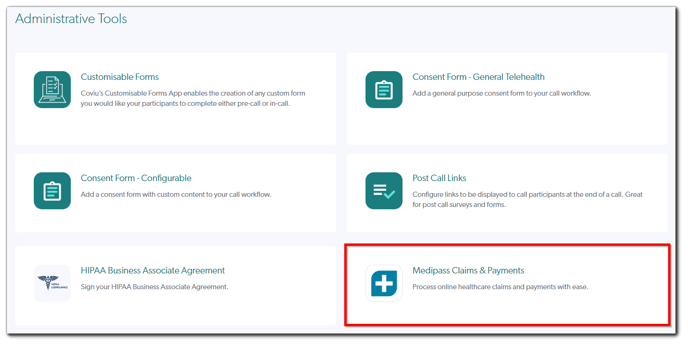
How to configure your Medipass and Coviu accounts
- Sign up to Medipass.
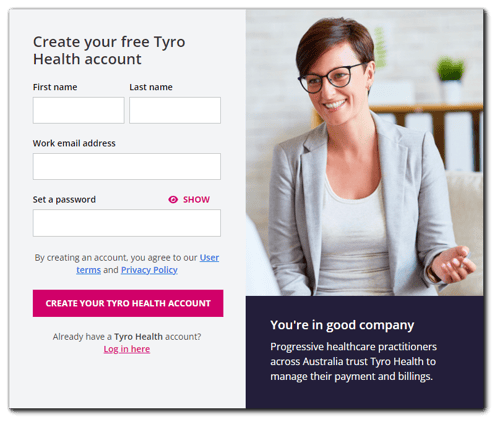
- Enable the funding options in Medipass that apply to your business.
- Connect your Medipass account to Coviu by:
- Install the Medipass App from the Coviu App Marketplace.
- Obtain your Medipass API Key; click here for instructions.
- Log in to your Coviu account as you normally would.
- Scroll down and click Apps on the left side menu of the Dashboard (if you cannot see the Apps menu, then you are not the Administrator for your account).
- Scroll down and find Medipass Claims & Payments.
- Click Details to the right. Then, click the Configure tab on the pop-up page.
- Enter your Medipass API Key in the API Key field.
- Click Save.
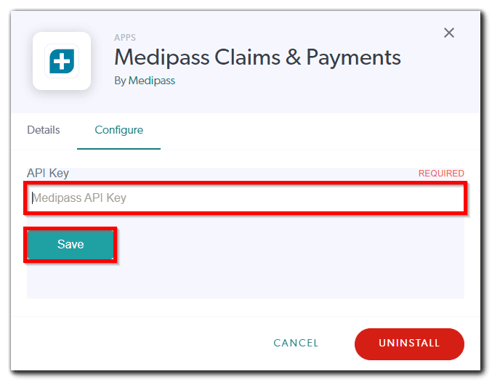
How to take a payment
- On a video call with a client or patient, click on the Medipass logo on the bottom right of the screen. You will see the option to create an invoice for your client or patient.
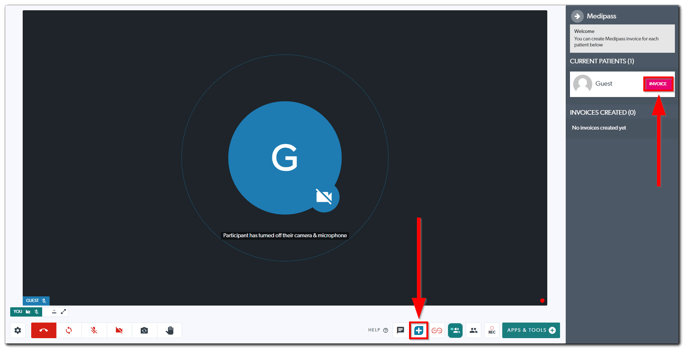
- Click Invoice to create a new invoice, prepopulated with client or patient details from the Coviu session.
- For card payments, enter debit or credit card details in the manual entry screen or request a payment remotely by SMS request.
- For insurance claims and eligibility checks, click on the applicable funder and enter account and service details as appropriate.

- Completed and outstanding payments or insurance claims can be tracked via the Medipass portal. This includes remittance reports to reconcile payments to your nominated bank account. Approved invoices are generally paid the next business day.
Links to Medipass Support
How to uninstall an App
Click here to learn how to uninstall an App from your Coviu account.
More support options
You have completed another Coviu help article. You now know how to install and use the Medipass (Tyro Health) Claims and Payments App.
If this is not what you were looking for, explore our knowledge base and search for another article from here.
If you still require any assistance, please do not hesitate to get in touch with our friendly Customer Success team using any of the contact methods available here.
