How to Use the Request Camera App
This article describes how to use the Request Camera App.
Last Updated: December 2022
Note:
- The Request Camera App is installed by default under all of our latest plans. If you do not have this App and wish to have it installed, please contact our friendly Customer Success team using any of the contact methods available here.
On this page:
- What is the Request Camera App?
- How to use the Request Camera App
- How to uninstall an App
- More support options
What is the Request Camera App?
The Request Camera App makes it easy for a host to help their guest share any additional cameras as a call resource by guiding them through the process. An additional camera can be any external camera. For example, a document camera or a second camera on a device (such as a mobile phone or tablet where you have front and back cameras).
This App is great for settings where additional cameras might be required (such as an educational setting), but the user on the other end of the call is unfamiliar with the process.
How to use the Request Camera App
- Log in to your Coviu account as you normally would.
- Enter the call with your client or patient.
- Click Apps & Tools+ on the bottom right corner of the call interface.
- Scroll down the menu on the right and click Request a camera.
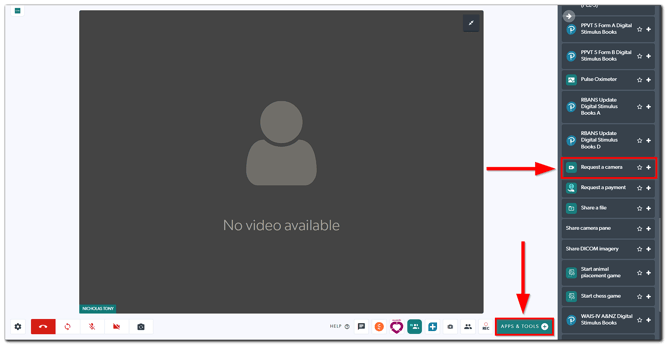
- Your client or patient will get a dialogue box on their screen advising them that you would like them to share a camera. Advise your client or patient to click Select a camera to share.
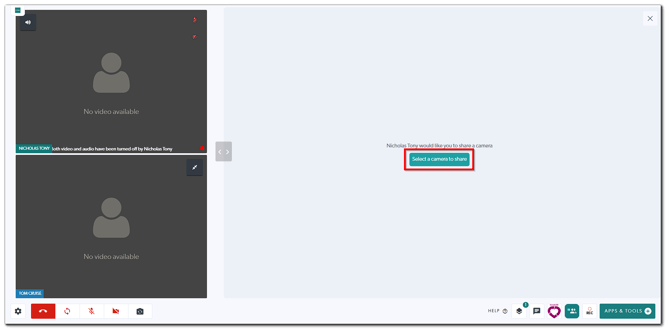
- Their available camera(s) will appear on their screen. Advise them to click on the one that is best suited for the consultation.
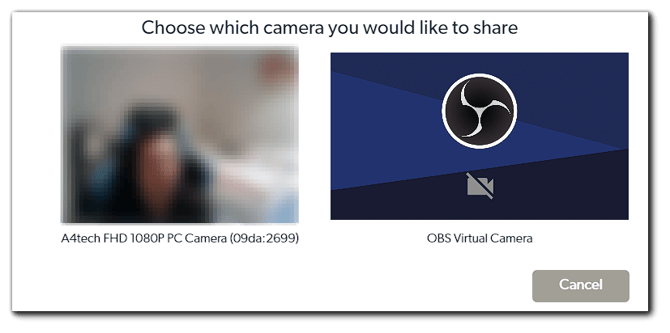
- You should now be able to see their additional camera as a shared resource. If necessary, either participant can flip the video feed of the additional camera by clicking the Flip/Unflip Video button near the bottom right corner of the call interface. You can continue your call from here.
How to uninstall an App
Click here to learn how to uninstall an App from your Coviu account.
More support options
You have completed another Coviu help article. You now know how to use the Request Camera App.
If this is not what you were looking for, explore our knowledge base and search for another article from here.
If you still require any assistance, please do not hesitate to get in touch with our friendly Customer Success team using any of the contact methods available here.
