How to Use the File Transfer App
This article describes how to share and save documents during a video call.
Last Updated: January 2023
Note:
- The File Transfer App is installed by default under all of our latest plans. If you do not have this App and wish to have it installed, please contact our friendly Customer Success team using any of the contact methods available here.
On this page:
- What is the File Transfer App?
- How to use the File Transfer App
- How to uninstall an App
- More support options
What is the File Transfer App?
The File Transfer App adds the new Share a file tool to your video calls. Using this App will allow you to upload any file during your video call and it will be shared with all the other participants in the call securely. Your participants can then download the shared file to their devices.
How to use the File Transfer App
- Log in to your Coviu account as you normally would.
- Enter the call with your client or patient.
- Click Apps & Tools+ on the bottom right corner of the call interface.
- Scroll down the menu on the right and click Share a file.
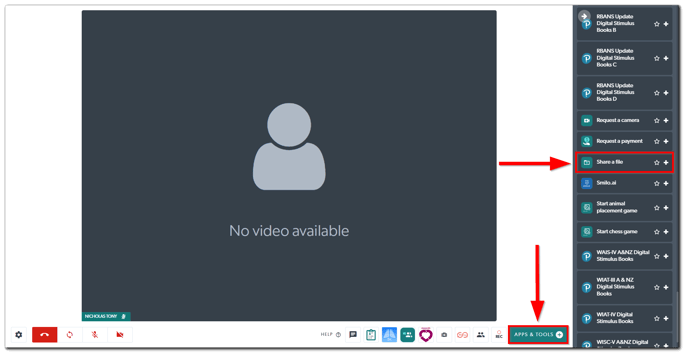
- Choose the file that you want to share and click Open.
- Your client or patient will see that you have shared the file and they will be able to download the file simply by clicking Download. They can then view the file on their own device.

Note: Any files shared during your call will not be stored automatically; you will need to download and save everything before ending your call. If you end the call before downloading or saving the files, everything will be lost and unrecoverable.
How to uninstall an App
Click here to learn how to uninstall an App from your Coviu account.
More support options
You have completed another Coviu help article. You now know how to use the File Transfer App.
If this is not what you were looking for, explore our knowledge base and search for another article from here.
If you still require assistance, please do not hesitate to contact our friendly Customer Success team using any of the contact methods available here.
