How to Change the Default Phone Number Prefix on Coviu
Coviu uses your local device settings to prefill any phone number entry fields with a prefix; this article describes how to configure it.
Last Updated: April 2024
On this page:
- Why is the phone number prefix important?
- How to change your location on macOS
- How to change your location on Windows
- More support options
Why is the phone number prefix important?
Some interfaces on the Coviu platform will ask you to enter a phone number. This could be for sending an invitation to a client or patient or setting up SMS alerts for the Waiting Area on our Standard or Premium plan.
When sending out SMS invitations (e.g. from the Waiting Area or from within the Call Manager), you may need to change the phone number prefix depending on where you are sending the SMS. Most of the time, this will be a domestic phone number. However, you may wish to send it to a client or patient in another country; if this is the case, you must change the prefix from the default one to another from a list of countries.
The default country code is chosen from your local device settings. Some devices will set this automatically and some require a manual change. If the default phone number prefix on Coviu does not match your local area, you may need to configure your device settings.
How to change your location on macOS
- Click the Apple logo on the top left corner of your screen and click System Settings.
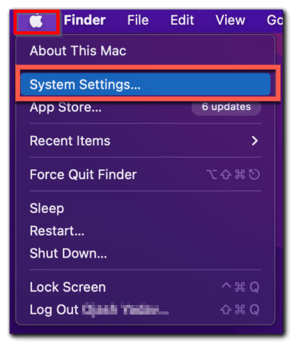
- Click General on the left menu. Then, click Date & Time on the right.
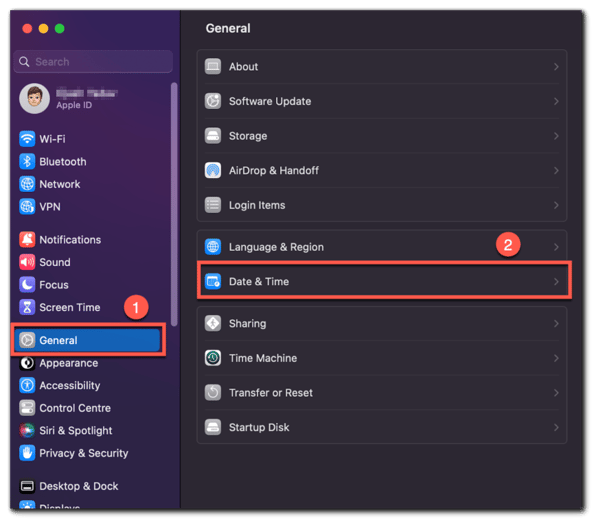
- Toggle the Set date and time automatically and Set time zone automatically using your current location switches to the on position.
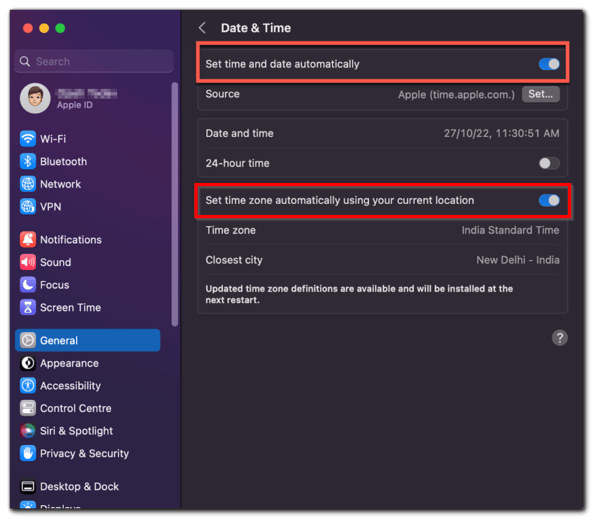
- The Date and time, Time zone and Closest city on your computer should now be set automatically to match your current location.
- If they are incorrect, you may need to change them manually by toggling the Set date and time automatically and Set time zone automatically using your current location switches to the off position.
- You may be prompted to enter your password to make the manual changes. After confirming your identity, you should be able to set the Date and time and Region manually.
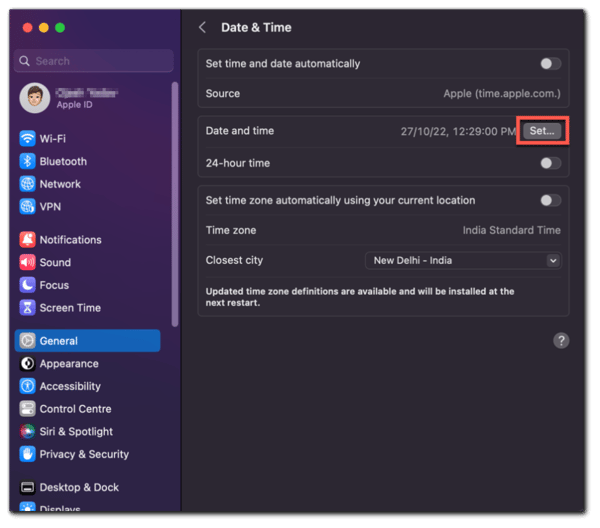
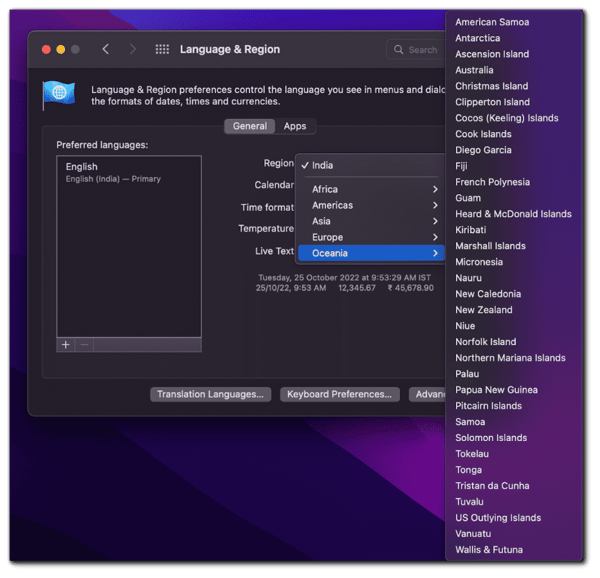
- You may need to restart your computer to save those changes. Otherwise, go back to Coviu and refresh the page. The default phone number prefix should now match your time zone.
How to change your location on Windows
- Use the search bar on the bottom of your screen to search for settings and click Settings under Best match.
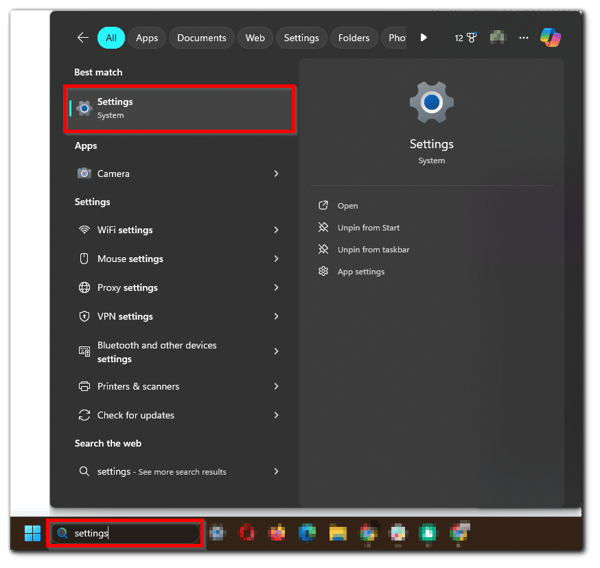
- Click Time & language on the left menu. Then, click Date & time on the right.
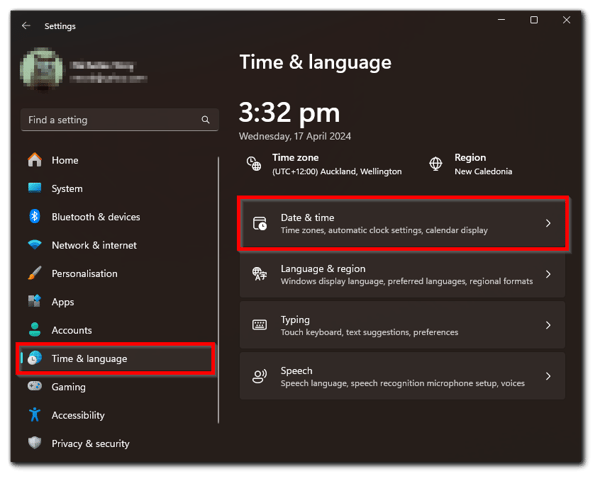
- Toggle the Set the time zone automatically and Set the time automatically switched to the on position.
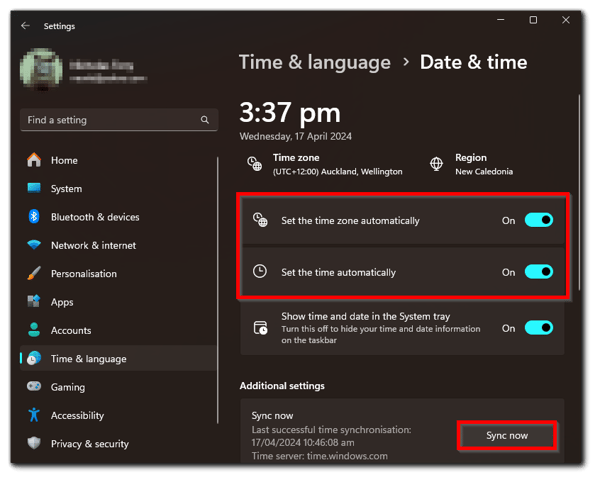
- The time, date, time zone and region should now be displayed correctly on your computer. You may need to click Sync now under Additional settings to sync the changes.
- If they are incorrect, you may need to change them manually by toggling the Set the time zone automatically and Set the time automatically switches to the off position.
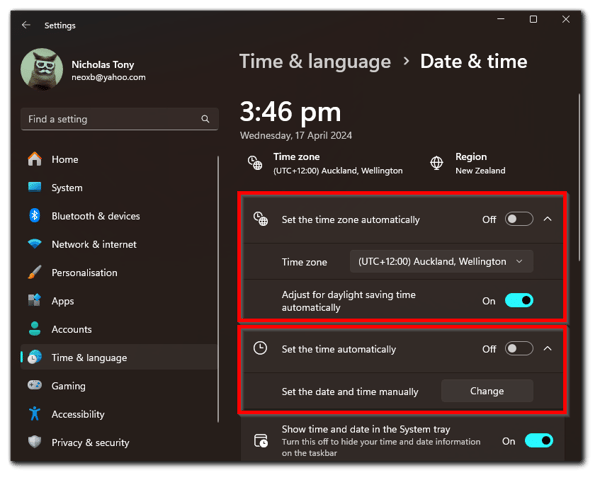
- You may also need to click your region and scroll down to the Region section to change the Country or region setting.
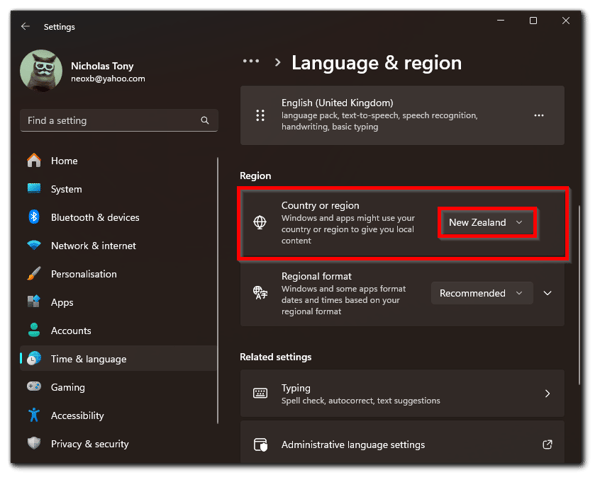
- You may need to restart your computer to save those changes. Otherwise, go back to Coviu and refresh the page. The default phone number prefix should now match your time zone.
More support options
You have completed another Coviu help article. You now know how to change the default phone number prefix on Coviu.
If this is not what you were looking for, explore our knowledge base and search for another article from here.
If you still require any assistance, please do not hesitate to get in touch with our friendly Customer Success team using any of the contact methods available here.
