How to Check a Client’s or Patient’s Device Information During a Waiting Area Call
This article describes how to check your client's or patient's device information during a Waiting Area call.
Last Updated: February 2023
Note:
- This feature only applies to calls joined in the Waiting Area.
- The Waiting Area feature is only available under the following plans:
- Standard (also the Trial plan)
-
Premium
- Enterprise
- Not sure what plan you are on? Click here to find out.
- If you are on a custom Enterprise plan, please speak to your organisation's telehealth coordinator or your Coviu account representative about having the Waiting Area set up.
On this page:
- What device information can I check?
- How to check a client's or patient's device information
- More support options
What device information can I check?
When calls come through the Waiting Area, users of the account have the ability to check their clients' or patients' microphone and camera availability, bandwidth speed, web browser type and version, and operating system type. This visible device information can be useful to prevent and troubleshoot any technical issues during a video call.
Note: The device information is only visible when the video call is in progress (i.e. the status should be labelled as Being Seen).
How to check a client's or patient's device information
- Log in to your Coviu account as you normally would.
- Enter the call with your client or patient via the Waiting Area by clicking Join.
- Go back to the Waiting Area tab or view, and click the 3 dots button to the right of the active call.
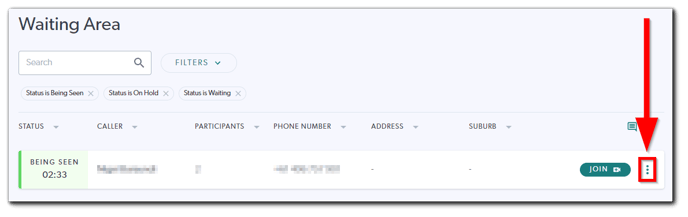
- Click Participants.
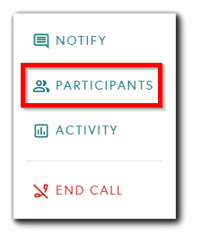
- You should now be presented with your client's or patient's device information. From top to bottom and left to right, below are the device information that is visible:
- Microphone availability (either on or off).
- Camera availability (either on or off).
- Bandwidth speed (Coviu requires a minimum of 350 Kbps upload and download speed to maintain a seamless video call; click here for more information about this).
- Web browser type and version.
- Operating system type.
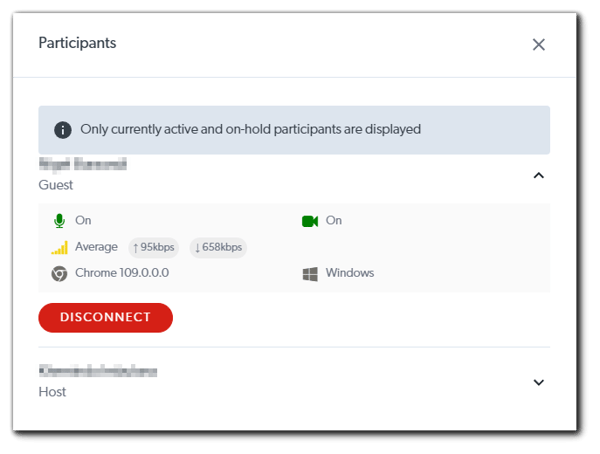
- You can also view your own device information by clicking the dropdown arrow to the right of your name.
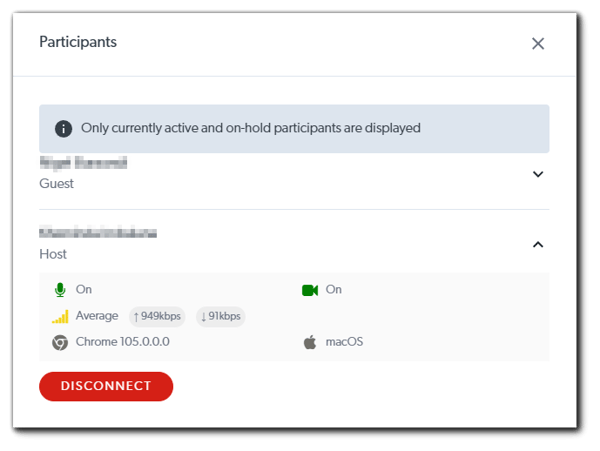
More support options
You have completed another Coviu help article. You now know how to check your client's or patient's device information during a Waiting Area call.
If this is not what you were looking for, explore our knowledge base and search for another article from here.
If you still require any assistance, please do not hesitate to get in touch with our friendly Customer Success team using any of the contact methods available here.
