This article describes how you can add a consent form with custom content to your call workflow.
Last Updated: March 2024
Note:
- To implement this option, you must be a Coviu account Owner or Administrator.
- It can also be installed from our App Marketplace.
- For our Enterprise plan users, please speak to your Telehealth Coordinator or your Coviu account Administrator to have this App added.
On this page:
- What is the Consent Form - Configurable App?
- How to find and install the Consent Form - Configurable App
- How does the Consent Form - Configurable App work?
- How can I configure the consent form text?
- What if I want the general telehealth consent form?
- How to uninstall an App
- More support options
What is the Consent Form - Configurable App?
The Consent Form - Configurable App allows you to add your preferred text or message to the consent form presented to your client or patient before they enter a video call. Before accessing the video call, they must agree to any terms and conditions in the consent form. You can customise the text or message in this consent form to fit your needs.
How to find and install the Consent Form - Configurable App
- Log in to your Coviu account as you normally would. If you do not have a Coviu account, you can sign up here.
- Click Apps on the left side menu of the Dashboard (if you can't see the Apps menu, then you are not the Administrator for your account).
- Click Find Apps near the top right corner of your screen. This will take you to Coviu’s App Marketplace.
- Once in the App Marketplace, scroll down to find the Consent Form - Configurable App and click it. Follow the prompts to install it.
- Return to your Coviu account.
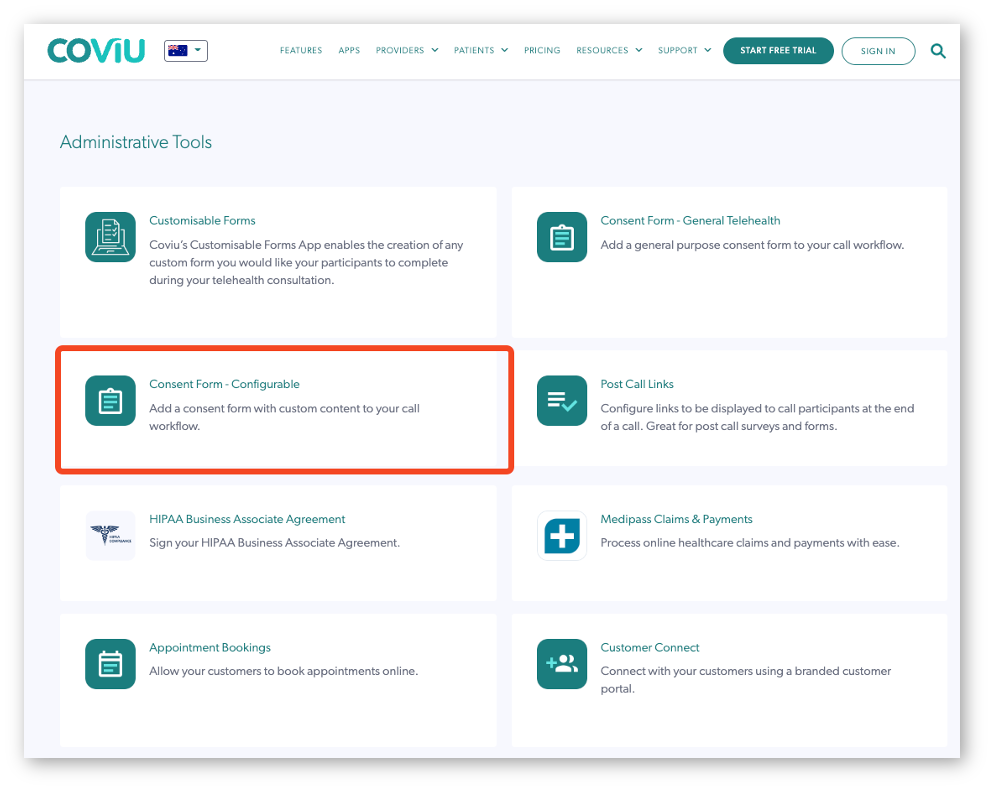
How does the Consent Form - Configurable App work?
- When activated, any guest entering the call will be presented with the consent form.
- In order to enter the call itself, the guest must click Continue.
- If they accept, they will proceed into the call entry flow.
- If they do not accept, they will not be able to proceed further.
How can I configure the consent form text?
- Sign in to Coviu as you normally would.
- Click Apps from the left side menu of your Coviu Dashboard (if you can't see the Apps menu, then you are not the Administrator for your account).
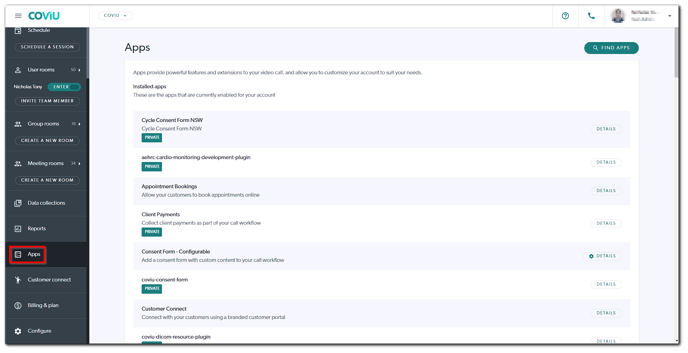
- Click Details next to the Consent Form - Configurable option.

- In the resulting screen, click Configure to then include your text in the box labelled Consent Form Text. This is meant for text only. No graphics or hyperlinks can be included.
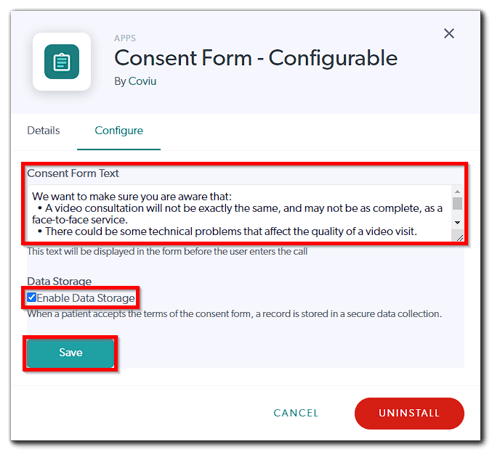
- Click the checkbox beside the Enable Data Storage option if you wish to save a record of it in your Data Collections.
- Click Save to have any changes take effect.
Note: If the Enable Data Storage option is not ticked, then this consent form does not keep a record of the consent that has been given. Rather, it relies on the principle of implicit consent (i.e. if this App has been activated and a client or patient has entered the call from the Waiting Room, then it is presumed that they have consented).
What if I want the general telehealth consent form?
If you wish to have the default consent form you can do so using the Consent Form- General Telehealth App as seen here.
How to uninstall an App
Click here to learn how to uninstall an App from your Coviu account.
More support options
You have completed another Coviu help article. You now know how the Consent Form - Configurable App works.
If this is not what you were looking for, explore our knowledge base and search for another article from here.
If you still require any assistance, please do not hesitate to get in touch with our friendly Customer Success team using any of the contact methods available here.