Enterprise - Adding New Users
This article describes how to add new users to your Enterprise platform, and how to apply permissions.
Last Updated: Aug 2022
NOTES:
- This article applies to Administrators on our custom Enterprise plans.
- Before getting started, this article may be useful as it describes the different Coviu system roles and activities.
- If you haven't created any Organisations on your platform yet, then you might like to check out this article.
On this page:
- Adding a Platform Administrator
- Adding an Organisation Administrator
- Adding a Clinic-level Administrator
- Adding a Team Member to a Clinic (e.g Clinician, Practitioner)
- How to view a summary of all Users on your platform
- More support options
Adding a Platform Administrator (System Administrator)
The Platform Administrator is the overarching Administrator for your platform. When you first access your Platform, you will notice a number of Coviu staff also added as Platform Administrators. This is so we can support you through the implementation process and provide ongoing support.
While you can add as many Platform Administrators as you like, we recommend you keep this membership to a minimum and only add staff who have some understanding of the responsibilities of managing a production software platform. Remember, this role has the capacity to delete Clinics and Team Members.
Read on to learn how to add a Platform Administrator:
- Sign into your platform as you normally would
- Click Platform admins in the left hand menu om the dashboard.
- Then click the + Invite User button.
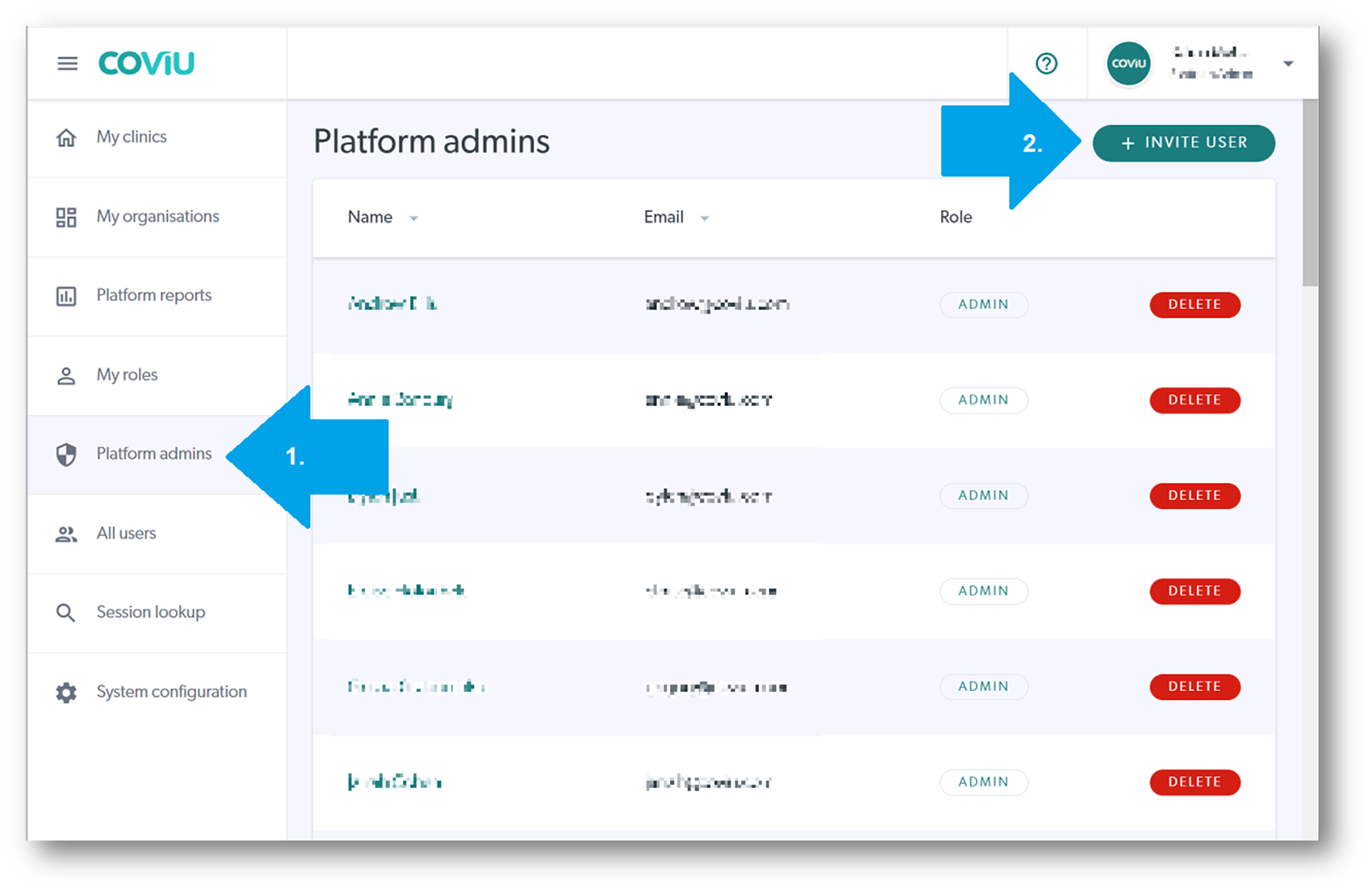
- Enter their email address in the box that appears.
- Click Add Another if you wish to add multiple addresses here. If they already have an account, they will be automatically added. Otherwise they will be prompted to set up an account and will remain in Pending users until they have set one up.
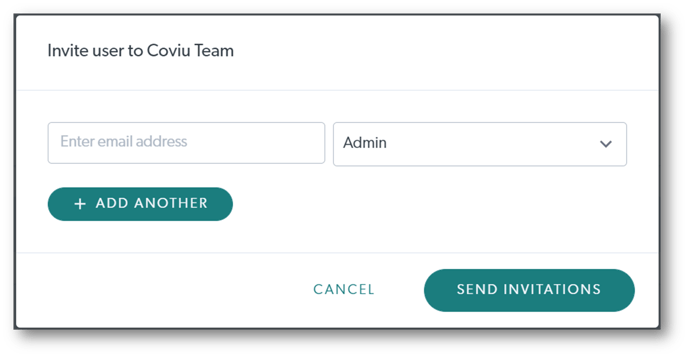
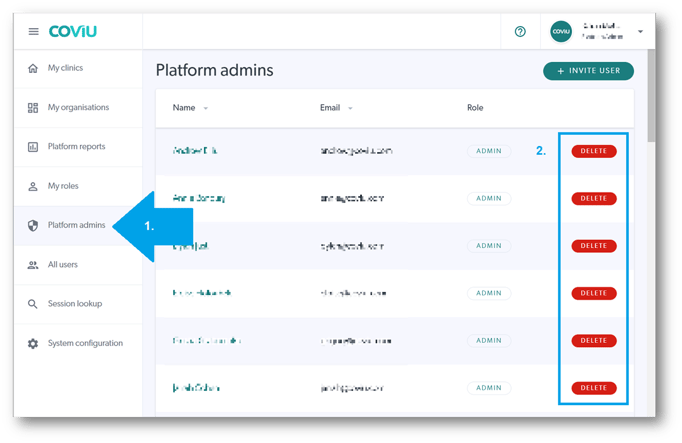
Adding Organisation Administrators
To add new Organisation Administrators and manage their roles, you must be an Organisation Administrator yourself. This article may be useful in deciding how to apply a role as it describes the different Coviu system roles and activities.
If you haven't created any Organisations on your platform yet, then you might like to check out this article.
- Sign into your platform as you normally would.
- Click My Organisations in the left hand menu.
- Click the Organisation you would like to add a user to.
- Once you have selected the organisation, click Organisation admins on the left hand side.
- Then click +Invite User as shown below.
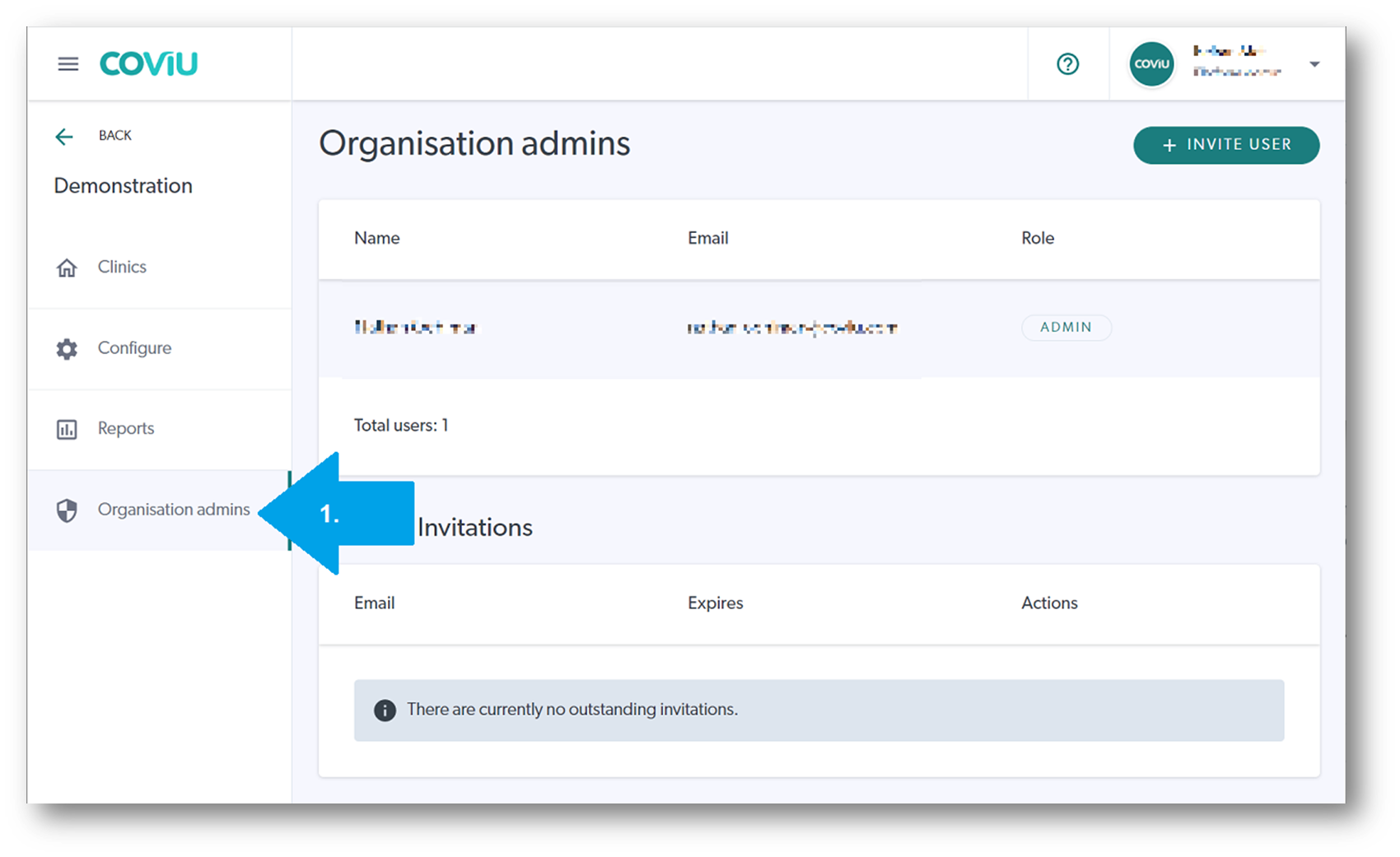
- Enter their email address in the box that appears. If they already have an account, they will be automatically added. Otherwise they will be prompted to set up an account and will remain in Pending users until they have set one up. This also applies when adding Clinic administrators and members.
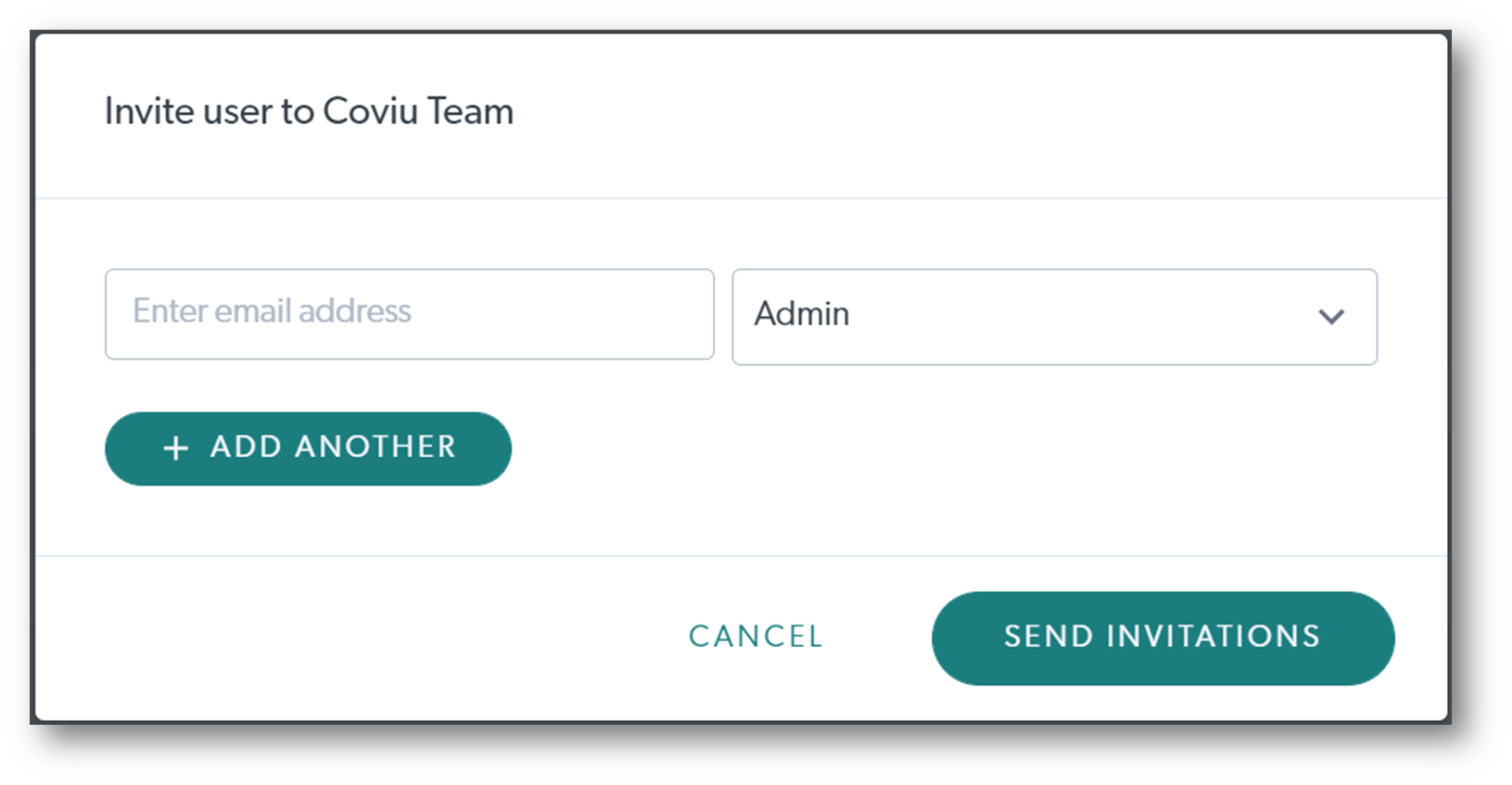
- To remove users, return to the Organisation admins page and simply click the red DELETE button next to the user you want to remove.
Adding Team Members and Clinic-level Administrators
To add or manage Team Members and Clinic-level administrators, you must either be an Organisation administrator or a Clinic-level administrator.
- Sign into your platform as your normally would and select the clinic you would like to add a user to. Note: If you only have one clinic, you will be sent directly to the Waiting Area.
- Click on Configure and then Team Members. You will see a list of existing team members and their permissions.
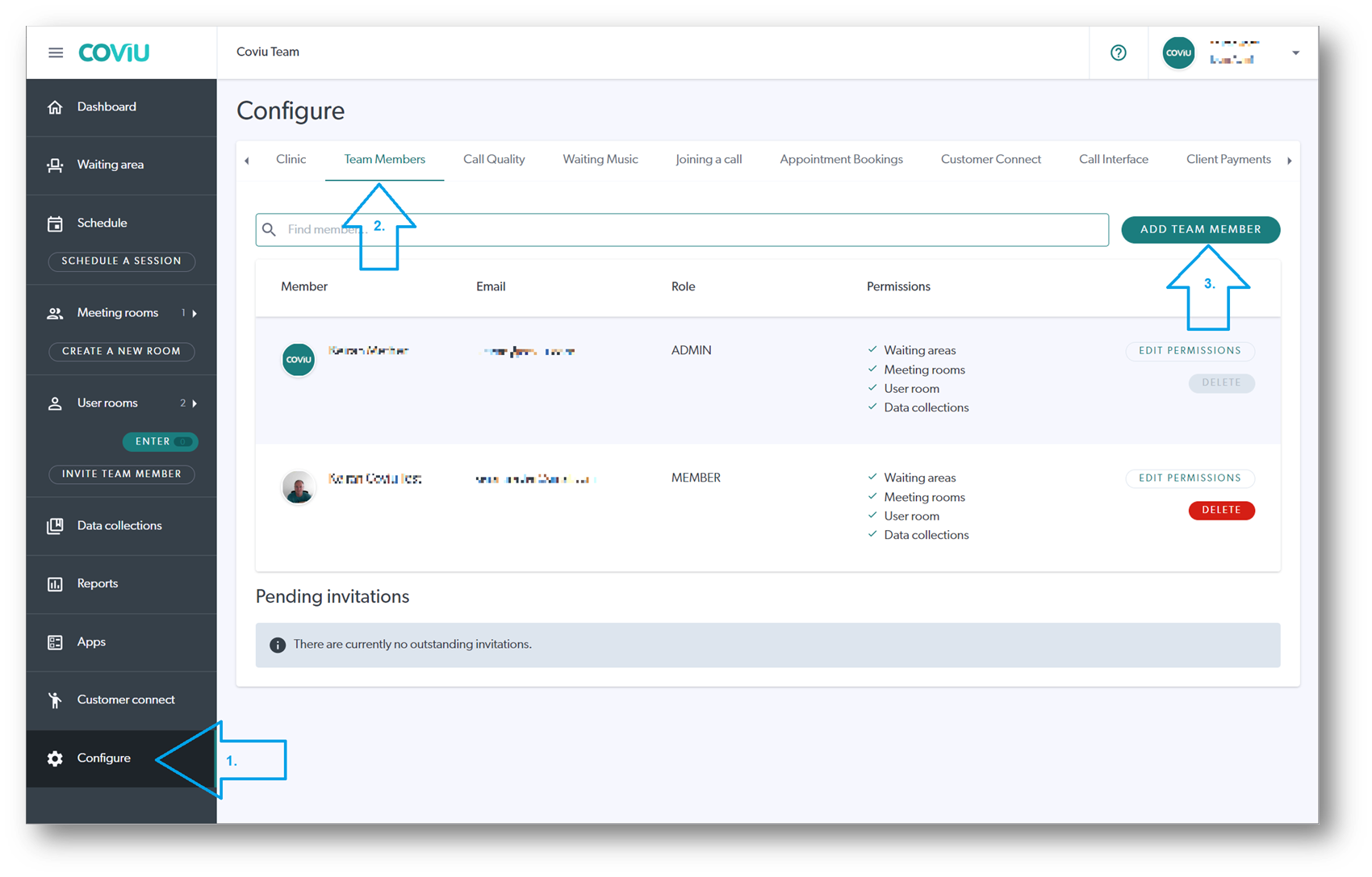
- Click Add Team Member
- Enter the email address of the new member
- Select their role and permissions
- Remember, your organisation may have decided not to use the Waiting Area for example, therefore you would untick the Waiting Areas permission.
- You may not want ALL staff to have access to the Data Collections cloud storage feature, therefore you would untick that option. You might limit this to Clinic Administrators only.
- Click Invite
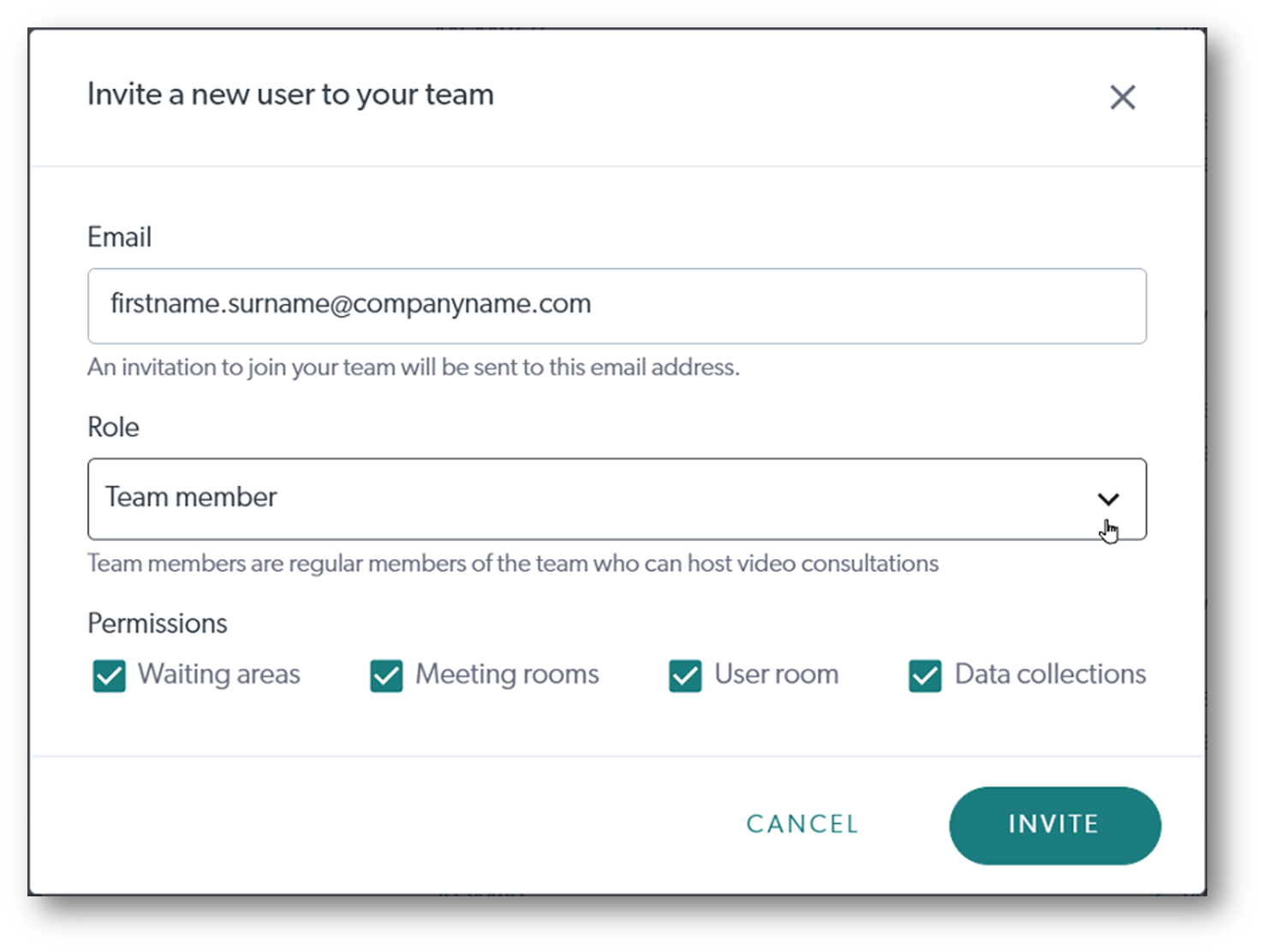
Viewing a Summary of all Users
To view a summary of all users, you need to be a Platform Administrator.
- Log into your platform as you normally would.
- Go to the main dashboard and select All users on the left hand side. You will see every single user from all your organisations.
- Click on the specific name you would like to view, and it will show you their clinics and roles.
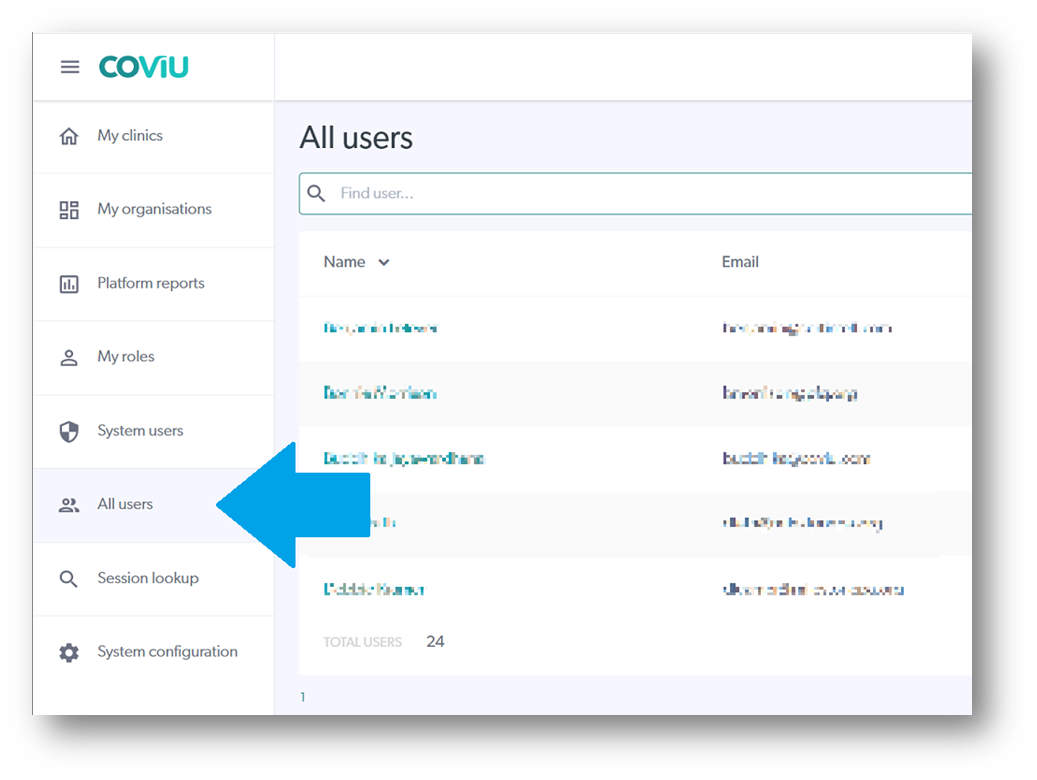
More Support Options
You have completed another Coviu help article. You now know how to add Administrators and Team Members on your Enterprise platform.
If this is not what you were looking for, explore our knowledge base and search for another article from here.
If you still require any assistance, please do not hesitate to get in touch with our friendly Customer Success team using any of the contact methods available here.
Author: KM
