How to Install and Use The Personal Wellbeing Index (PWI-A) App
This article describes how to install and use the PWI-A form on Coviu.
Last Updated: March 2024
Note:
- This App is available and installable on all Coviu plans.
- To add this App to your Coviu account, you must be a Coviu account Owner or Administrator.
- If you are on a custom Enterprise plan, please speak to your organisation's telehealth coordinator or your Coviu account representative about having this App added to your account.
- Not sure what plan you are on? Click here to find out.
On this page:
- What is PWI-A?
- How to install the PWI-A App
- How to use the PWI-A App
- How to uninstall an App
- More support options
What is PWI-A?
This App enables you to administer the Personal Wellbeing Index for Adults (PWI-A) within your Coviu video call. The PWI scale contains nine items of satisfaction, each one corresponding to a quality of life domain to measure a person’s subjective well-being.
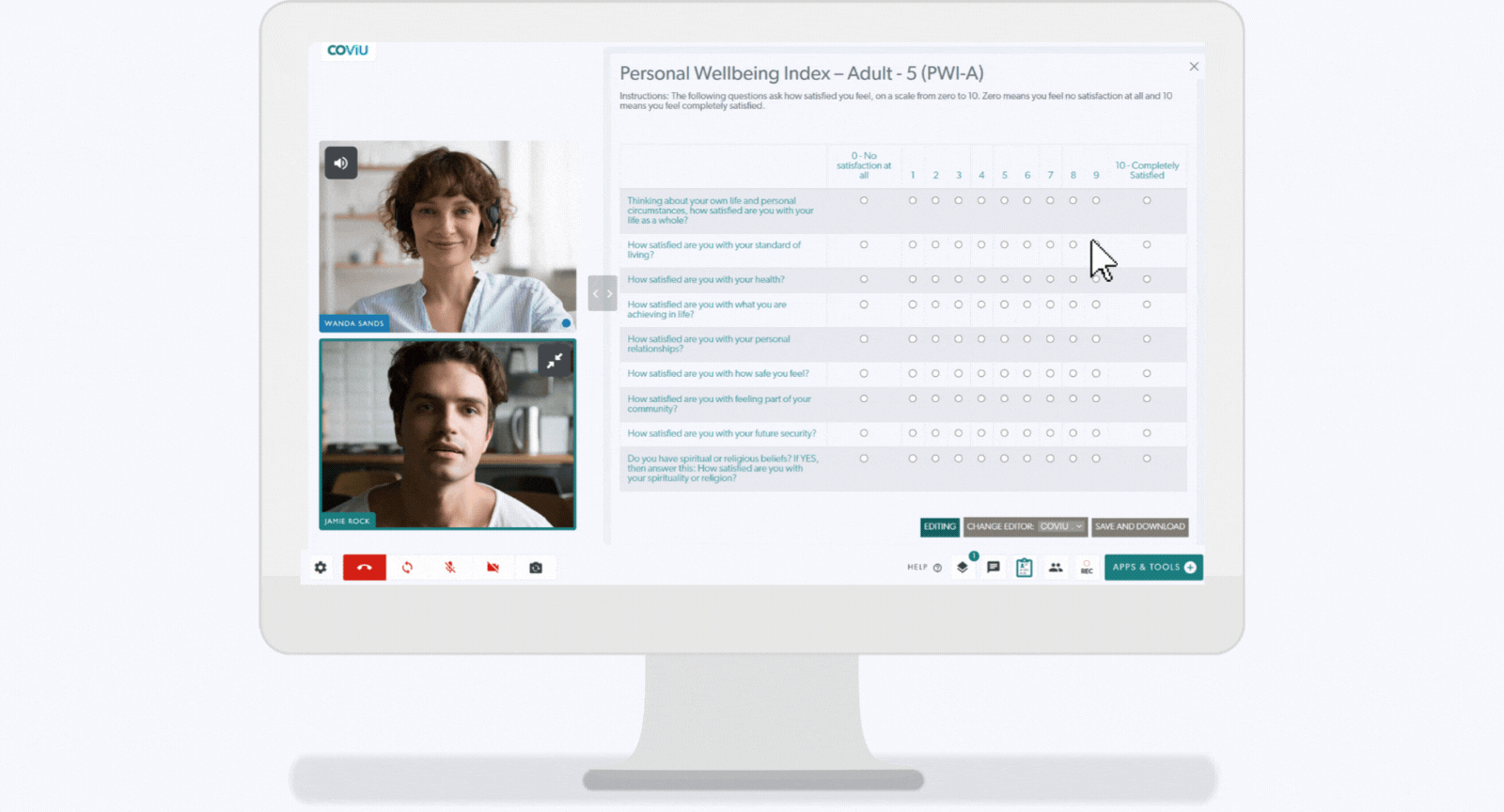
- The PWI-A is a simple, digital form making it quick and easy for clinicians to self-administer the questionnaire to clients or patients within a consultation.
- Full control lies with the clinician controlling who on the call has editor access and who can complete the form.
- The clinician is able to view the client's or patient's form inputs in real-time as they complete each field.
- Results are neatly stored in a downloadable PDF format for offline viewing and backed up in Coviu’s cloud storage.
How to install the PWI-A App
- Log in to your Coviu account as you normally would. If you do not have a Coviu account, you can sign up here.
- Click Apps on the left side menu of the Dashboard (if you can't see the Apps menu, then you are not the Administrator for your account).
- Click Find Apps near the top right corner of your screen. This will take you to Coviu’s App Marketplace.
- Once in the App Marketplace, scroll down to find The Personal Wellbeing Index (PWI-A) App and click it. Follow the prompts to install it.
- Return to your Coviu account.
How to use the PWI-A App
To access PWI-A during a Coviu video call:
- Enter your call with a client or patient as you normally would.
- Click Apps & Tools+ on the bottom right corner of the call interface.
- Scroll down the menu and click The Personal Wellbeing Index (PWI-A).
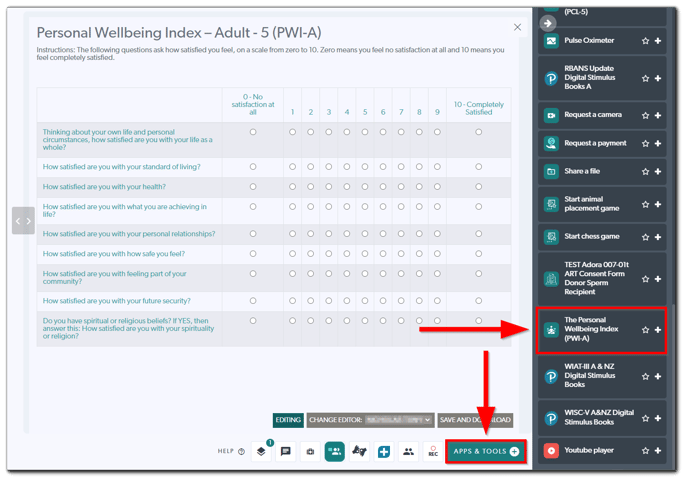
- You can now begin your assessment.
- You can allow the client or patient to enter responses or make changes themselves by clicking the dropdown arrow next to your name under the Change Editor option. You can reassign it to yourself if you wish to make any changes yourself.

- Once your client or patient has finished filling out the form they can click Return Control.
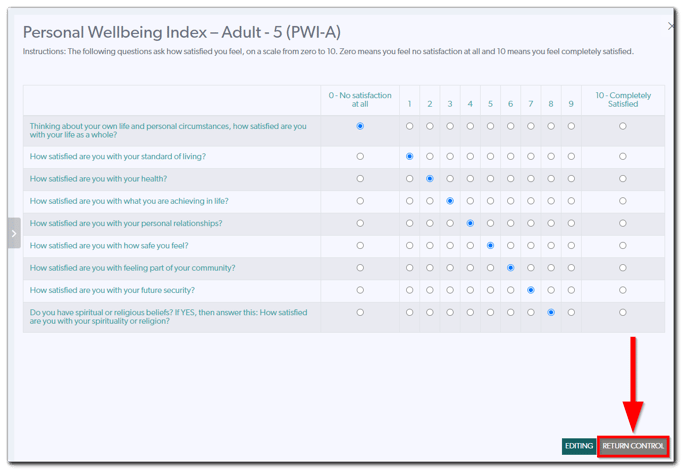
- Once you have finalised all items in the questionnaire, you can click the Save And Download button to save the form to the Data Collections of your Coviu account and your local device. Once it is downloaded to your local device, you can choose to save it in a designated folder or even add it to an existing client or patient file.
Note: The form will be saved as a PDF to your local device with a generic title.
How to uninstall an App
Click here to learn how to uninstall an App from your Coviu account.
More support options
You have completed another Coviu help article. You now know how to install and use the PWI-A form on Coviu.
If this is not what you were looking for, explore our knowledge base and search for another article from here.
If you still require any assistance, please do not hesitate to get in touch with our friendly Customer Success team using any of the contact methods available here.
